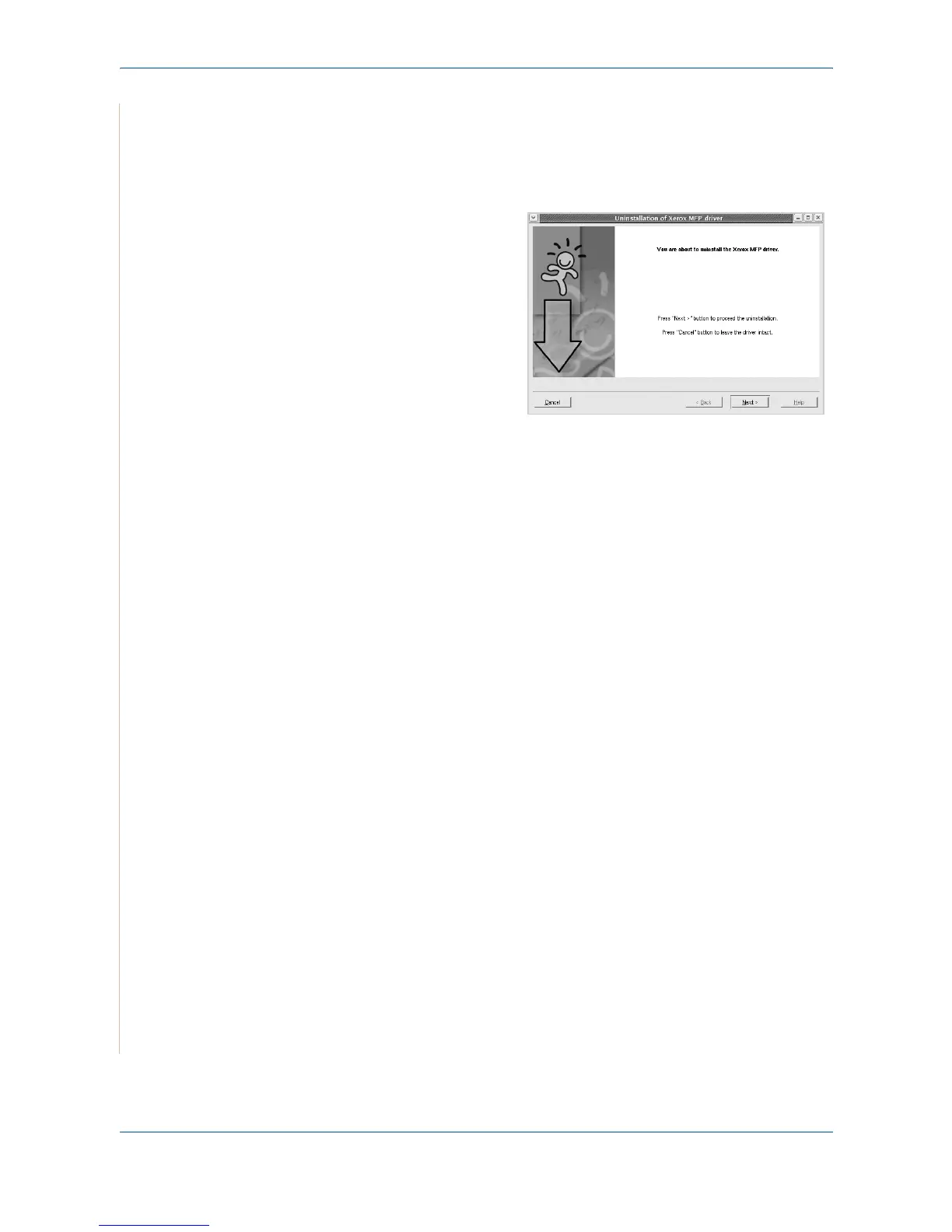5Printing
5-34 Xerox PE220
NOTE: The installation program runs automatically if you have an autorun
software package installed and configured.
4. Click Uninstall.
5. Click Next.
6. Click Finish.
Using the MFP Configurator
MFP Configurator is a tool primarily intended for configuring MFP devices.
Since an MFP device combines the printer and scanner, the MFP Configurator
provides options logically grouped for printer and scanner functions. There is
also a special MFP port option responsible for the regulation of access to an
MFP printer and scanner via a single I/O channel.
After installing the MFP driver (see Installing the MFP Driver on page 5-31),
the MFP Configurator icon will automatically be created on your desktop.
Opening the MFP Configurator
1. Double-click MFP Configurator on the desktop.
You can also click the Startup Menu icon and select the MFP
Configurator.
