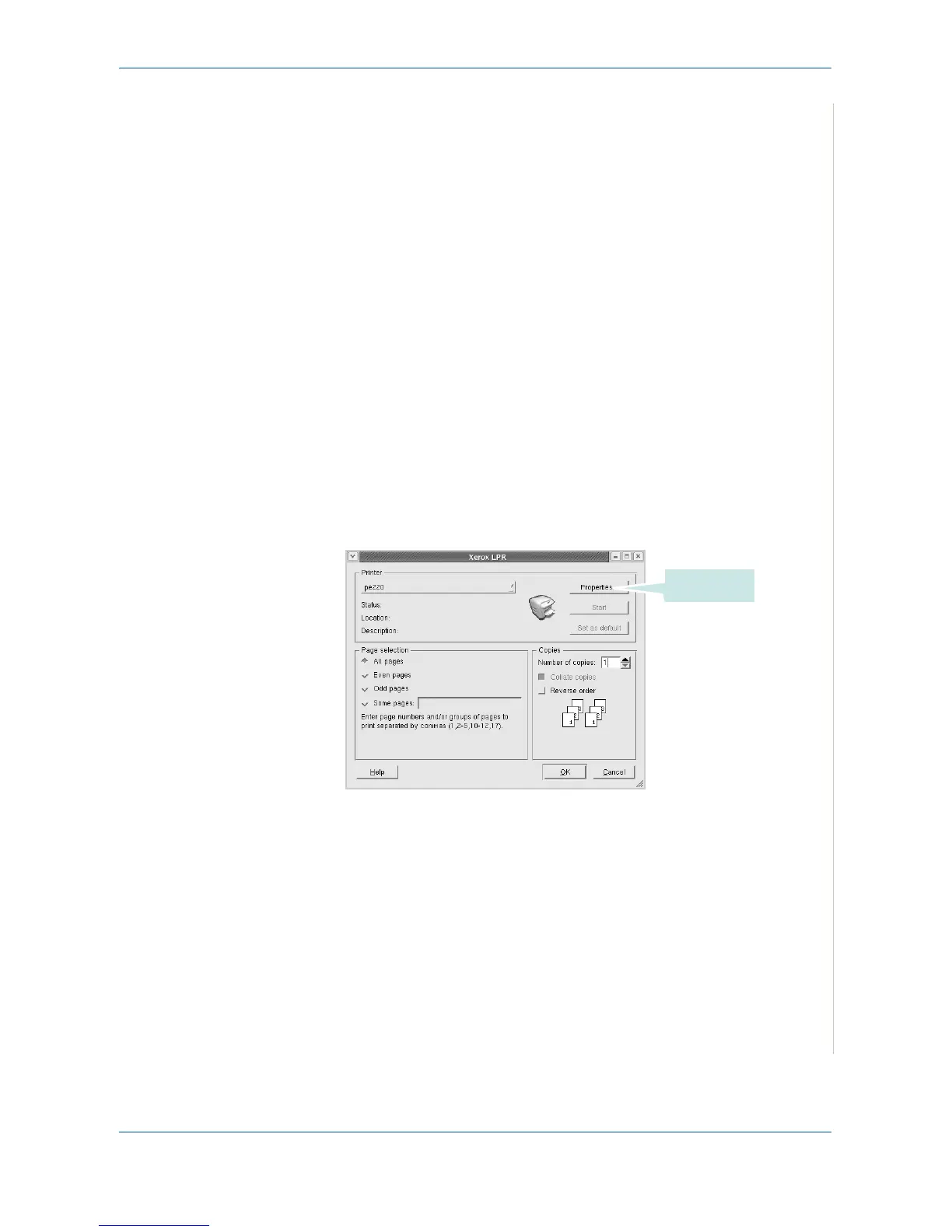5Printing
Xerox PE220 5-39
• Jobs: shows the list of print jobs. Click Cancel job to cancel the selected
job and select the Show completed jobs check box to see previous jobs
on the job list.
• Classes: shows the class that your printer is in. Click Add to Class to add
your printer to a specific class or click Remove from Class to remove the
printer from the selected class.
5. Click OK to apply the changes and close the Printer Properties Window.
Printing a Document
Printing from Applications
You can print from your machine from any Linux application using Common
UNIX Printing System (CUPS).
1. From the application you are using, select Print from the File menu.
2. Select Print directly using lpr.
3. In the LPR window, select the model name of your machine from the
Printer list and click Properties.
Click.
