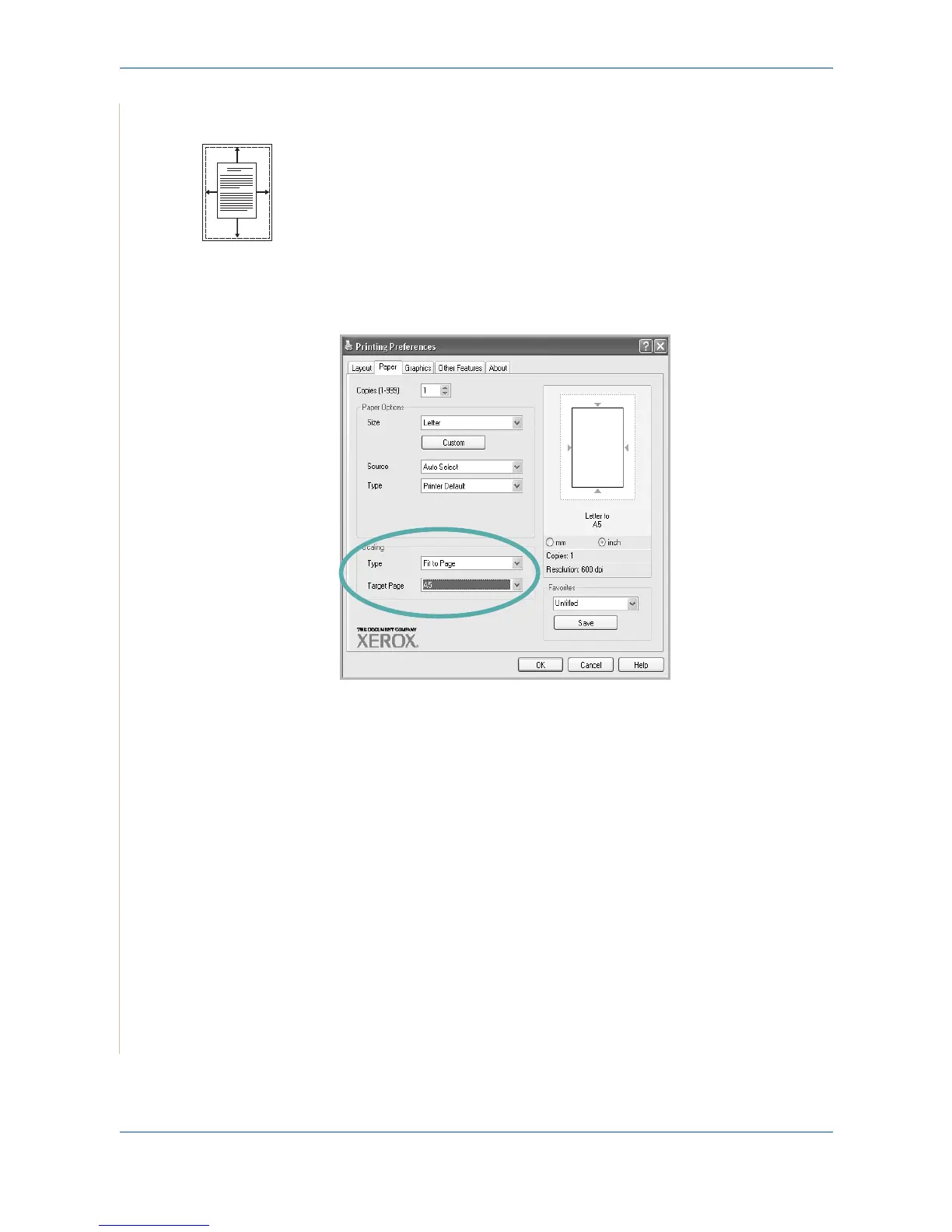5Printing
5-20 Xerox PE220
Fitting Your Document to a Selected Paper Size
This printer feature allows you to scale your print job to any selected paper
size regardless of the digital document size. This can be useful when you want
to check fine details on a small document.
1. To change the print settings from your software application, access
printer properties. See Printing a Document on page 5-8.
2. From the Paper tab, select Fit to Page in the Type drop-down list.
3. Select the correct size from the Target Page drop-down list.
4. Select the paper source, size, and type in Paper Options.
5. Click OK and print the document.
Using Watermarks
The Watermark option allows you to print text over an existing document.
There are several predefined watermarks that come with the printer, and they
can be modified, or you can add new ones to the list. See Creating a
Watermark on page 5-21.
Using an Existing Watermark
1. To change the print settings from your software application, access
printer properties. See Printing a Document on page 5-8.
A
