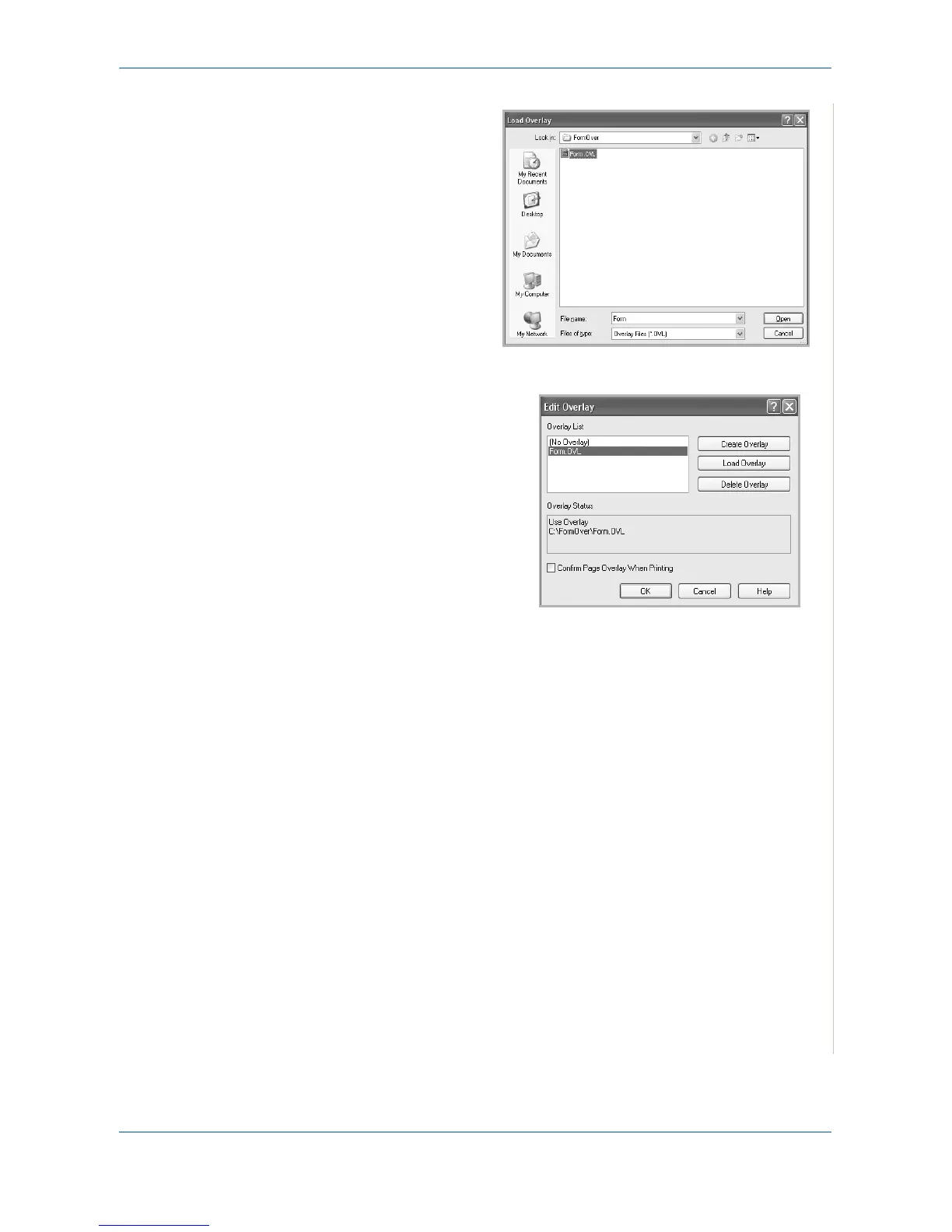5Printing
Xerox PE220 5-25
5. If the overlay file you
want does not
appear in the Over-
lay list, click Edit but-
ton and Load
Overlay, and select
the overlay file.
If you have stored the
overlay file in an
external source, you
can also load the file
when you access the
Load Overlay
window.
Select the file and click
Open. The file appears
in the Overlay List box
and is available for
printing. Select the
overlay from the
Overlay List box.
6. If necessary, click
Confirm Page Over-
lay When Printing. If
this box is selected, a
message window
appears each time you submit a document for printing, asking you to
confirm your instruction to print an overlay on your document.
If this box is not selected and an overlay has been selected, the overlay
automatically prints with your document.
7. Click OK or Yes until printing begins.
The selected overlay downloads with your print job and prints on your
document.
NOTE: The resolution of the overlay document must be the same as the
document you want to print.
Deleting a Page Overlay
You can delete page overlays that you no longer use.
1. In the printer Properties window, click the Other Features tab.
2. Click the Edit button in the Overlay section.
3. Select the overlay you want to delete from the Overlay List box.
4. Click Delete Overlay.
5. When a confirming message window appears, click Yes.
6. Click OK to exit the Print window.
