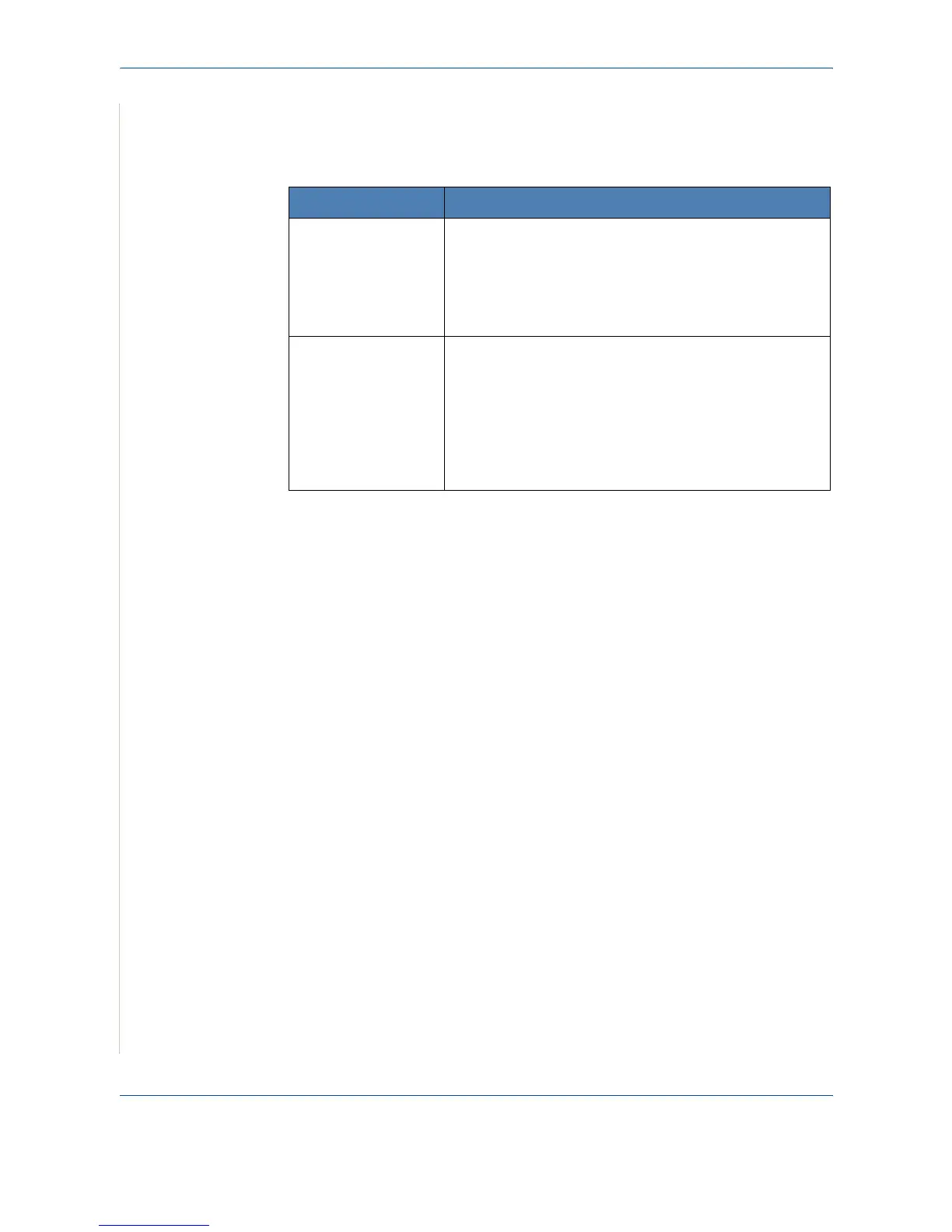9 Troubleshooting
9-26 Xerox PE220
Common Macintosh Problems
Problems in Printer Setup Utility
Problem Possible Cause and Solution
After you click Add
and Select USB, the
error message "driver
not installed" is
displayed in the
Product List Window.
Software is not installed correctly. Uninstall and then
reinstall the software. See
Printing on page 5-1.
Make sure that you are using a USB cable.
Your product is not
listed in the Product
List Window after you
click Add and Select
USB.
Make sure that the cables are connected correctly and
the printer is turned on.
Check if “Ready” appears on the control panel display. If
not, clear the problem depending on the error message;
see
Clearing LCD Error Messages on page 9-8.
Make sure that the correct printer driver has been
selected from the Product List Window after you click Add
and Select USB.
