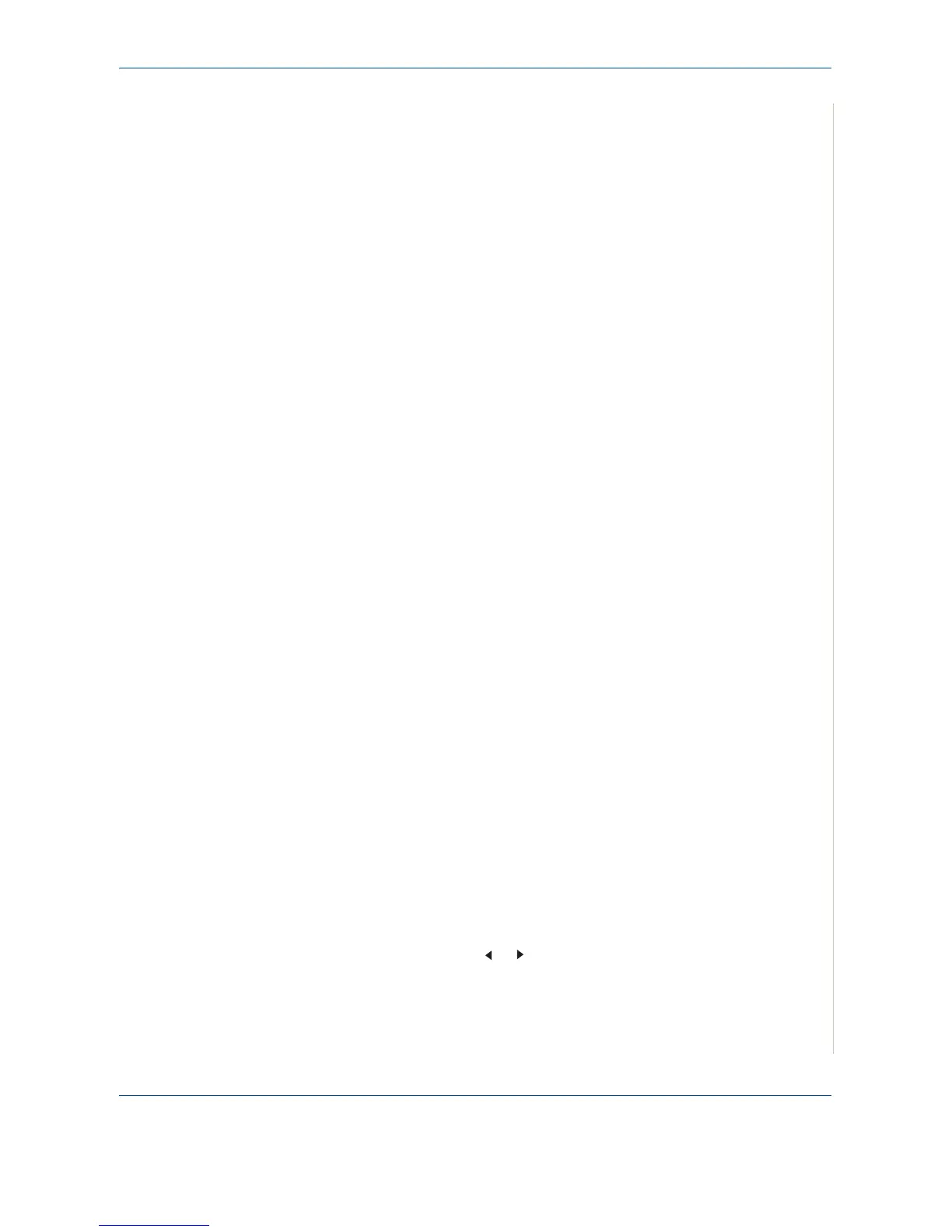7Faxing
Xerox PE220 7-17
9. When you enter the specific number in the group, the display shows
“Delete?”.
When you enter a new number, the display shows “Add?”.
10. Press Enter to add or delete the number.
11. To change the group name, press Exit.
12. Enter a new group name and press Enter.
13. If you want to edit another group, press Enter and repeat from step 5.
Or
To return to Standby mode, press Stop/Clear.
Sending a Fax Using Group Dialing
(Multi-address Transmission)
You can use group dialing for Broadcast or Delayed transmissions.
Follow the procedure of the operation (Broadcast fax: see Sending Broadcast
Faxes on page 7-19, Delayed fax: see Sending a Delayed Fax on page 7-20,
Priority fax: see Sending a Priority Fax on page 7-21). When you come to a
step in which the display asks you to enter the receiving fax number:
• For a one-digit group number, press and hold the appropriate digit button.
• For a two-digit group number, press the first digit button and press and
hold the last digit button.
You can use only one group number for one operation. Then continue the
procedure to complete the desired operation.
Your machine automatically scans a document loaded in the Automatic
Document Feeder or on the document glass into memory. The machine dials
each of the numbers included in the group.
Searching for a Number in Memory
You can either scan from A to Z sequentially, or you can search using the first
letter of the name associated with the number.
Searching Sequentially through the Memory
1. Press the Fax button.
2. Press Phone Book.
3. Press Enter when “Search&Dial” appears on the display.
4. Press the scroll button ( or ) to scroll through the machine’s memory
until the name and number you want to dial display. You can search
upwards or downwards through the entire memory in alphabetical order,
from A to Z.
