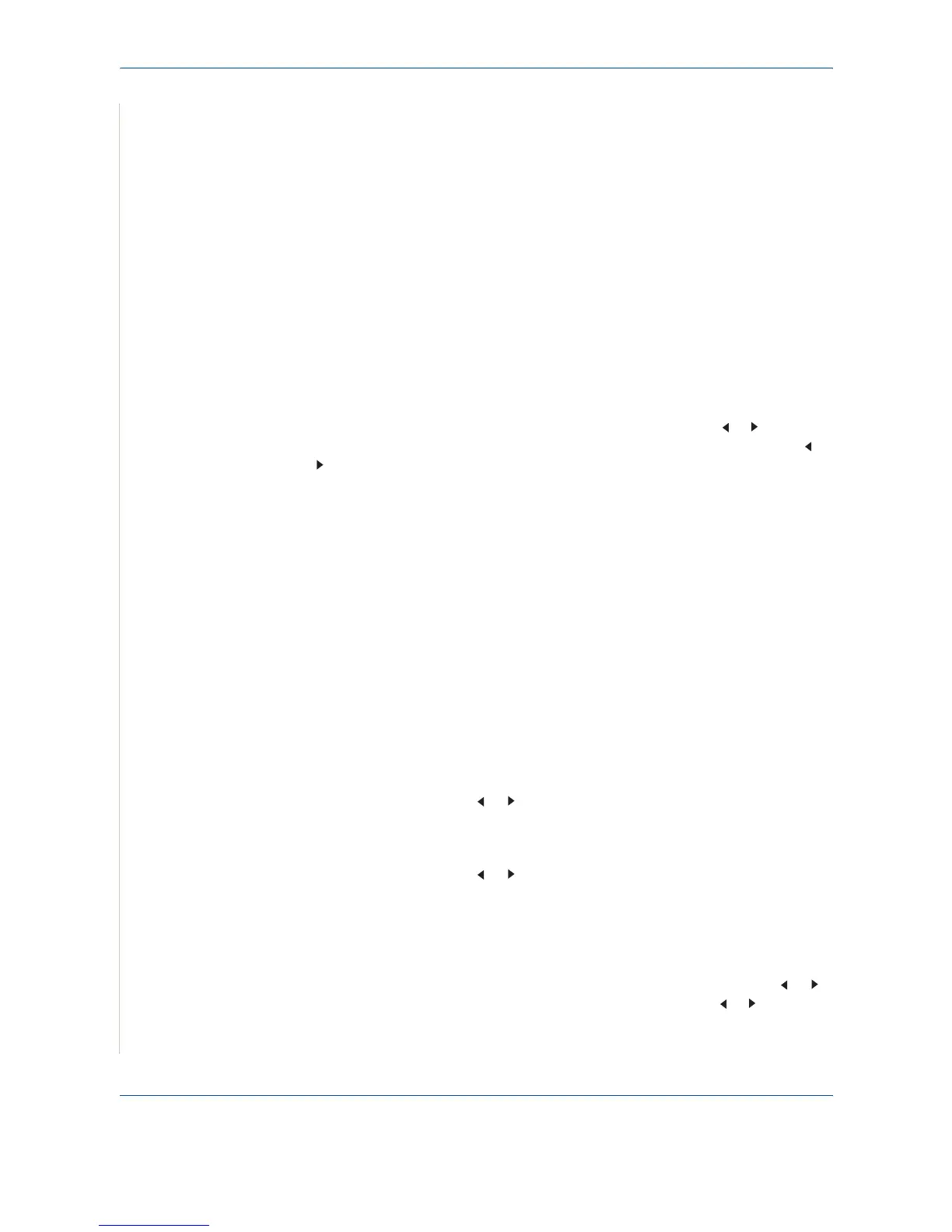7Faxing
7-22 Xerox PE220
You can also press and hold the digit button of the speed dial number if
you have assigned one. To store the speed dial number, see Storing a
Number for Speed Dialing on page 7.14.
6. Press Enter to confirm the number. The display asks you to enter a
name.
7. To assign a name to the transmission, enter the name you want. For
details about entering characters, see Entering Characters Using the
Number Keypad on page 2-15.
If you do not want to assign a name, skip this step.
8. Press Enter.
The document is scanned into memory before transmission. The display
shows memory capacity and the number of pages being stored in
memory.
For a document placed on the document glass, the display asks if you want to load
another page. To add more documents, press the scroll button ( or ) to display
"Yes" and press
Enter
. To send the fax immediately, press the scroll button ( or
) to display "No" and press
Enter
.
9. The machine shows the number being dialed and begins sending the
document.
Adding Documents To a Scheduled Fax
You can add documents to a delayed transmission previously reserved in your
machine’s memory.
1.
Load the document(s) face up into the ADF, or place a single document face
down on the document glass.
For details about loading a document, see Loading a Document on page 7-5.
2.
Adjust the document resolution to suit your fax needs (see Adjusting the
Document Resolution on page 7-6).
If you need to change the brightness, see Lighten/Darken on page 7-2.
3.
Press
Menu
until “Fax Feature” appears on the top line of the display.
4.
Press the scroll button ( or ) to display “Add Page” on the bottom line and
press
Enter
.
The display shows the last job reserved in memory.
5.
Press the scroll button ( or ) until you see the fax job to which you want to
add documents and press
Enter
.
The machine automatically stores the documents in memory, and the display
shows memory capacity and the number of pages.
For a document placed on the document glass, the display asks if you want to
load another page. To add more documents, press the scroll button ( or )
to display "Yes" and press
Enter
. Or, press the scroll button ( or ) to display
"No" and press
Enter
.
6. After storing, the machine displays the numbers of total pages and added
pages and then returns to Standby mode.
