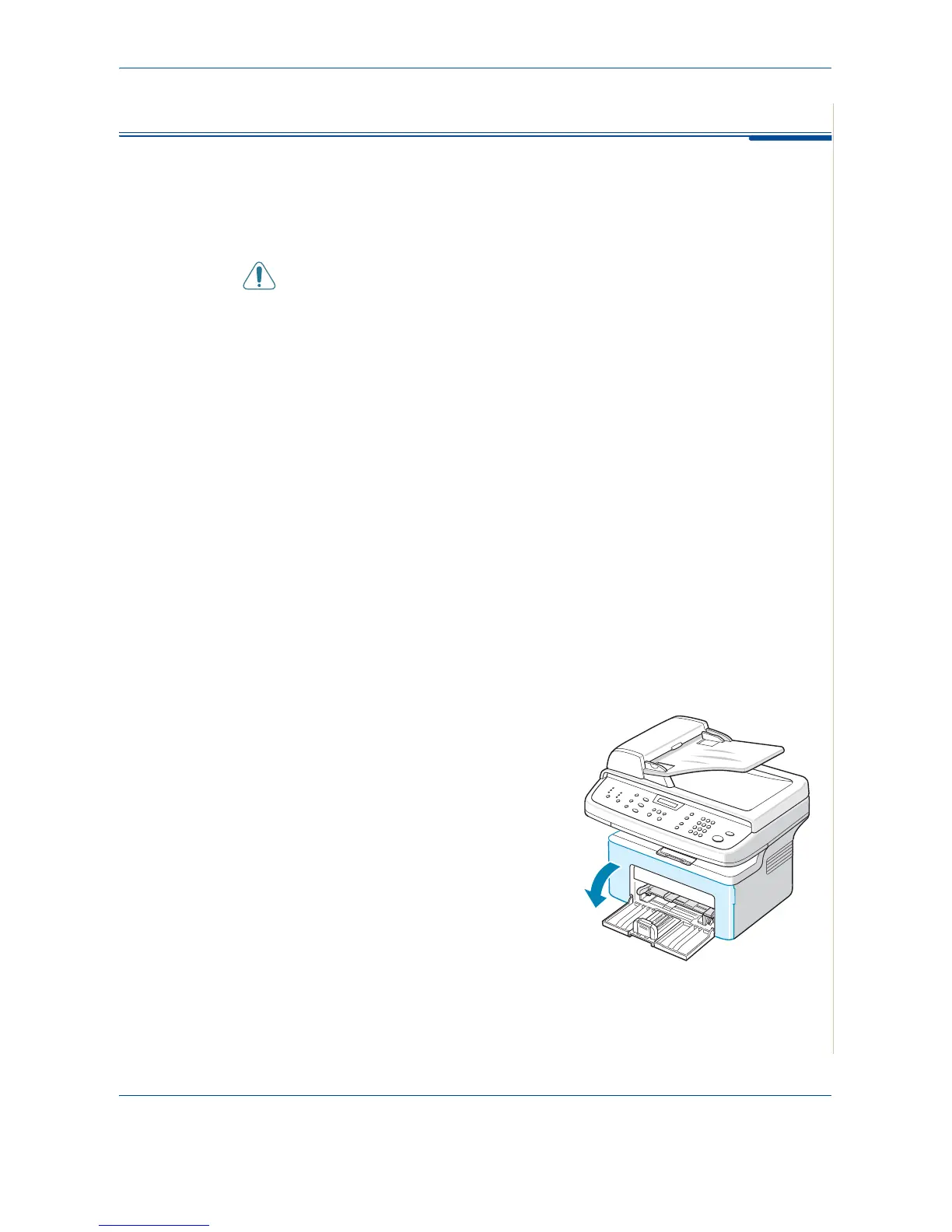8 Maintenance
Xerox PE220 8-3
Cleaning Your Machine
To maintain print quality, follow the cleaning procedures below each time the
print cartridge is replaced or if print quality problems occur.
CAUTION: Cleaning the covers of the machine with cleaning materials
containing large amounts of alcohol, solvent, or other strong
substances can discolor or crack the covers.
CAUTION: While cleaning the inside of the machine, be careful not to
touch the transfer roller located underneath the print cartridge. Oil from
your fingers can cause print quality problems.
Cleaning the Outside
Clean the covers of the machine with a soft lint-free cloth. You can dampen
the cloth slightly with water, but be careful not to let any water drip onto or into
the machine.
Cleaning the Inside
During the printing process, paper, toner, and dust particles can accumulate
inside the machine. This buildup can cause print quality problems, such as
toner specks or smearing. Cleaning the inside of the machine clears or
reduces these problems.
1. Turn the machine off and unplug the power cord. Wait for the machine to
cool down.
2. Open the front door.
