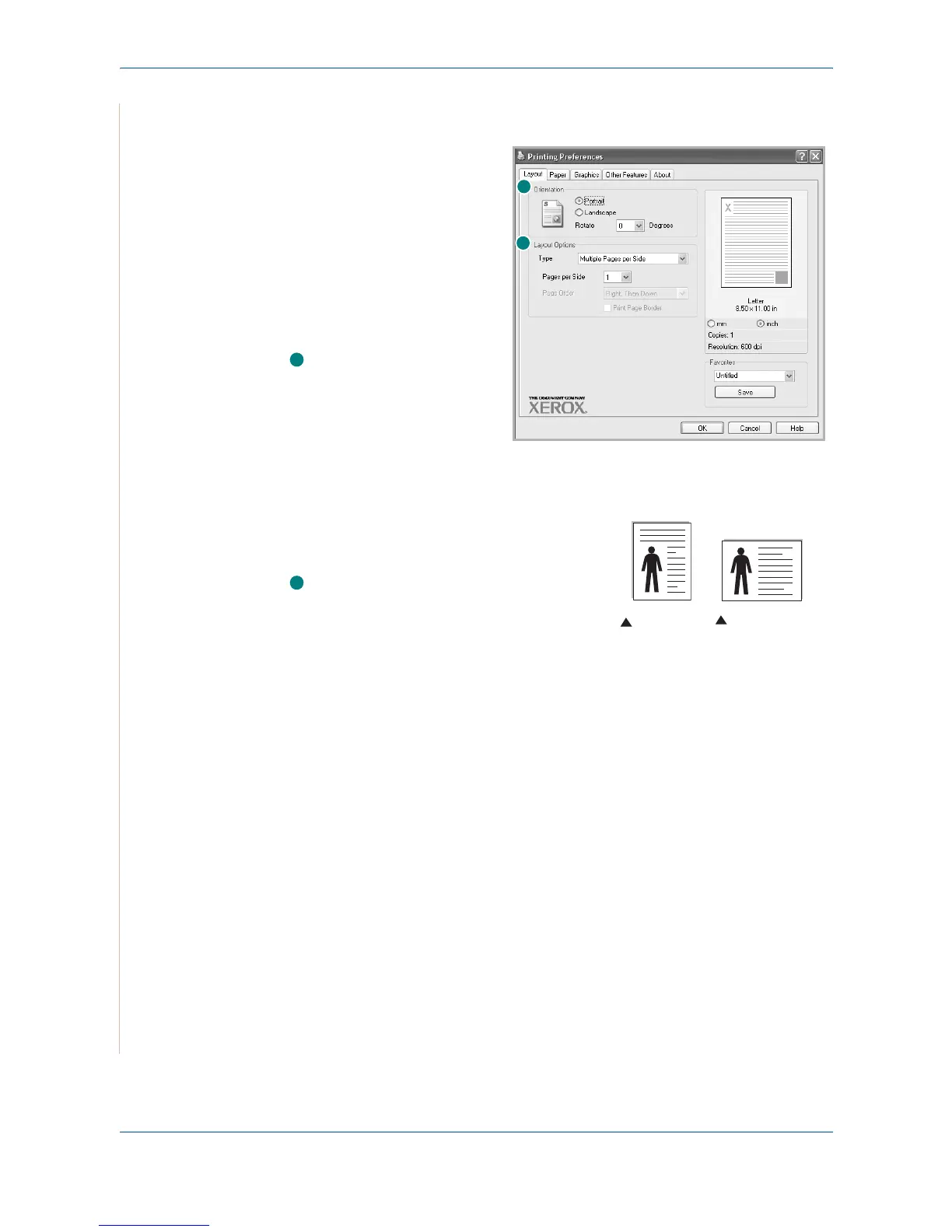5Printing
5-10 Xerox PE220
Layout Tab
The Layout tab provides
options to adjust how the
document appears on the
printed page. The Layout
Options includes Multiple
Pages per Side and Poster.
See Printing a Document on
page 5-8 for more
information on accessing
printer properties.
Orientation
Orientation
allows you to
select the direction in which
information is printed on a
page.
Portrait prints across the width of the page, letter style.
Landscape prints across the length of the page, spreadsheet style.
Rotate allows you to rotate the page
the selected degrees.
Layout Options
Layout Options allows you to select
advanced printing options. You can
choose Multiple Pages per Side and
Poster.
For details, see
Printing Multiple Pages on One Sheet of Paper (N-Up Printing)
on page 5-17.
For details, see
Printing Posters on page 5-18.
Paper Tab
Use the following options to set the basic paper handling specifications when
you access the printer properties. See Printing a Document on page 5-8 for
more information on accessing printer properties.
1
2
1
Landscape
Portrait
2
