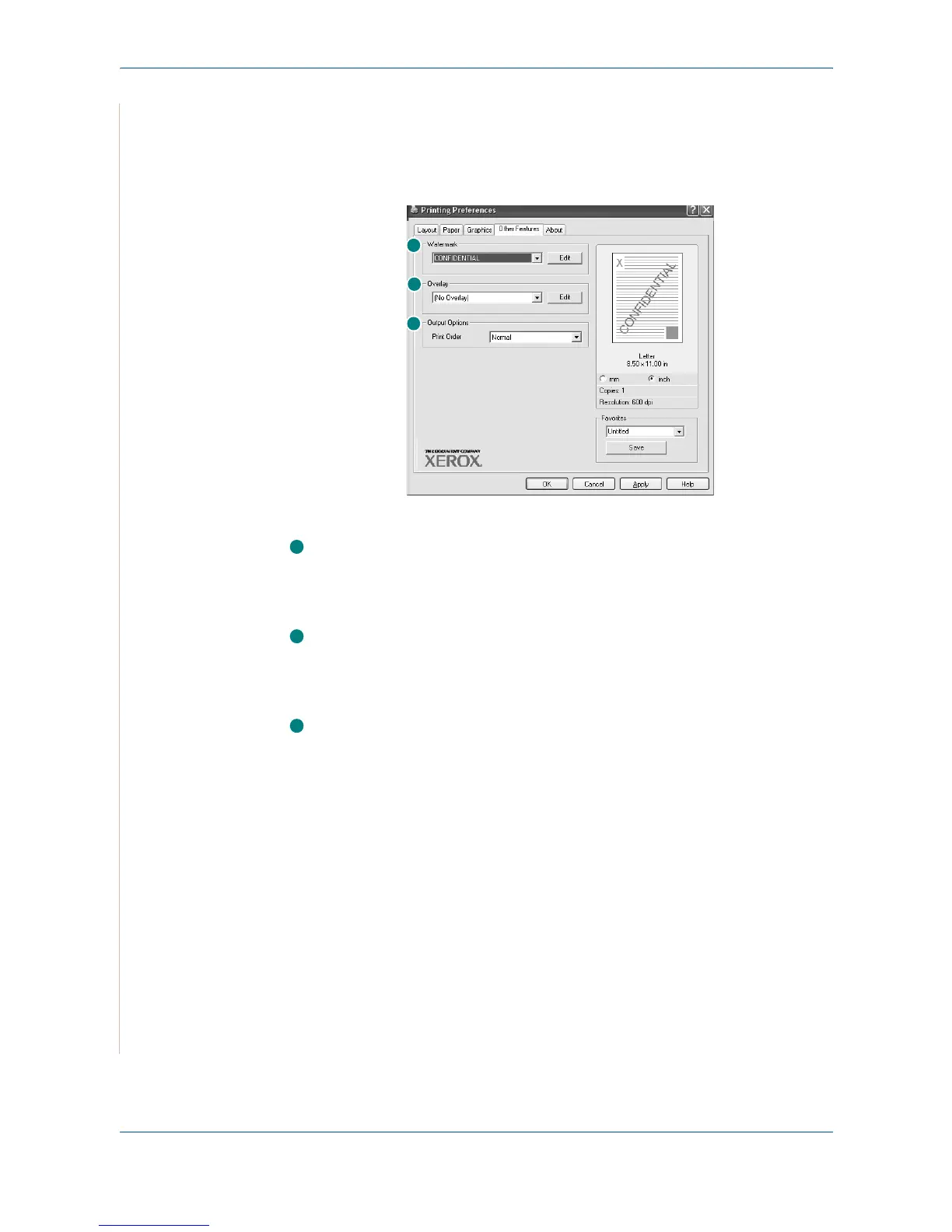5Printing
5-14 Xerox PE220
Other Features Tab
You can select output options for your document. See Printing a Document on
page 5-8 for more information about accessing the printer properties.
Click the Other Features tab to access the following feature:
Watermark
You can create a background text image to be printed on each page of your
document.
For details, see
Using Watermarks on page 5-20
Overlay
Overlays are often used to take the place of preprinted forms and letterhead
paper.
For details, see
Using Overlays on page 5-23
Output Options
Print Order: You can set the sequence in which the pages print. Select the
print order from the drop-down list.
Normal: Your printer prints all pages from the first page to the last page.
Reverse All Pages: Your printer prints all pages from the last page to the first
page.
Print Odd Pages: Your printer prints only the odd numbered pages of the
document.
Print Even Pages: Your printer prints only the even numbered pages of the
document.
About Tab
Use the About tab to display the copyright notice and the version number of
the driver. If you have an Internet browser, you can connect to the Internet by
clicking on the web site icon. See Printing a Document on page 5-8 for more
information about accessing printer properties.
1
2
3
1
2
3
