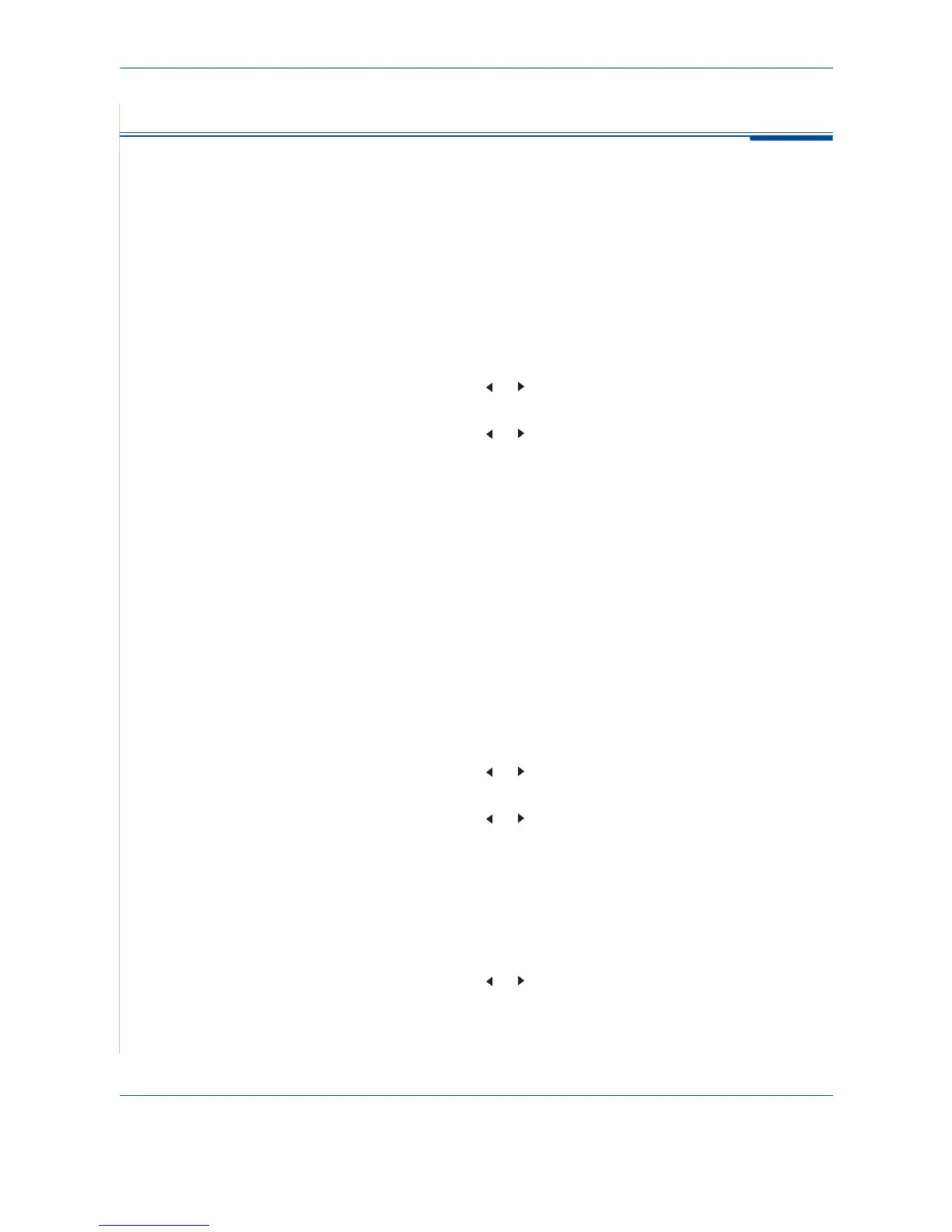7Faxing
7-24 Xerox PE220
Additional Features
Using Secure Receiving Mode
To prevent your received faxes from being accessed by unauthorized people.
You can turn on Secure Receiving mode to restrict printing of received faxes
when the machine is unattended. In Secure Receiving mode, all incoming
faxes go into memory. When the mode is deactivated, any stored faxes are
printed.
To turn Secure Receiving mode on:
1. Press Menu until “Advanced Fax” appears on the top line of the display.
2. Press the scroll button ( or ) until “Secure Receive” appears on the
bottom line and press Enter.
3. Press the scroll button ( or ) to display “On” on the bottom line and
press Enter.
4. Enter a four-digit password you want to use, using the number keypad
and press Enter.
NOTE: You can activate Secure Receiving mode without setting a password,
but cannot protect your faxes.
5. Re-enter the password to confirm it and press Enter.
6. To return to Standby mode, press Stop/Clear.
When a fax is received in Secure Receiving mode, your machine stores it in
memory and displays “Secure Receive” to let you know that there is a fax
stored.
To print received documents:
1. Press Menu until “Advanced Fax” appears on the top line of the display.
2. Press the scroll button ( or ) until “Secure Receive” appears on the
bottom line and press Enter.
3. Press the scroll button ( or ) to display “Print” on the bottom line and
press Enter.
4. Enter the four-digit password and press Enter.
The machine prints all of the faxes stored in memory.
To turn Secure Receiving mode off:
1. Press Menu until “Advanced Fax” appears on the top line of the display.
2. Press the scroll button ( or ) until “Secure Receive” appears on the
bottom line and press Enter.
