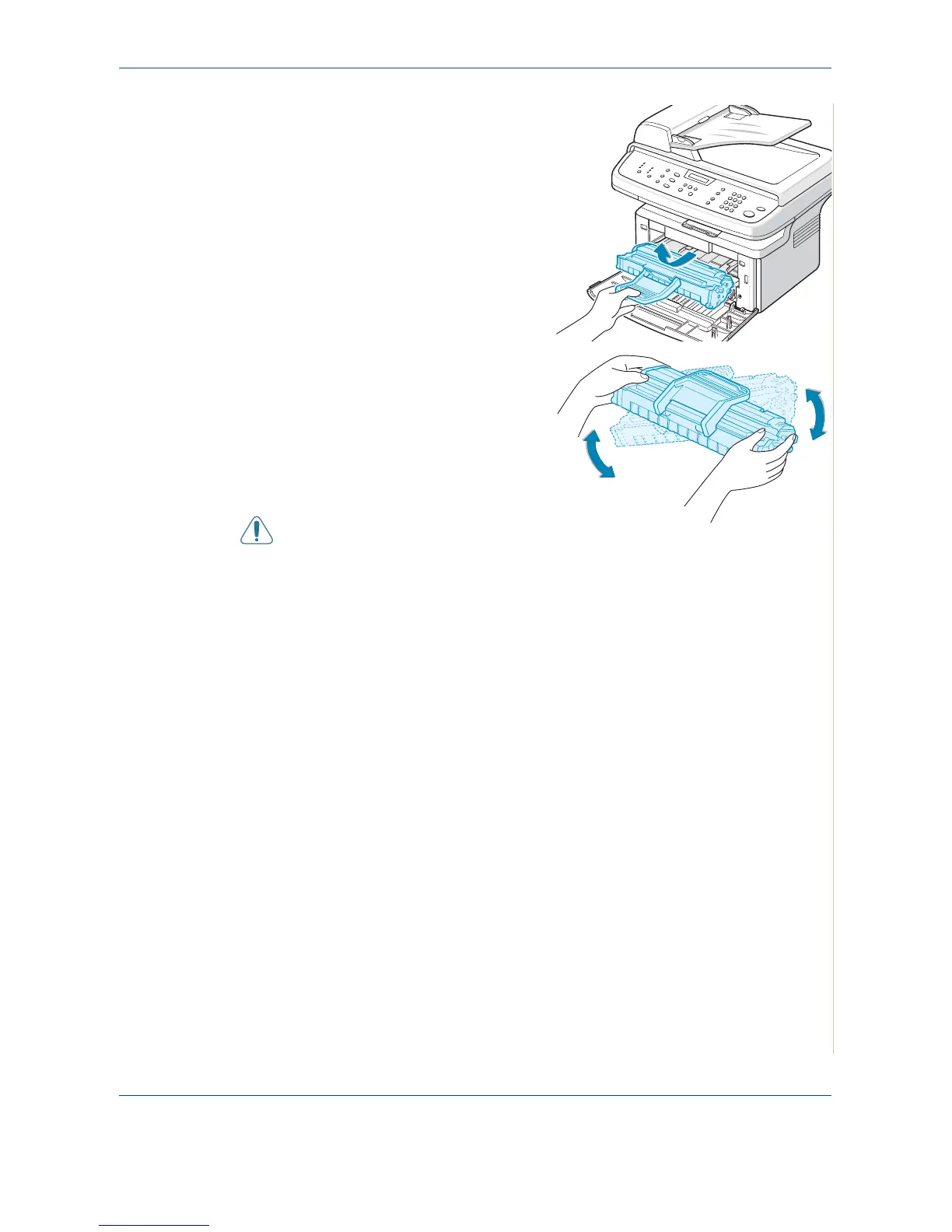8 Maintenance
Xerox PE220 8-7
2. Pull the print cartridge out and
remove it from the printer.
3. Gently shake the print cartridge
from side to side five or six times
to redistribute the toner.
NOTE: If toner gets on your
clothing, wipe it off with a dry cloth
and wash clothing in cold water. Hot
water sets toner into fabric.
CAUTION: Do not touch the green
underside of the print cartridge.
Use the handle on the cartridge to avoid touching this area.
4. Reinstall the cartridge and close the front door. Make sure that the cover
is securely closed. If it is not firmly closed, printing error may occur.
Replacing the Smart Kit ® Print Cartridge
When the display on the control panel shows the warning message, “Toner
Empty” the print cartridge has run and the machine stops printing. At this
stage, the print cartridges needs to be replaced.
Remove the old print cartridge and install a new print cartridge. See Installing
the Smart Kit ® Print Cartridge on page 2-4.
Setting the Notify Toner Option
If you set the Notify Toner menu option to “On”, your machine automatically
sends a fax to your service agent or the dealer to notify them. The fax number
can be preset by your service agent or dealer when the machine is installed.
The machine sends out a notification when:
• The print cartridge is low.
• A critical error occurred at your machine.
(Error cases: CRU Fuse Error, Low Heat Error, LSU Error.)
• Notification day and notification pages that are preset by your dealer have
passed.
