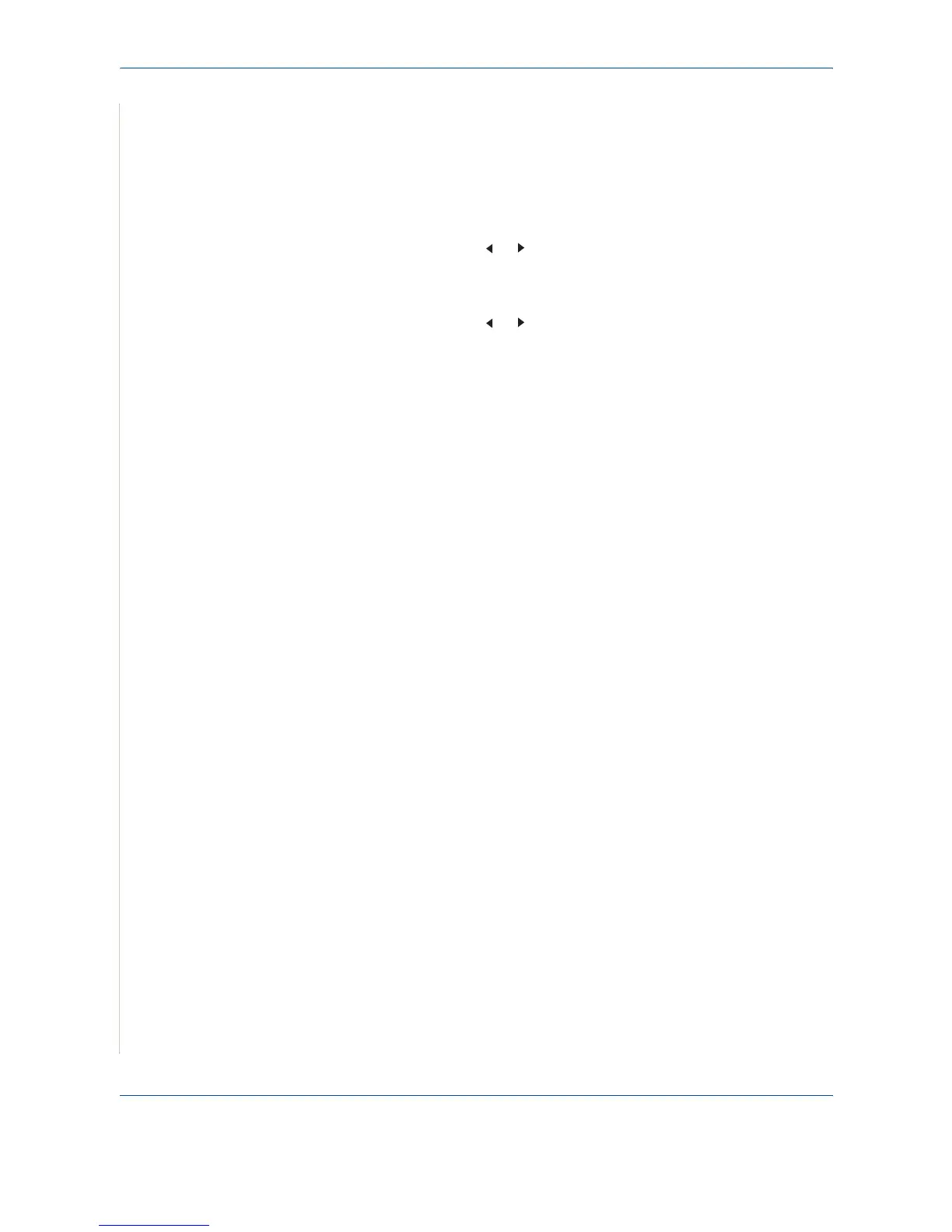4 Copying
4-12 Xerox PE220
Setting the Favorite Copy Option
A copy feature can be assigned to the Favorite Copy button for quick access
to that feature.
1. Press Menu on the control panel until “Copy Setup” appears on the top
line of the display.
2. Press the scroll button ( or ) to display “Favorite Copy” on the bottom
line.
3. Press Enter to access the menu item.
4. Press the scroll button ( or ) until the feature you want appears on the
display.
You can select from Clone, Copy Collate, Auto fit, ID Card Copy, 2 Up, 4
Up, and Poster. See Special Copy Features on page 4-7 for details about
each feature.
5. Press Enter to make your selection.
To use the special copy feature quickly, press Favorite Copy then you will see
the assigned special copy feature on the display.
