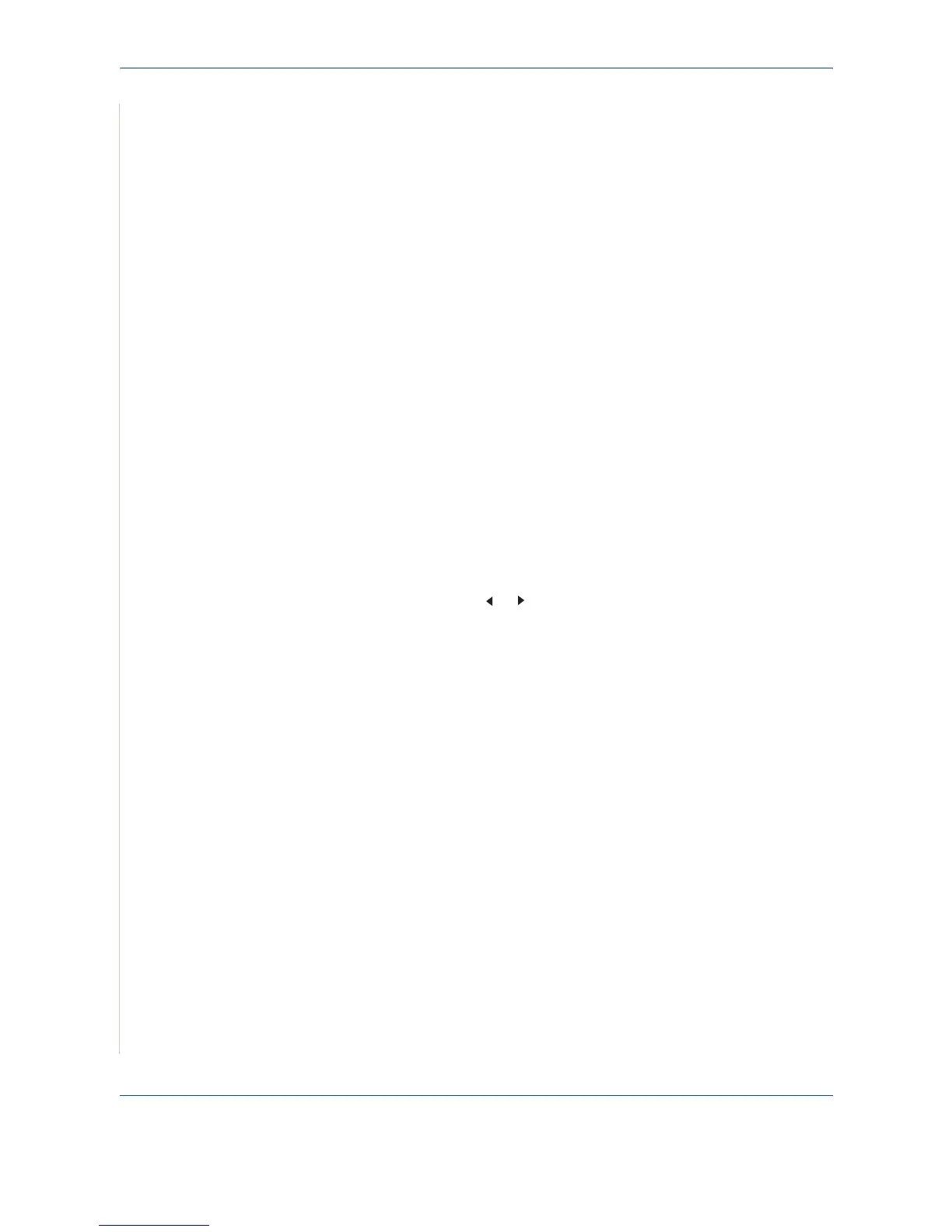7Faxing
7-26 Xerox PE220
Junk Fax Number List
This list shows up to 10 fax numbers specified as junk fax numbers. To add or
delete numbers to or from this list, access the Junk Fax Setup menu: see Junk
Fax Setup on page 7-28. When the Junk Fax Barrier feature is turned on,
incoming faxes from those numbers are blocked.
This feature recognize the last 6 digits of the fax number set as a remote fax
machine’s ID.
Multi-communication Report
This report is printed automatically after sending documents from more than
one location.
Power Failure Report
This report is printed out automatically when power is restored after a power
failure, if any data loss occurs due to the power failure.
NOTE: The lists you have set to print out automatically don’t print out when
there is no paper loaded or a paper jam has occurred.
Printing a Report
1. Press Menu until “Reports” appears on the top line of the display.
2. Press the scroll button ( or ) to display the report or list you want to
print on the bottom line.
– Phone Book: Phonebook list
– Sent Report: Sent fax report
– RCV Report: Received fax report
– System Data: System data list
– Scheduled Jobs: Scheduled job information
– MSG Confirm: Message confirmation
– Junk Fax List: Junk fax number list
3. Press Enter.
The selected information prints out.
