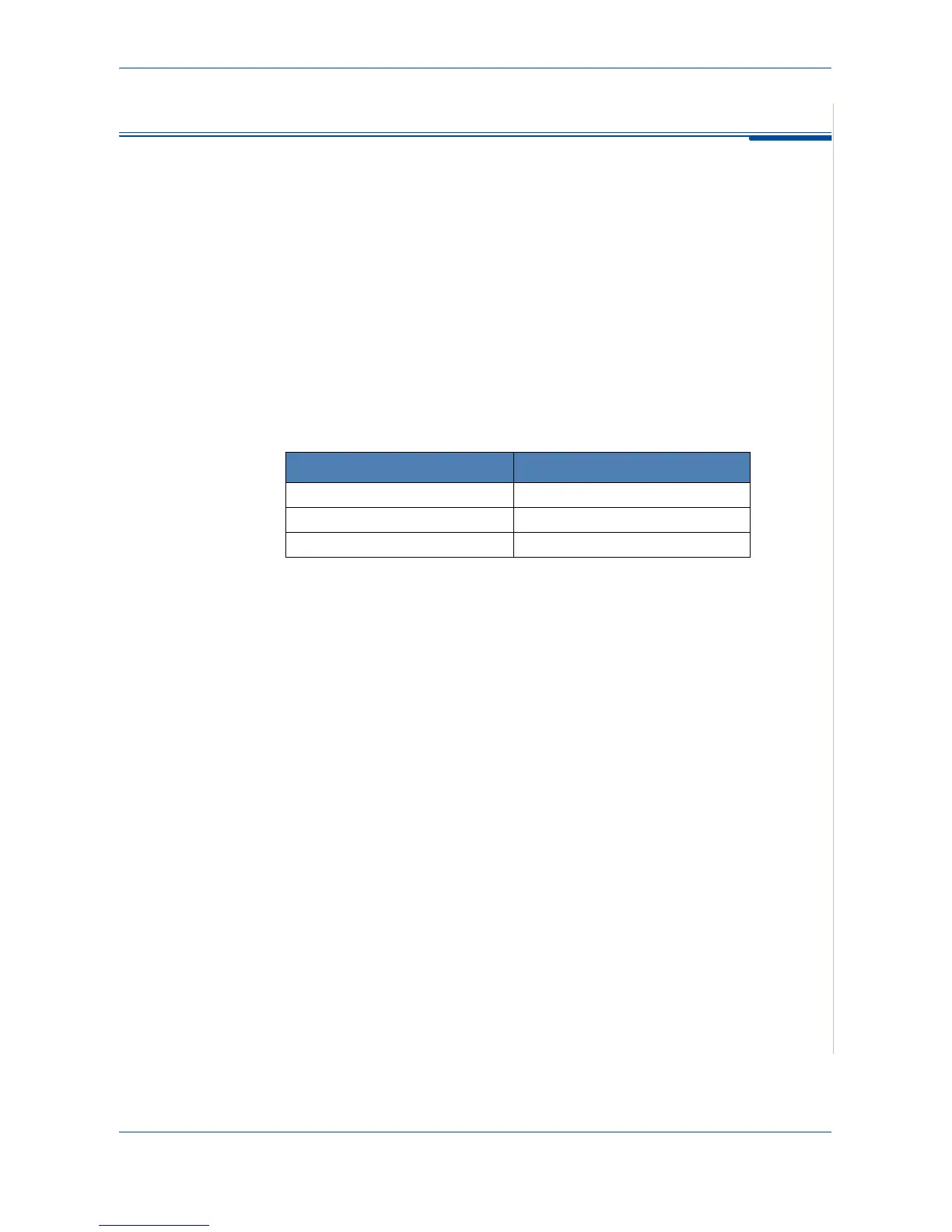5Printing
Xerox PE220 5-45
Using Your Machine with a Macintosh
Your machine supports Macintosh systems with a built-in USB interface.
When you print a file from a Macintosh computer, you can use the CUPS
driver by installing the PPD file.
Installing Software for Macintosh
The CD-ROM that came with your printer provides you with the PPD file that
allows you to use the CUPS driver or Apple LaserWriter driver (only available
when you use a printer which supports the PostScript driver), for printing on a
Macintosh computer.
Also, it provides you with the TWAIN driver for scanning on a Macintosh
computer.
Verify the following before you install the printer software:
Install the Printer driver
1. Make sure that you connect your printer to the computer. Turn on your
computer and printer.
2. Insert the CD-ROM which came with your printer into the CD-ROM drive.
3. Double-click CD-ROM icon that appears on your Macintosh desktop.
4. Double-click the Installer folder.
5. Double-click the Printer folder.
6. Double-click the Xerox MFP Installer_OS X icon.
7. Enter the password and click OK.
8. Select Easy Install and click Install.
9. After the installation is complete, click Quit.
Uninstalling the Printer driver
Uninstall is required if you are upgrading the software, or if installation fails.
Item Requirements
Operating System Mac OS 10.3 or later
RAM 128 MB
Free Disk Space 200 MB
