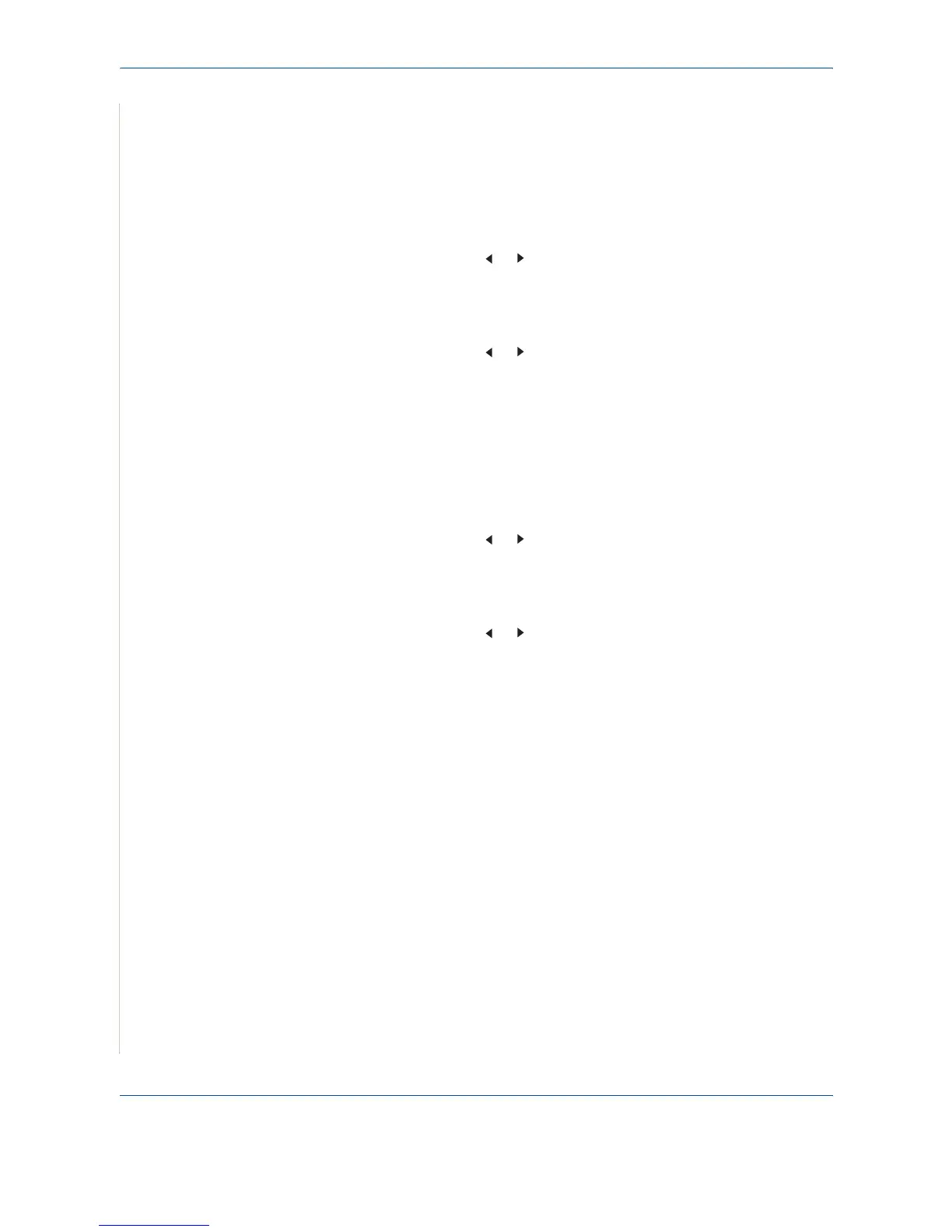2 Getting Started
2-14 Xerox PE220
Changing the Display Language and Country
Setting Language
To change the language that displays on the control panel, follow these steps:
1. Press Menu until “Machine Setup” appears on the top line of the display.
2. Press
the scroll button ( or ) until “Language” appears on the bottom
line of the display.
3. Press Enter. The current setting appears on the bottom line of the
display.
4. Press
the scroll button ( or )
until the language you want appears on
the display.
5. Press Enter to save the selection.
6. To return to Standby mode, press Stop/Clear.
Setting Country
1. Press Menu until “Machine Setup” appears on the top line of the display.
2. Press
the scroll button ( or ) until “Select Country” appears on the
bottom line of the display.
3. Press Enter. The current setting appears on the bottom line of the
display.
4. Press
the scroll button ( or )
until your country appears on the display.
5. Press Enter to save the selection.
6. To return to Standby mode, press Stop/Clear.
NOTE: Changing the country clears the memory.
Setting the Machine ID
In some countries, you are required by law to indicate your fax number on any
fax you send. The Machine ID, containing your telephone number and name
(or company name), will be printed at the top of each page sent from your
machine.
1. Press Menu until “Machine Setup” appears on the top line of the display.
The first available menu item, “Machine ID”, displays on the bottom line.
2. Press Enter. The display asks you to enter the fax number.
3. If there is a number already set, the number appears.
4. Enter your fax number using the number keypad.
