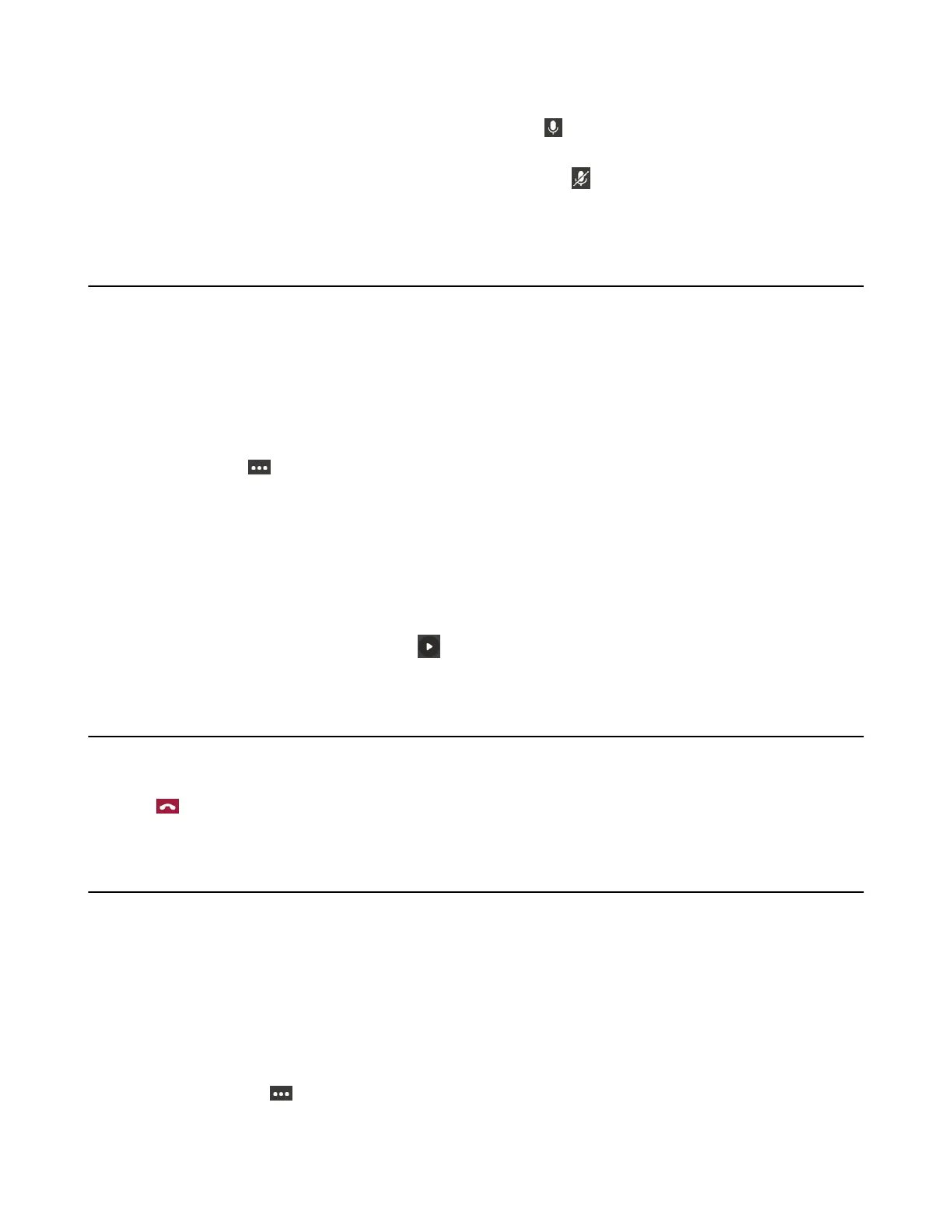| Operating Calls | 26
Procedure
1.
During a call, tap the mute touch key on the phone or tap on the touch screen. .
The mute touch key glows red.
2.
To unmute audio, tap the mute touch key on the phone or tap on the touch screen.
The mute touch key glows green.
Holding and Resuming Calls
When you are in a call, you can place an active audio call on hold and resume the call when you are ready.
• Placing a Call on Hold
• Resuming a Call
Placing a Call on Hold
Procedure
During a call, tap > Put call on hold.
Resuming a Call
Procedure
Do one of the following:
• If only one call is placed on hold, tap Resume.
•
If multiple calls are placed on hold, tap on the right side of the desired held call.
Ending or Rejecting an Active Call
Procedure
Tap .
Transferring Calls
You can transfer a call to another party using the blind transfer or consultative transfer method.
• Performing a Blind Transfer
• Performing a Consultative Transfer
Performing a Blind Transfer
You can transfer calls to other contacts immediately without consulting with them first.
Procedure
1.
During a call, tap > Transfer > Transfer now.
The call is placed on hold.
