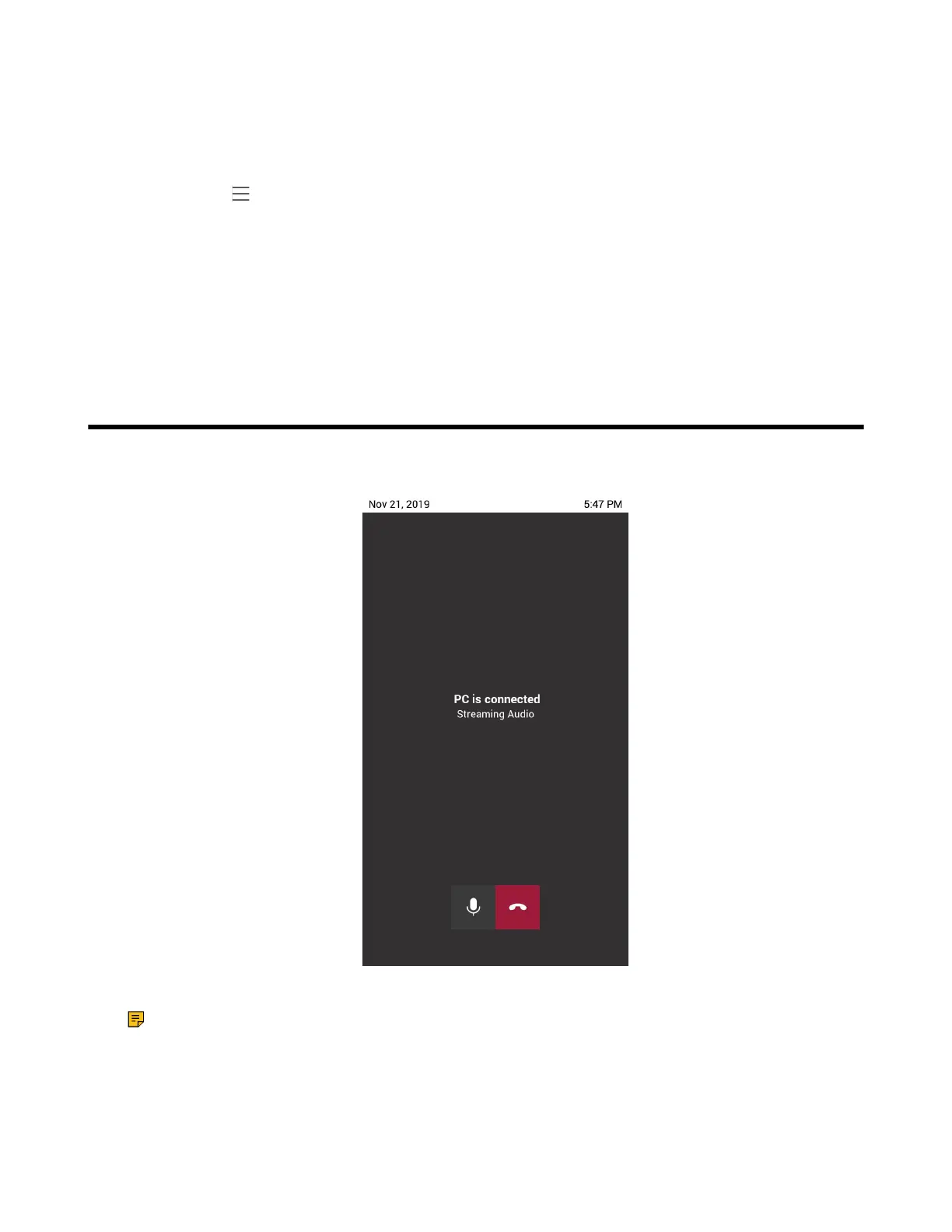| Bluetooth Beacon | 43
Color Correction
You can change color mode if any difficulties in color recognition.
Procedure
1.
Navigate to > Settings > Device Settings > Accessibility.
2. Select the desired value from the Color Correction field.
• Off
• Deuteranomaly (red-green)
• Protanomaly (red-green)
• Tritanomaly (blue-yellow)
3. Select OK.
Bluetooth Beacon
You can connect the CP960 phone to PC using a micro USB cable. Then the phone will automatically enter
the USB audio mode when a call is in progress on the Microsoft Teams client.
In the USB audio mode, you can only mute the call or end the call.
Note: If there is another incoming Teams/SIP call, the current call will be paused. After the Teams/
SIP call ends, you can resume the call on Microsoft Teams client. The phone enters the USB audio
mode again.