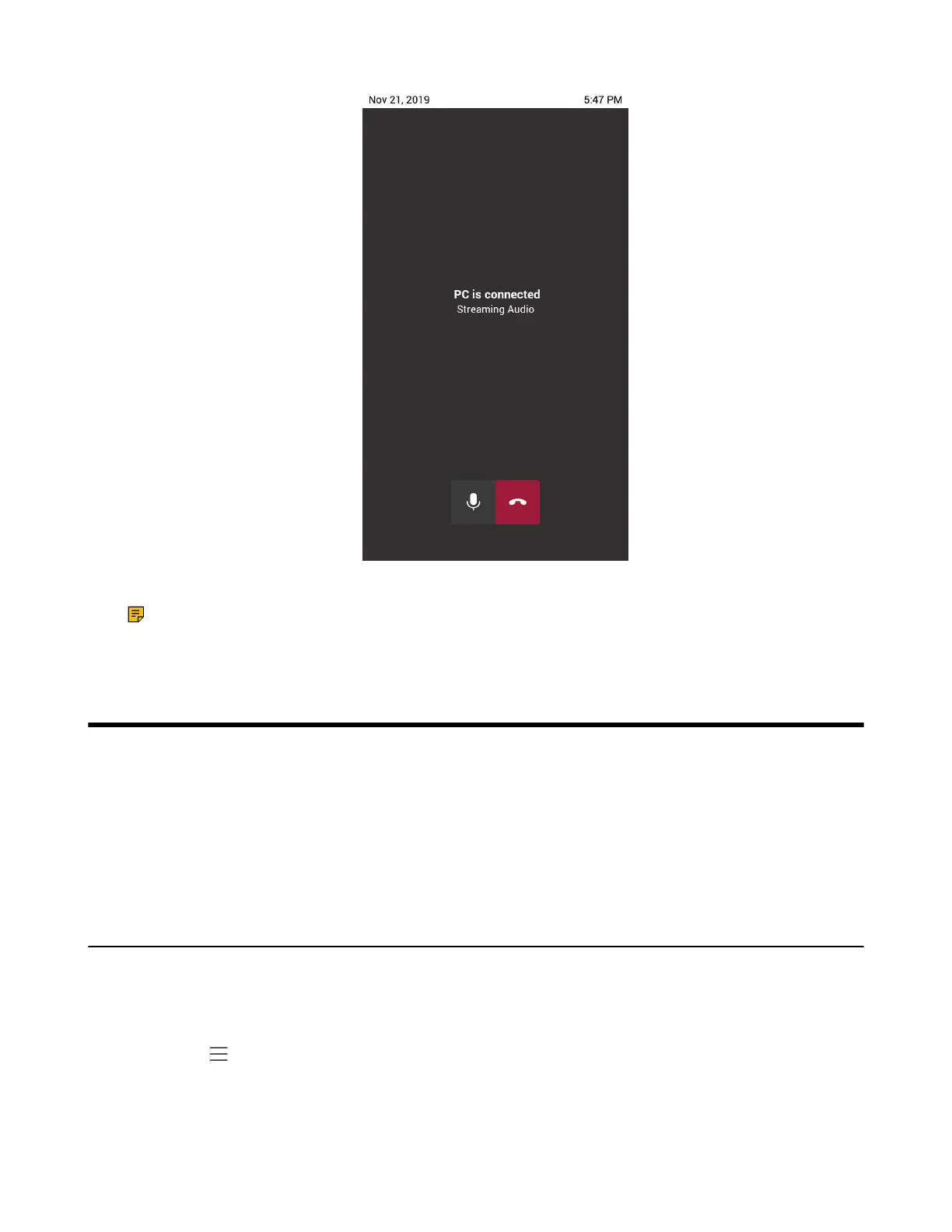| Getting More Information About Microsoft Teams | 50
In the USB audio mode, you can only mute the call or end the call.
Note: If there is another incoming Teams/SIP call, the current call will be paused. After the Teams/
SIP call ends, you can resume the call on Microsoft Teams client. The phone enters the USB audio
mode again.
Getting More Information About Microsoft Teams
This topic provides you to view more information about Microsoft Teams. If you encounter problems when
using the Teams device, you can send feedback to Microsoft.
• Viewing More Information About Microsoft Teams
• Company Portal
• Entering Microsoft Teams Help Center
• Sending Feedback
Viewing More Information About Microsoft Teams
You can view more information about Microsoft Teams such as the version, calling version, and the details
of Privacy& Cookies, Microsoft Software License Terms, and Third-party Notices.
Procedure
Navigate to > Settings > About.
You can select Privacy& Cookies, Terms of Use, or Third-party Notices to view the details.
