
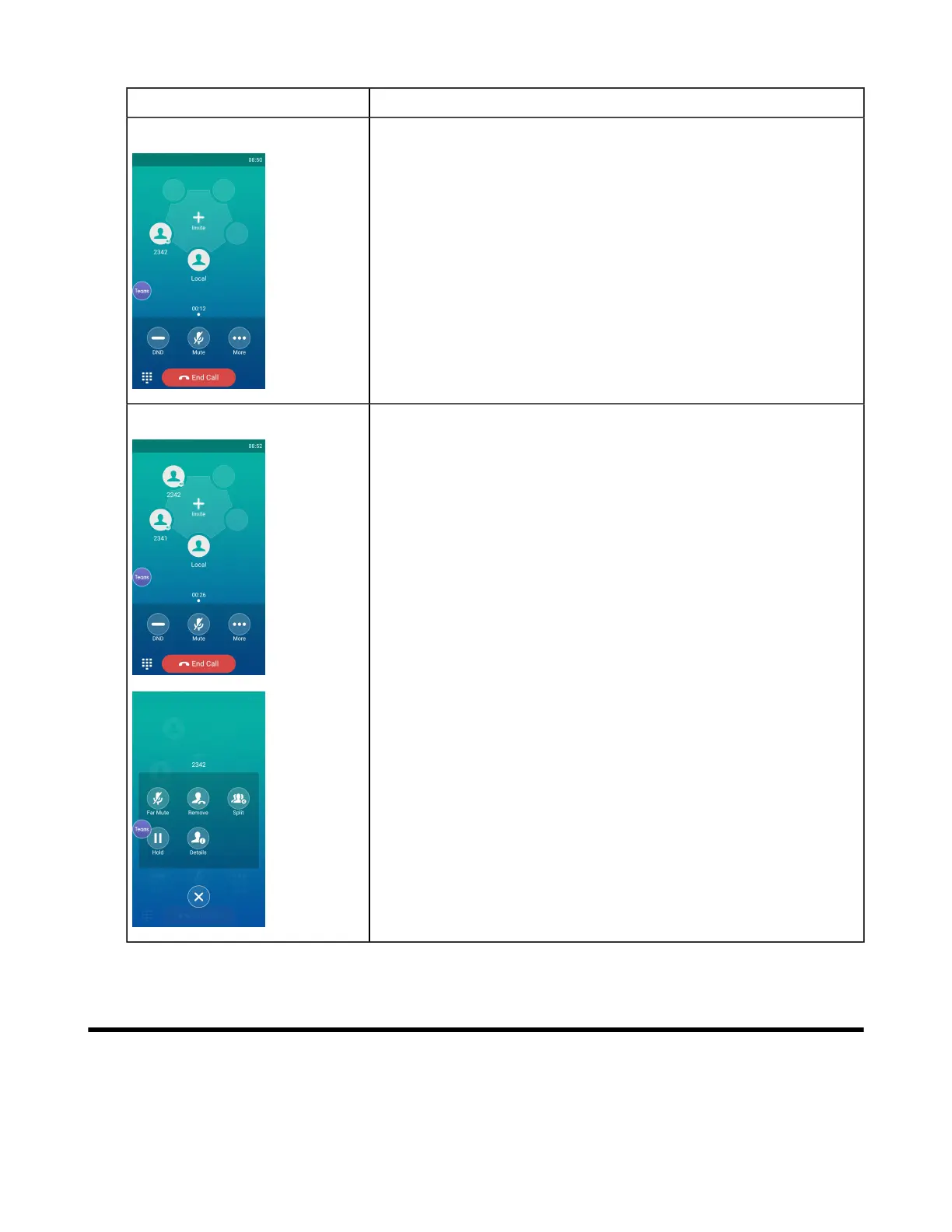 Loading...
Loading...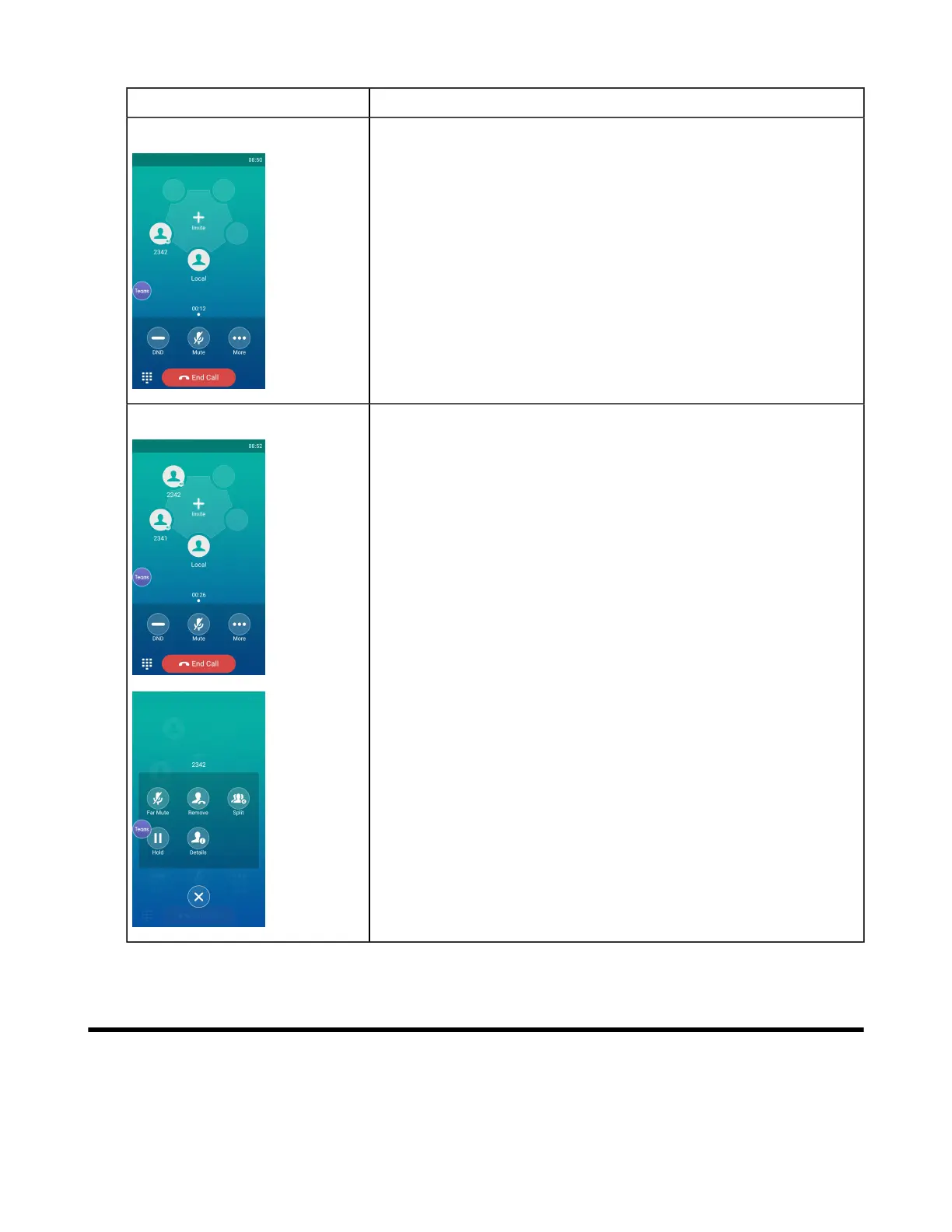
Do you have a question about the Yealink CP960 Teams Edition and is the answer not in the manual?
| Resolution | 1280 x 720 |
|---|---|
| Microphone Range | 20 feet (6 meters) |
| Connectivity | Wi-Fi, Bluetooth |
| Power | Power adapter or PoE |
| Integration | Microsoft Teams |
| Audio Codecs | Opus, G.722, G.711 |
| Microphones | Built-in 3-microphone array |
| Speakerphone | Full-duplex speakerphone with AEC |
| Power over Ethernet (PoE) | IEEE 802.3af Class 3 compliant |











