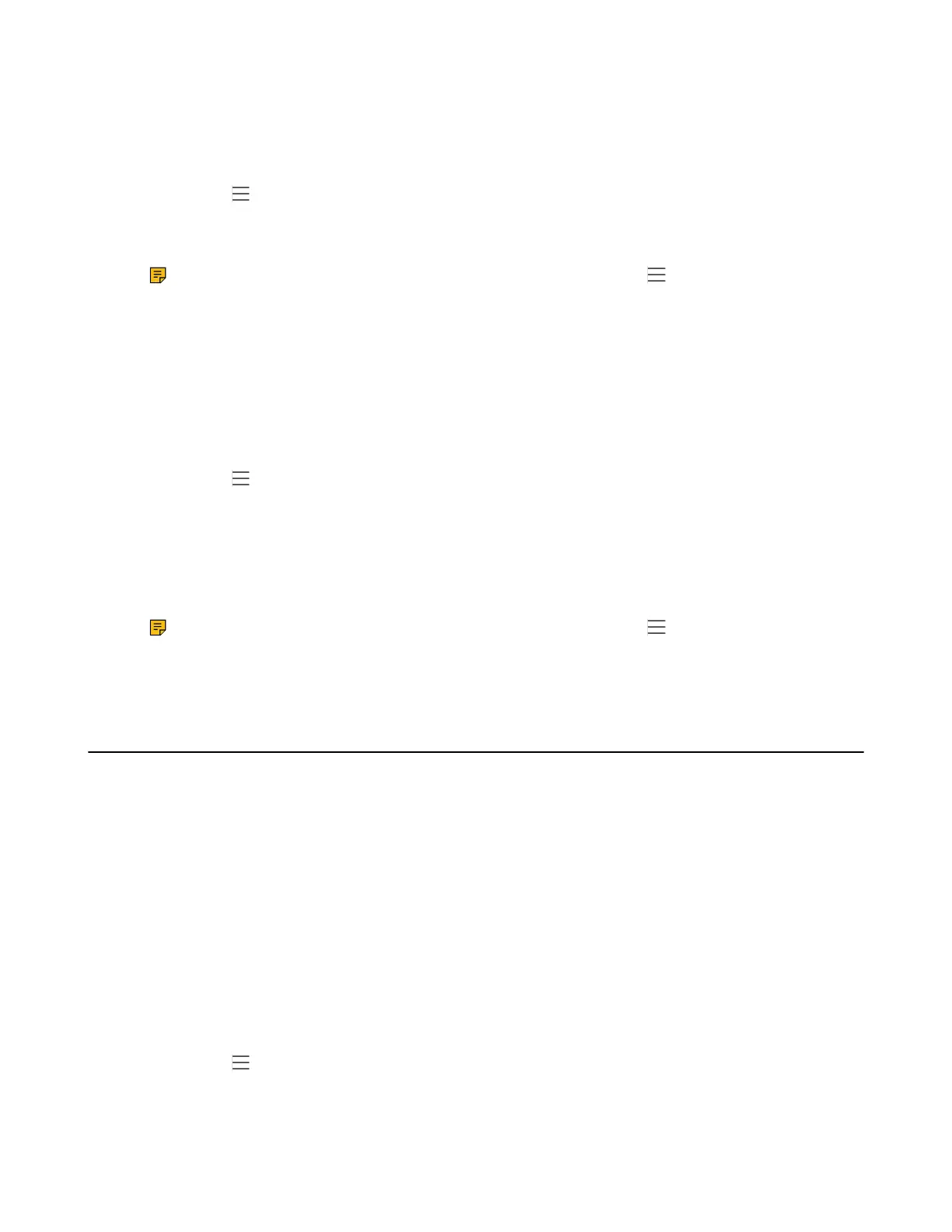| Teams Device Settings | 39
Changing the Waiting Time for Screen Saver
You can change the waiting time for the screen saver.
Procedure
1.
Navigate to > Settings > Device Settings > Display.
2. Select the desired time from the Screensaver Waiting Time field.
3. Select OK.
Note: If your phone is set as a common area phone, navigate to > Settings > Device
Settings > Screen Saver(Admin only, default password: admin) > Screensaver Waiting
Time to change the waiting time for the screen saver.
Changing the Screen Saver Background
You can change the screen saver background of the device. You can also set the device to display the
custom background.
Procedure
1.
Navigate to > Settings > Device Settings > Display.
2. Select the desired type from the Screen Saver Type field.
• If you select System, select the desired background from the Screensaver background field.
• If you select Custom, the device automatically set the custom pictures uploaded from the web user
interface as the screen saver, and display these pictures alternately.
3. Select OK.
Note: If your phone is set as a common area phone, navigate to > Settings > Device
Settings > Screen Saver(Admin only, default password: admin) > Screensaver background
to change the screen saver background.
Changing the Screen Backlight Brightness and Time
You can change the backlight brightness of the LCD when the device is active (in use). The backlight
brightness automatically changes after the device has been idle for a specified time.
About this task
You can change the screen backlight brightness and time in the following settings:
Backlight Active Level: The brightness level of the phone screen when the phone is active.
Backlight Time: The delay time to change the brightness of the LCD screen when the device is inactive.
Backlight time includes the following settings:
• Always On: Backlight is on permanently.
• 15s, 30s, 1min, 2min, 5min, 10min , 30min, 45min or 1h: Backlight is turned off when the device is
inactive after the designated time.
Procedure
1.
Navigate to > Settings > Device Settings > Display.
2. Slide the Backlight Active Level slider to change the brightness of the LCD backlight.
3. Select the desired time from the Backlight Time field.
