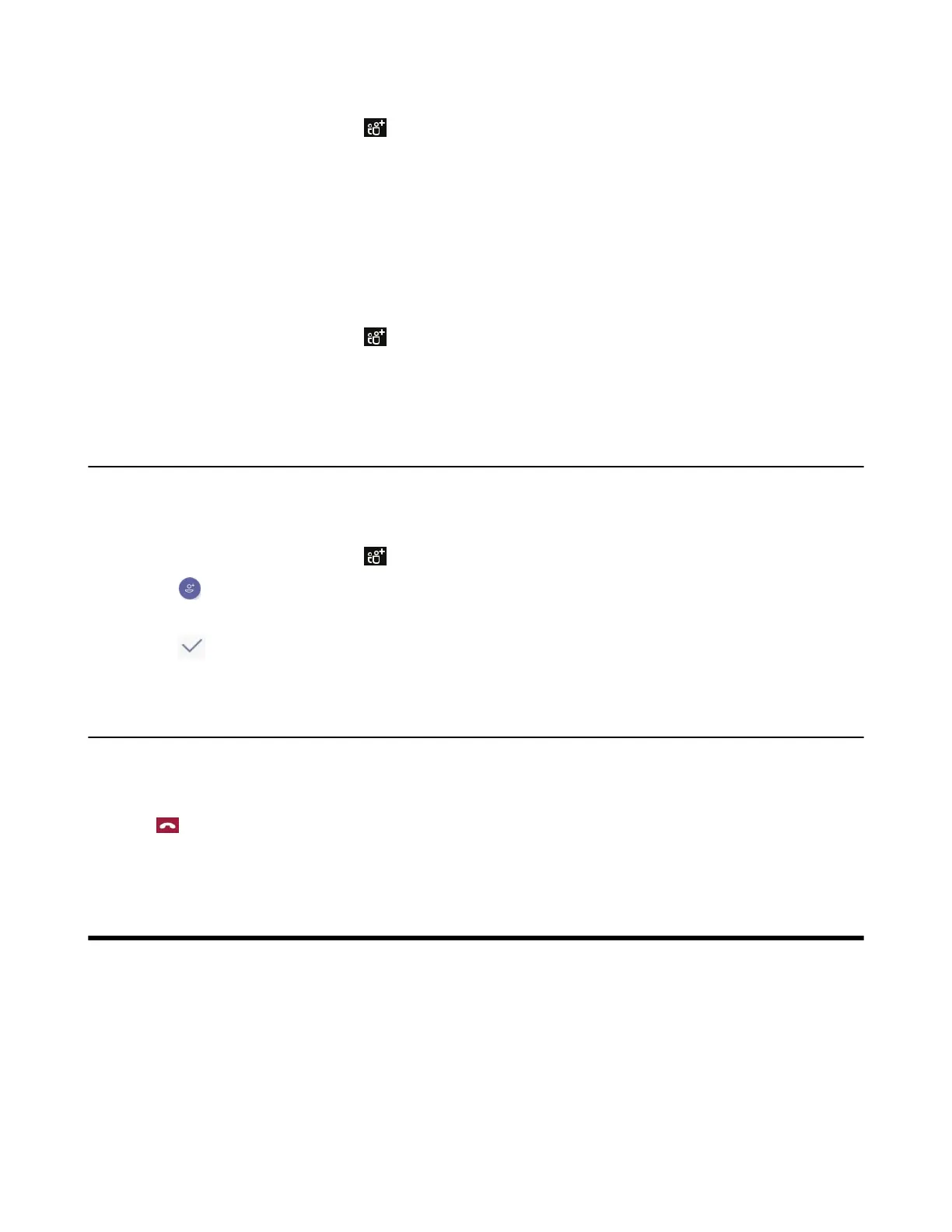| Using the Teams Meeting Feature | 32
Procedure
1.
During the conference call, tap .
All participants are displayed in the participants list.
2. Tap the desired participant from the Other participants list and then select Invite in the call.
Viewing the Details of Participants
You can view the details of participants who are in the conference call or in the lobby (Other participants
list).
Procedure
1.
During the conference call, tap .
All participants are displayed in the participants list.
2. Tap the desired participant and then select View profile.
Adding Participants to a Conference Call
Everyone in the conference call can add others to the conference.
Procedure
1.
During the conference call, tap .
2.
Tap on the touch screen.
3. Enter the participant account information to search and then add members.
4.
Tap to add the participants.
Leaving the Conference
All participants can leave the conference at any moment.
Procedure
Tap .
Other participants remain connected.
Using the Teams Meeting Feature
Teams meetings are a great way to come together with your colleagues and clients both inside and outside
of your organization. You can join a Teams meeting as long as you have a Teams online account.
You can schedule meetings on the Teams phone, the Teams client, or the Outlook. Meetings are synced
automatically among them. Meeting screen shows all the meeting scheduled in the last 7 days.
• Scheduling a Meeting on the Teams Phone
• Viewing the Meeting Details
• Joining a Scheduled Meeting
• Responding to the Meeting Invitation
