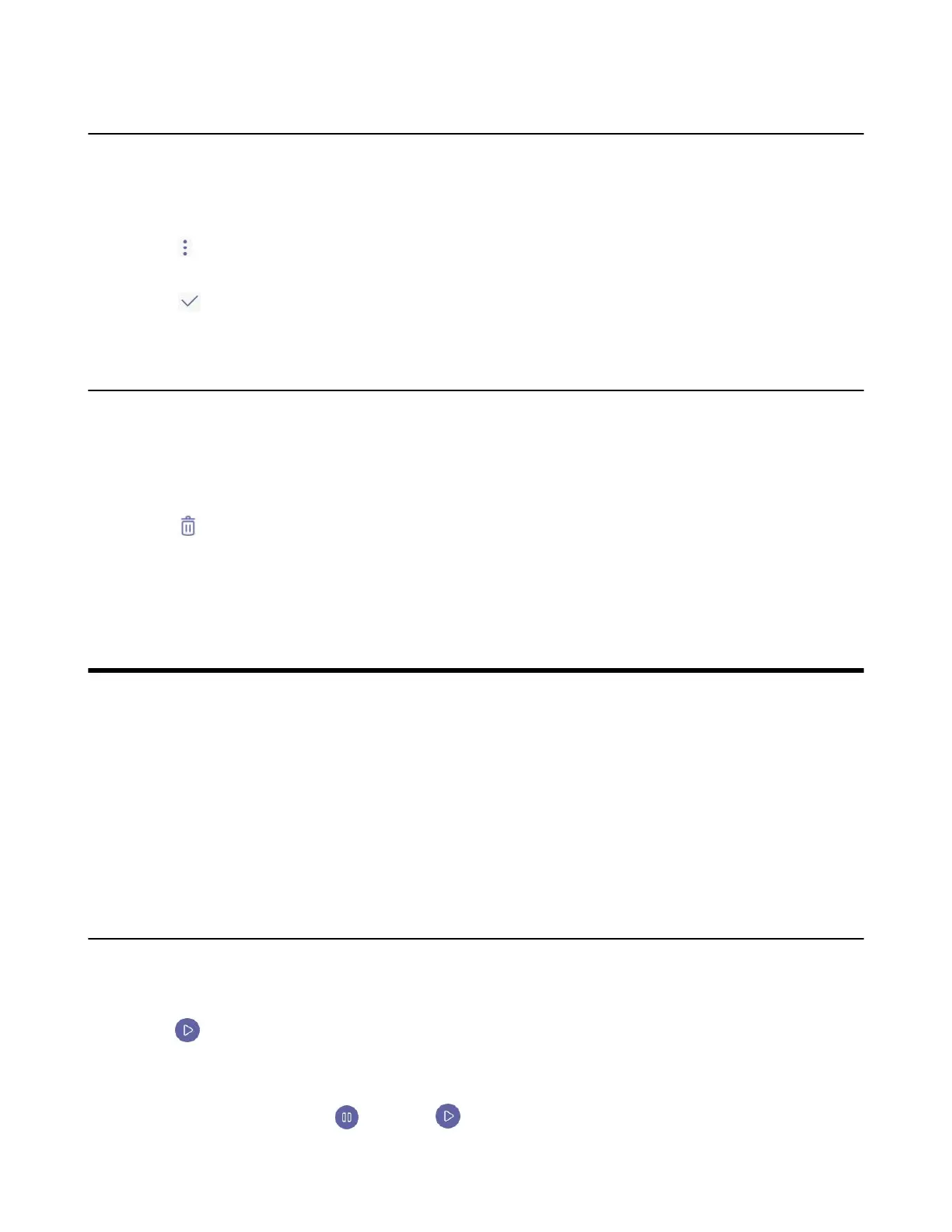| Using the Voicemail | 35
Editing the Scheduled Meeting
If you are the organizer, you can edit the scheduled meetings, such as adding participants.
Procedure
1. From the Meetings screen, tap the desired meeting.
2.
Tap > Edit event.
3. Edit the meeting.
4.
Tap .
Deleting the Scheduled Meeting
You can delete the meeting that is not started and remove it from your calendar. It will not affect other
participants.
Procedure
1. From the Meetings screen, tap the desired meeting.
2.
Tap at the top right.
It prompts if you are sure to delete the meeting.
3. Tap OK.
Using the Voicemail
After you sign in to the phone, all voice mails received on your account will be displayed on your phone.
You can view the duration and receiving time of each voicemail stored in your voicemail. After reading the
voicemail, you can delete it.
• Listening to the Voicemail
• Deleting Voicemail Messages
• Viewing the Details of the Contacts
Related tasks
Signing in to Microsoft Teams on Your Device
Listening to the Voicemail
Procedure
1. From the Voicemail screen, tap the desired voicemail.
2.
Tap to play the voicemail.
3. To change the playback speed of the voicemail, tap .
You can also change the speed to 2× or .5×.
4.
To pause the playback, tap . Then tap to resume the playback.
