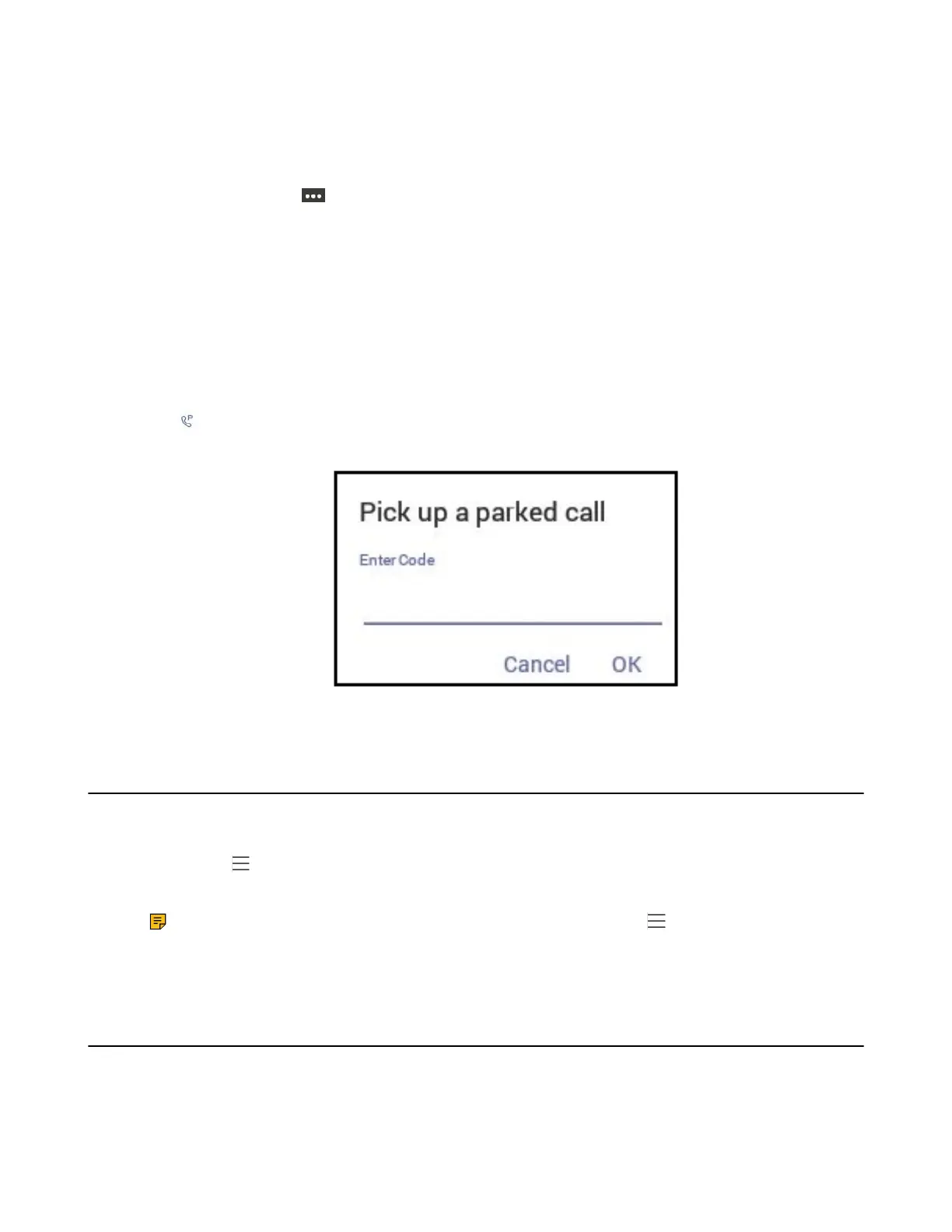| Operating Calls | 29
About this task
If the parked call is not retrieved within five minutes, you will receive a ringback.
Procedure
During a call, navigate to > Park Call.
The call is parked and the code to retrieve the call is displayed on the phone.
Related tasks
Retrieving Parked Calls
Retrieving Parked Calls
After the call is parked, you can retrieve the call on another phone or provide another contact with the call
retrieval code to retrieve the call.
Procedure
1.
Tap when the phone is idle.
2. Enter the code.
3. Tap OK.
Blocking Calls with No Caller ID
Procedure
1.
Navigate to > Settings > Calling.
2. Enable Block calls with no caller ID.
Note: If your phone is set as a common area phone, navigate to > Settings > Device
Settings > Calls (Admin only, default password: admin) to enable Block calls with no caller
ID.
Anonymous Call
You can hide your phone number when dialing people who are outside of Microsoft Teams.
