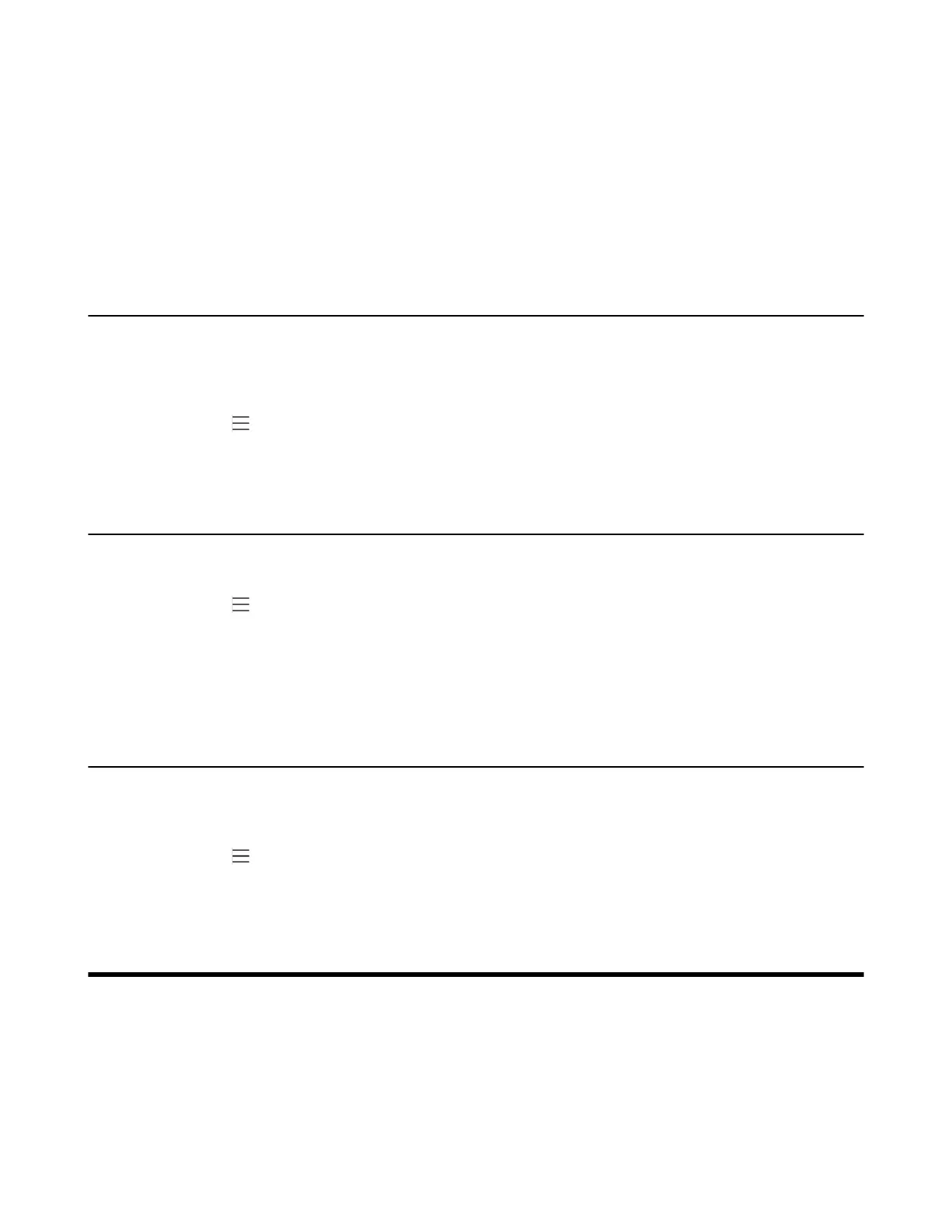| Optional Accessories with Your Phone | 46
3. Enter the SSID and then select a security mode from the Security drop-down menu:
• If you select None, tap Save.
• If you select WEP or WPA/WPA2-PSK , enter the password and then tap Save.
• If you select 802.1×EAP, select the desired EAP method and Phase-2 authentication , enter the
desired values in the Identity, Anonymous identity, and Password fields and then tap Save.
If you enable Show advanced options, select a desired value in the Proxy field; and if you select
Manual, enter the information about the proxy server in the corresponding fields.
Viewing the Wireless Network Information
After connecting to the wireless network, you can view the wireless network information (such as wireless
status, link speed, security, IP address, signal strength, and so on.)
Procedure
1.
Navigate to > Settings > Device Settings > Wi-Fi.
2. Select the connected wireless network.
Disconnecting the Wireless Network Connection
Procedure
1.
Navigate to > Settings > Device Settings > Wi-Fi.
2. Select the connected wireless network.
3. Select FORGET.
The wireless network is disconnected. You can tap it again to connect.
Deactivating the Wi-Fi Mode
You should deactivate the Wi-Fi mode when you need to connect your device to the wired network.
Procedure
1.
Navigate to > Settings > Device Settings > Wi-Fi.
2. Turn off Wi-Fi.
Optional Accessories with Your Phone
This chapter describes the optional accessories that you can use to extend your phone’s capabilities.
• Wireless Microphones CPW90
