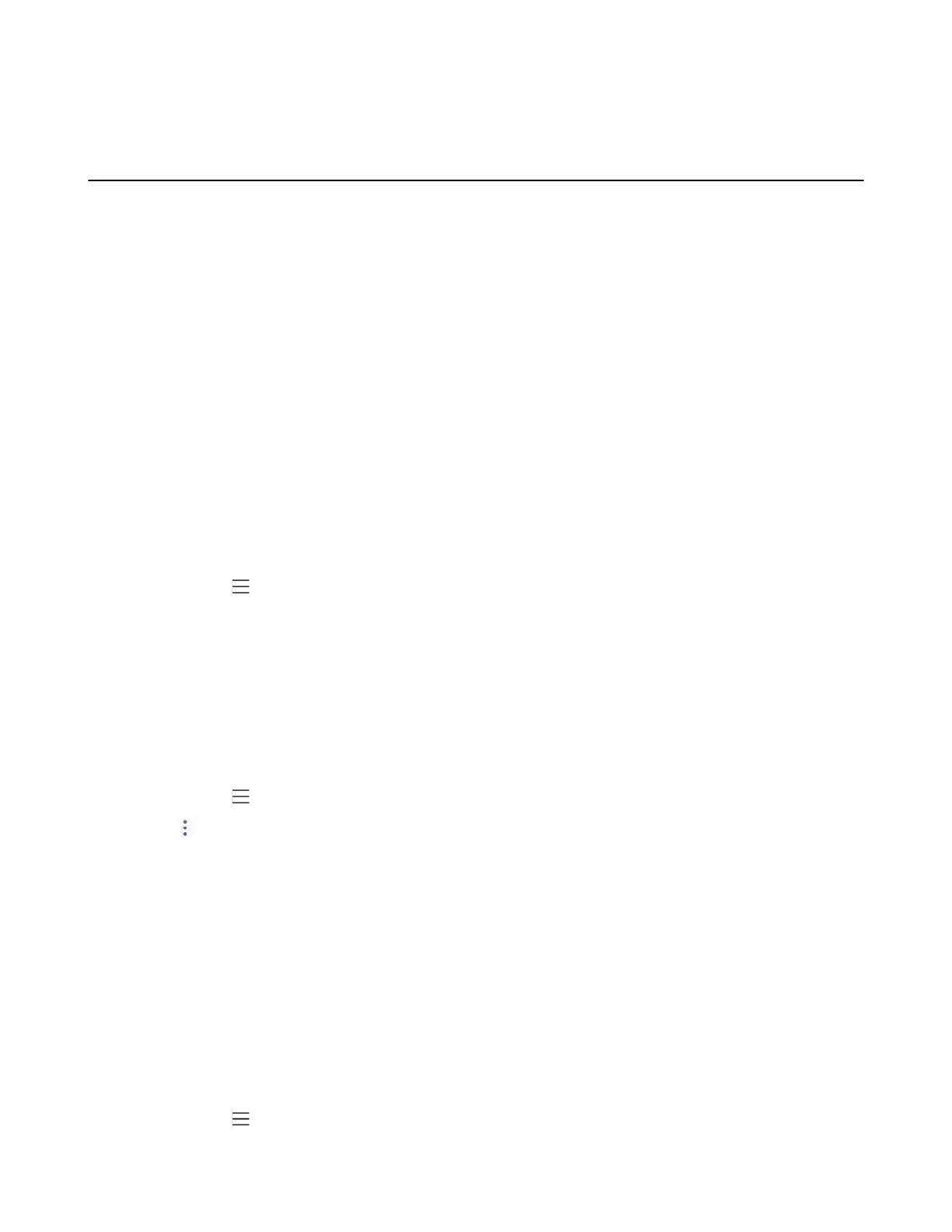| Teams Device Settings | 40
4. Select OK.
Bluetooth
The Teams device supports Bluetooth. You can pair and connect the Bluetooth headset, Bluetooth-enabled
mobile phone, or PC with your phone. You can use your Teams IP phone as a Bluetooth speaker for your
mobile phone and PC.
• Activating the Bluetooth Mode
• Pairing and Connecting the Bluetooth Device
• Editing Your Device Name
• Enabling the Media Audio
• Disabling the Phone Audio
• Disabling Your Device Discovery
• Renaming the Paired Bluetooth Devices
• Disconnecting the Bluetooth Device
• Un-pairing the Bluetooth Devices
• Deactivating the Bluetooth Mode
Activating the Bluetooth Mode
You need to activate Bluetooth mode to use the Bluetooth feature.
Procedure
1.
Navigate to > Settings > Device Settings > Bluetooth.
2. Turn on Bluetooth.
Pairing and Connecting the Bluetooth Device
Before you begin
Make sure that you have activated the Bluetooth mode and the Bluetooth device is discoverable.
Procedure
1.
Navigate to > Settings > Device Settings > Bluetooth.
2.
Tap > Scan to search for the Bluetooth devices.
3. Tap your Bluetooth device in the AVAILABLE DEVICES list.
The Bluetooth device is paired and connected successfully.
Related tasks
Activating the Bluetooth Mode
Editing Your Device Name
You can change the Bluetooth device name for your device.
Before you begin
Make sure you have activated the Bluetooth mode.
Procedure
1.
Navigate to > Settings > Device Settings > Bluetooth.
