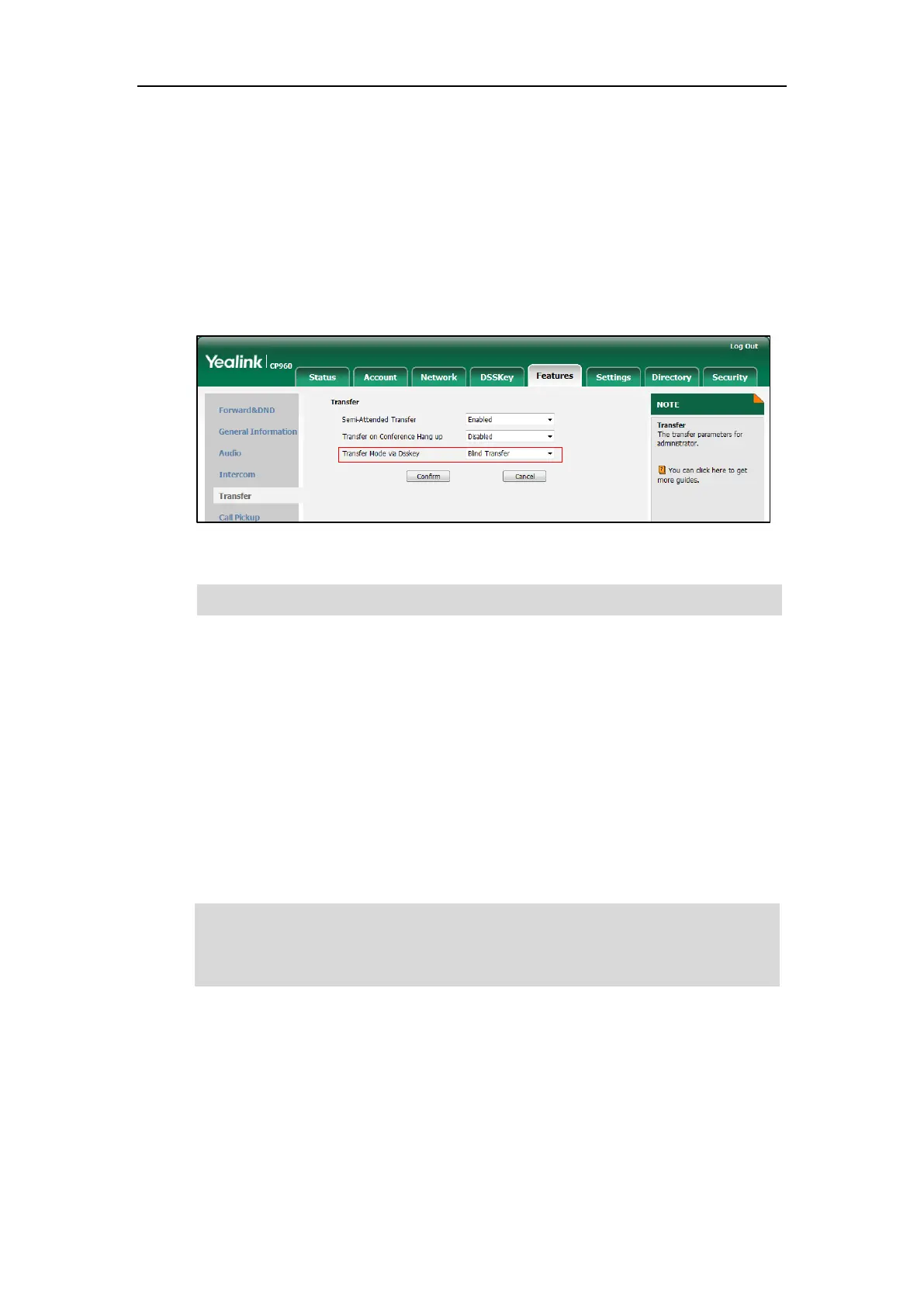User Guide for CP960 IP Phone
184
2. Select the desired transfer mode from the pull-down list of Transfer Mode via Dsskey.
If you select Blind Transfer, tap the BLF key to blind transfer the call to the monitored
user.
If you select Attended Transfer, tap the BLF key to dial out the monitored phone
number and then perform an attended or a semi-attended transfer.
If you select New Call, tap the BLF key to place a new call to the monitored user.
The original call is placed on hold.
3. Click Confirm to accept the change.
Note
Configuring Directed Call Pickup Code
If you configure the directed call pickup code in advance, you can pick up the monitored user’s
incoming call by tapping the BLF key. You can configure the directed call pickup code when
configuring a BLF key. For more information, refer to Configuring a BLF Key on page 181. You
can also configure the directed call pickup code on a global or per-line basis via web user
interface.
If you enable visual alert feature, you can also pick up the monitored user’s incoming call by
tapping DPickup. To use DPickup to pick up the call, the call pickup code can only be
configured on a global or per-line basis via web user interface.
Note
To configure directed call pickup feature on a global basis via web user interface:
1. Click on Features->Call Pickup.
The pickup code is used in the following order of preference: Extension (DSSKey->Line
Key)>Directed Call Pickup Code (Account->Advanced)>Directed Call Pickup Code
(Features->Call Pickup). If pickup code is not configured, tapping the BLF key/DPickup will
directly call the monitored user when he/she receives an incoming call.
Transfer Mode via DssKey is also applicable to BLF list feature.
