
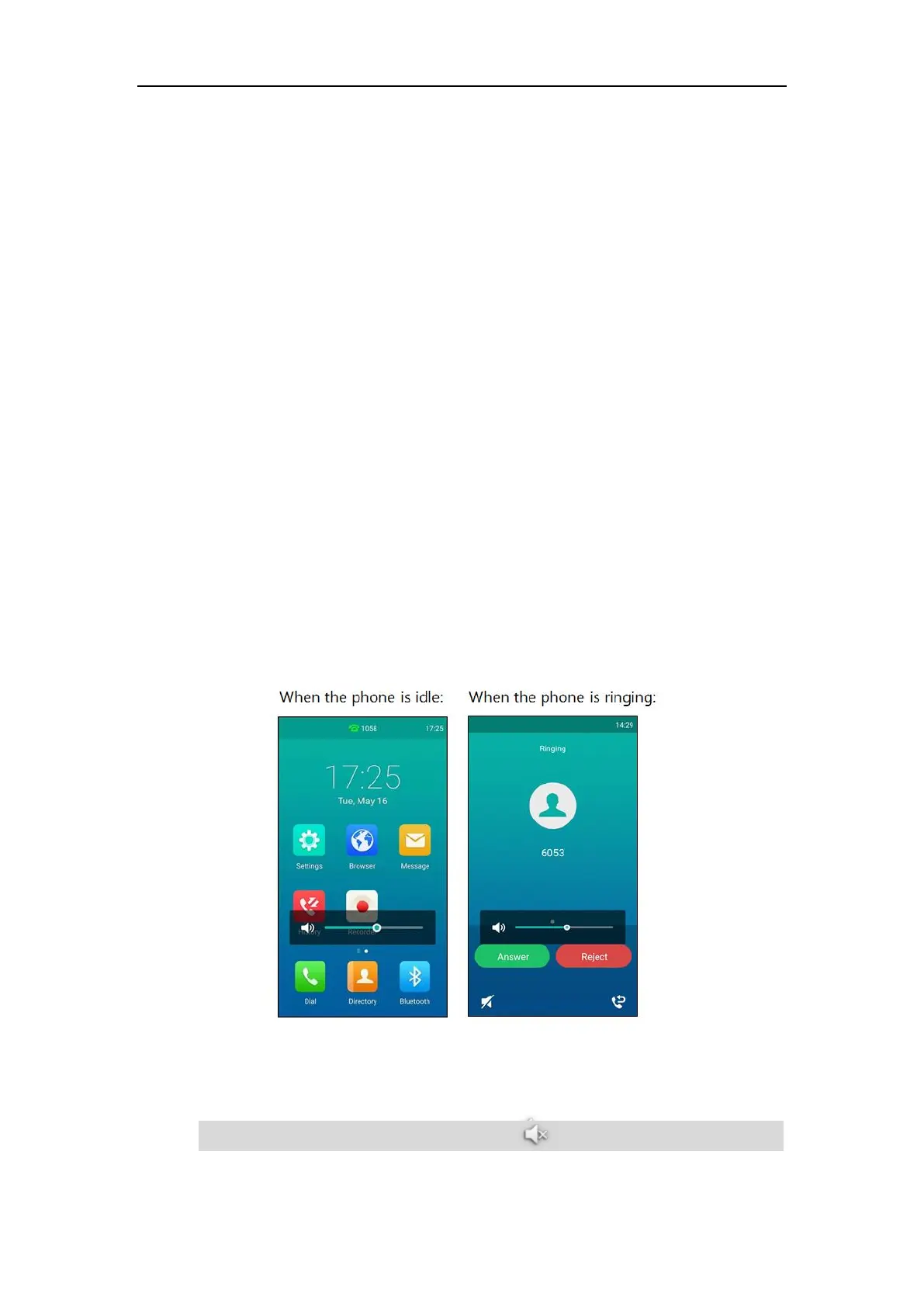 Loading...
Loading...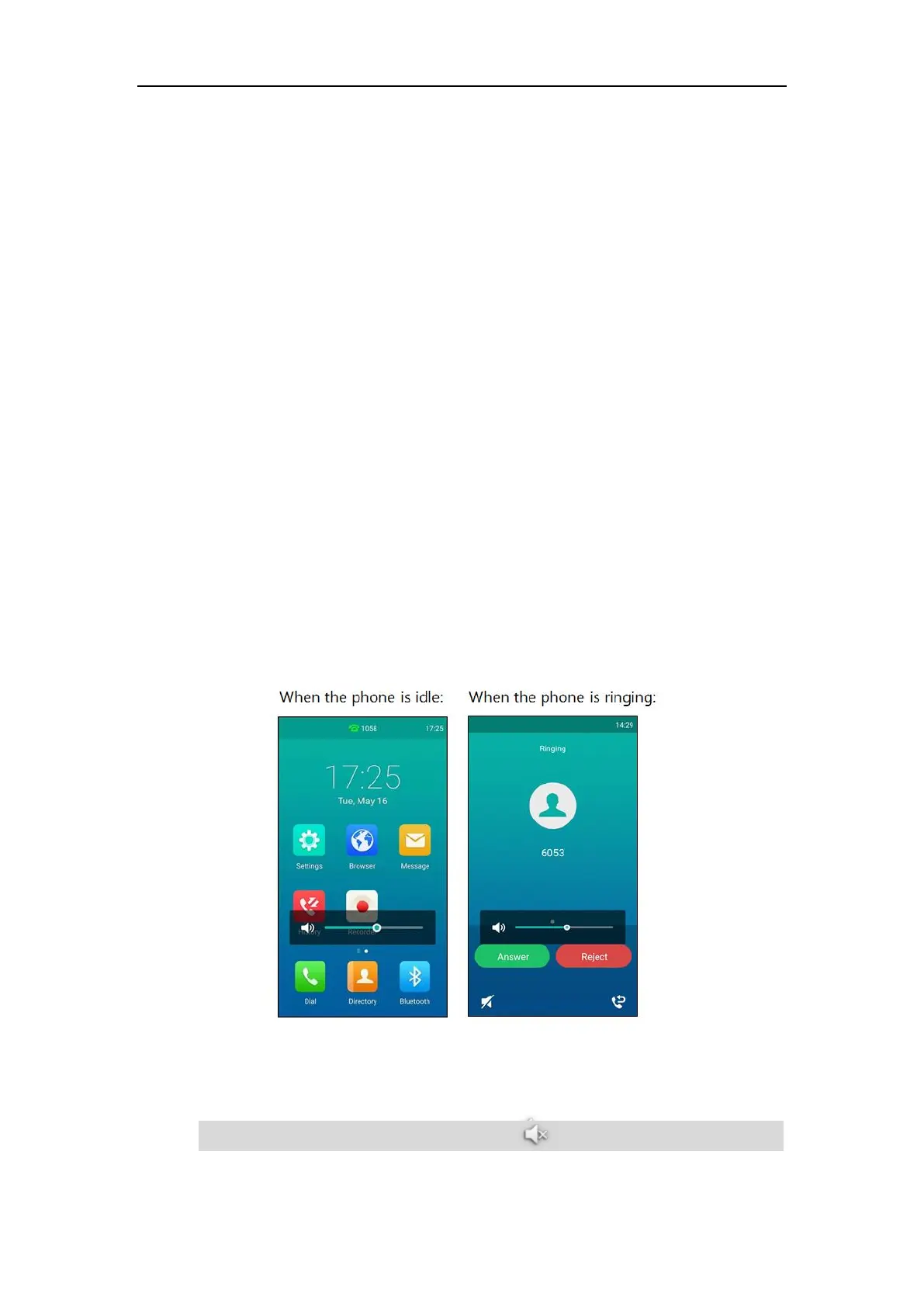






Do you have a question about the Yealink CP960 and is the answer not in the manual?
| Control type | Touch |
|---|---|
| Display type | LCD |
| Product type | IP conference phone |
| Voice codecs | CNG, G.722, G.722.1C, G.723, G.726, OPUS, VAD, iLBC |
| Product color | Stainless steel |
| Frequency range | 2400 - 5000 Hz |
| Display diagonal | 5 \ |
| Display resolution | 720 x 1280 pixels |
| Phonebook capacity | 1000 entries |
| Ethernet interface type | Fast Ethernet |
| Microphone direction type | Omnidirectional |
| Supports expansion microphones | Yes |
| USB connector type | Micro-USB B |
| RJ-11 ports quantity | 1 |
| Cables included | LAN (RJ-45) |
| Storage temperature (T-T) | -10 - 40 °C |
| Operating relative humidity (H-H) | 10 - 90 % |
| Harmonized System (HS) code | 85176990 |
| Width | 338 mm |
|---|---|
| Height | 74 mm |
| Package depth | 392 mm |
| Package width | 405 mm |
| Package height | 141 mm |
Details the copyright statement and usage restrictions for the publication.
Lists registered trademarks of Yealink (Xiamen) Network Technology CO., LTD.
Covers warranty terms, disclaimers, and limitations of liability for the product.
Outlines the legal agreement between the user and Yealink for product usage.
Mentions patent protection for Yealink products in various countries.
Provides contact information for submitting feedback to improve documentation quality.
Directs users to Yealink WIKI and Ticketing system for technical assistance.
Details the primary hardware components of the CP960 IP phone, including microphones, touch screen, and ports.
Explains the meaning of various icons used in the phone's status bar and interface for quick reference.
Outlines the two methods for customizing the CP960 IP phone: on-device and web browser interfaces.
Lists the available documentation for the CP960 IP phone, including quick start guides and user guides.
Lists the components included in the CP960 IP phone package for initial setup.
Details optional accessories available for purchase to enhance the CP960 IP phone's functionality.
Provides step-by-step instructions for installing the CP960 IP phone, including connecting components.
Describes the automatic initialization process performed by the phone upon powering on.
Guides users on interacting with the CP960 IP phone's touch screen, including gestures and navigation.
Details the interface and functions available on the phone's dialing screen for making calls.
Explains the interface displayed when managing multiple calls or active calls on the IP phone.
Describes how to access and use the configuration screen for adjusting phone settings and features.
Explains how to access common features and view notifications quickly via the control center.
Guides users on entering and editing data using the onscreen keyboard and dial pad.
Describes how to view the phone's status information via the user interface or web interface.
Guides users on manually configuring network settings like IPv4 and IPv6 if DHCP is unavailable.
Explains how to connect the CP960 IP phone to a wireless network using Wi-Fi.
Explains how to disable the Wi-Fi feature on the CP960 IP phone.
Covers basic customization options including wallpaper, screen saver, and power saving.
Explains how to configure and manage the screen saver settings for the CP960 IP phone.
Describes the power saving feature used to conserve energy by adjusting backlight and screen settings.
Explains how to adjust the touch screen's backlight level and time settings for optimal viewing.
Guides users on changing the phone's interface language and web browser language.
Details how to change the input method, supporting Android Keyboard and Google Pinyin.
Explains how to configure the phone's time and date settings using SNTP servers or manual settings.
Describes the phone lock feature to protect the device from unauthorized use.
Details how to disable the phone lock feature if it is no longer needed.
Explains how to adjust various volume levels including ringer, talking, key tone, and media volume.
Guides users on selecting and customizing ring tones for incoming calls and specific contacts.
Describes how to enable or disable key tone sounds produced when pressing buttons on the phone.
Describes how to enable silent mode to suppress all sounds from the phone's speaker.
Provides instructions for managing contacts, including local directory, blacklist, and remote phone books.
Explains how to manage contacts in the local directory, including adding, editing, and searching.
Explains the different methods for adding contacts to the phone's local directory.
Describes how to manage the blacklist to automatically reject calls from specific numbers.
Explains how to access and manage remote phone books for extended contact storage.
Explains how to view call history records, including missed, placed, received, and forwarded calls.
Guides users on how to place calls directly from the recorded call history.
Provides instructions on how to delete individual call history records or clear the entire list.
Explains how to configure the search source lists used for finding contacts when dialing.
Guides users on configuring line keys to access features like call history, voicemail, and BLF monitoring.
Details the process of registering SIP accounts on the CP960 IP phone for network connectivity.
Explains how to associate multiple line keys with a single account for enhanced call management.
Describes how to configure rules to replace or modify dialed numbers, useful for long number dialing.
Explains how to set up automatic dialing rules for matching numbers entered on the dial pad.
Guides users on configuring area codes to automatically add them when dialing numbers outside the local area.
Explains how to specify emergency numbers for quick dialing in urgent situations.
Describes how to enable the live dialpad for automatic number dialing after a short delay.
Guides users on configuring hotline numbers for immediate dialing or dialing after a specified delay.
Details how to use the Recorder application to record and manage audio files on the phone.
Explains the process of copying recorded audio files to a connected USB flash drive.
Describes the web browser application for accessing the internet, managing bookmarks, and history.
Guides users on how to add, edit, and open web pages from the browser's bookmark list.
Guides users on setting a preferred web page to automatically open when the browser starts.
Guides users on using the clock application to view times in different cities worldwide.
Explains the various methods for placing calls, including dialing, from history, and via Bluetooth.
Guides users on how to manage and place multiple calls simultaneously on the CP960 IP phone.
Details how to place and receive mobile calls on the IP phone using a connected Bluetooth device.
Explains how to answer incoming calls, whether the phone is idle or engaged in another call.
Covers actions for incoming calls like silencing, rejecting, and forwarding.
Explains how to forward incoming calls to contacts or internationally.
Guides users on configuring speed dial keys for quick dialing of frequently used numbers.
Explains how to enable and view the placed calls list directly on the dialing interface.
Guides users on configuring auto redial attempts and intervals for busy lines.
Describes how to get notified when a party becomes available after a failed call attempt.
Guides users on using the recall key to quickly call back the last incoming call.
Explains how to mute or unmute the microphone during calls for privacy or clarity.
Guides users on placing active calls on hold and resuming them when ready.
Explains the methods for transferring calls, including blind, semi-attended, and attended transfers.
Explains how to enable call waiting to receive new calls while on an active call.
Describes how to set up and manage conference calls using local and network conference features.
Guides users on parking calls and retrieving them from other phones within the system.
Explains how to pick up ringing calls directed to specific numbers or groups.
Details how to configure the phone to block the caller's identity and number from appearing to the recipient.
Explains how to automatically reject incoming calls from callers who deliberately block their identity.
Explains how to monitor the status of specific lines or extensions on the phone.
Details how to assign a BLF key on the phone to monitor a specific user's line status.
Guides users on configuring the transfer mode behavior associated with BLF keys.
Explains how to monitor a list of users defined by the system administrator using BLF List keys.
Provides an overview of call recording features, including local and server-side recording.
Describes how to record conference calls, noting specific participant behaviors affecting recording.
Details the hot desking feature, allowing users to log out and log into new accounts on shared phones.
Explains how to configure intercom features, including keys and call handling settings.
Guides users on configuring multicast paging keys to send audio streams to specific channels.
Explains how to configure the phone to receive RTP streams from multicast addresses and channels.
Details how to configure the Music on Hold server URI for playing music during held calls.
Explains how to configure shared call appearance across multiple IP phones for unified extension access.
Guides users on configuring a private hold key to allow only the holder to retrieve the held call.
Provides detailed information on using SCA features in a Hybrid Key System scenario.
Explains how to place calls on public or private hold using shared lines.
Guides users on how to retrieve held calls from public or private hold states on shared lines.
Explains how to interrupt an active call on a shared line and join it as a conference.
Explains how to leave and access voice mails, including message waiting indicators.
Guides users on how to listen to voice mails received on the phone.
Explains how to connect a mobile phone to the IP phone using Bluetooth for wireless communication.
Guides users on how to turn the Bluetooth mode on and off on the CP960 IP phone.
Details the process of pairing and connecting a Bluetooth-enabled mobile phone with the IP phone.
Explains how to make and receive mobile calls using the IP phone via Bluetooth.
Guides users on using the IP phone as a Bluetooth speaker for audio playback from a mobile phone.
Details how to rename a paired Bluetooth device for easier identification.
Guides users on how to edit the IP phone's Bluetooth device information, such as its name.
Guides users on how to unpair a mobile phone from the IP phone, removing it from paired devices.
Details how to connect a PC to the IP phone using a USB cable for audio and data transfer.
Explains how to connect the PC audio to the IP phone for calls or media playback.
Guides users on managing PC audio connections, including placing on hold and muting.
Guides users on how to mute or unmute the microphone when using the IP phone with a PC.
Guides users on configuring the IP phone as the default audio input/output device for a PC.
Provides guidance on properly placing the CPE90 wired expansion microphone for optimal sound pickup.
Describes the LED status indicators on the CPE90 wired expansion microphone for status feedback.
Guides users on optimally placing the CPW90 wireless expansion microphone for clear audio pickup.
Explains how to turn the CPW90 wireless expansion microphone on and off.
Guides users on muting and unmuting the CPW90 wireless microphone during calls.
Explains how to view the status and information of the CPW90 registered to the IP phone.
Describes the LED status indicators on the CPW90 wireless expansion microphone for various states.