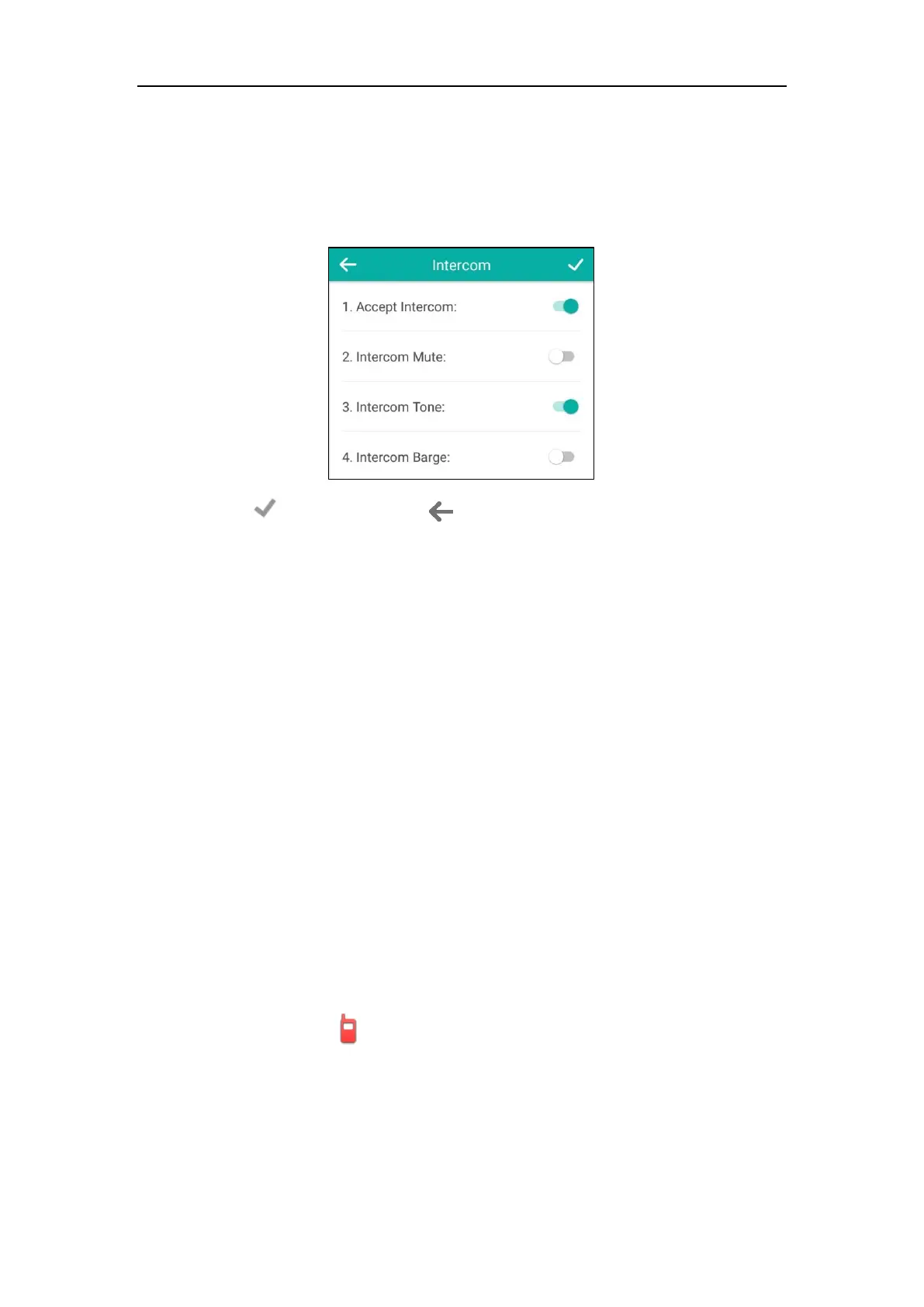User Guide for CP960 IP Phone
198
To configure intercom features via phone user interface:
1. Tap Settings from the Home screen.
2. Tap Intercom from the Features block.
3. Make the desired changes.
4. Tap to accept the change or to cancel.
These specific parameters are configurable via web user interface at the path
Features->Intercom.
Using Intercom Feature on the Phone
You can use the intercom key in the following ways:
Place a call to the target extension.
Pick up an incoming call of the target extension.
Placing an Intercom Call to the Target Extension
To place an intercom call when the target phone is idle:
1. Tap the intercom key.
The target extension plays a warning tone and automatically answers the call in the
hands-free (speakerphone) mode by default.
Picking up an Incoming Call of the Target Extension
When the target extension receives an incoming call, the intercom key icon of the target
extension will become and stay solid. If you configure the directed call pickup code in
advance, you can pick up the target extension’s incoming call by tapping the intercom key. You
can configure the directed call pickup code when configuring an intercom key. For more
information, refer to Configuring an Intercom Key on page 196.
To pick up an incoming call when the target phone is ringing:
1. Tap the intercom key.
