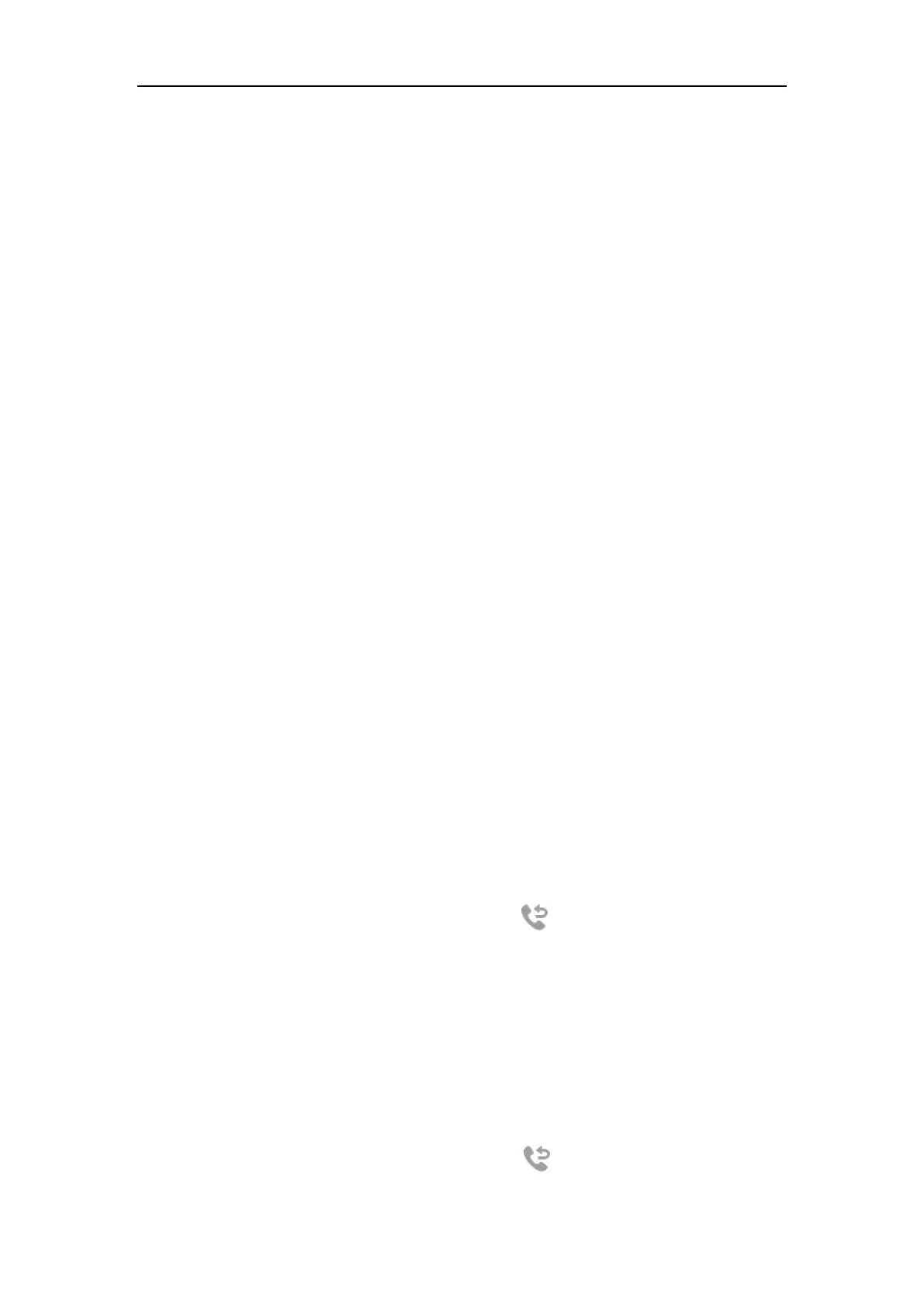User Guide for CP960 IP Phone
186
Placing a Call to the Monitor User
You can tap a BLF key to dial out the monitored phone number when the monitored line is idle.
To place a call to the monitored user when the IP phone is idle:
1. Tap the BLF key.
The IP phone dials out the phone number of the monitored user.
Transferring a Call to the Monitored User
When there is already an active call on the IP phone, you can transfer the active call to the
monitored user by tapping the BLF key. The phone handles the active call differently depending
on the configuration of the transfer mode via Dsskey with the BLF key (refer to Configuring
Transfer Mode via DssKey). The transfer mode via Dsskey has the following modes:
Blind Transfer
Attended Transfer
New Call
To perform a blind transfer:
When the transfer mode via Dsskey is set to Blind Transfer and there is already an active call on
the IP phone, you can do the following:
1. Tap More->DSS Keys.
2. Tap the BLF key of the monitored user which you want to transfer this call to.
Then the active call is connected to the number of the monitored user.
To perform a semi-attended transfer:
When the transfer mode via Dsskey is set to Attended Transfer and there is already an active
call on the IP phone, you can do the following:
1. Tap More->DSS Keys.
2. Tap the BLF key of the monitored user which you want to transfer this call to. The phone
will dial the number of the monitored user.
3. Tap the BLF key of the monitored user again or to complete the transfer when
receiving ringback.
To perform an attended transfer:
When the transfer mode via Dsskey is set to Attended Transfer and there is already an active
call on the IP phone, you can do the following:
1. Tap More->DSS Keys.
2. Tap the BLF key of the monitored user which you want to transfer this call to. The phone
will dial the number of the monitored user.
3. Tap the BLF key of the monitored user again or to complete the transfer after the
monitored user answers the call.
