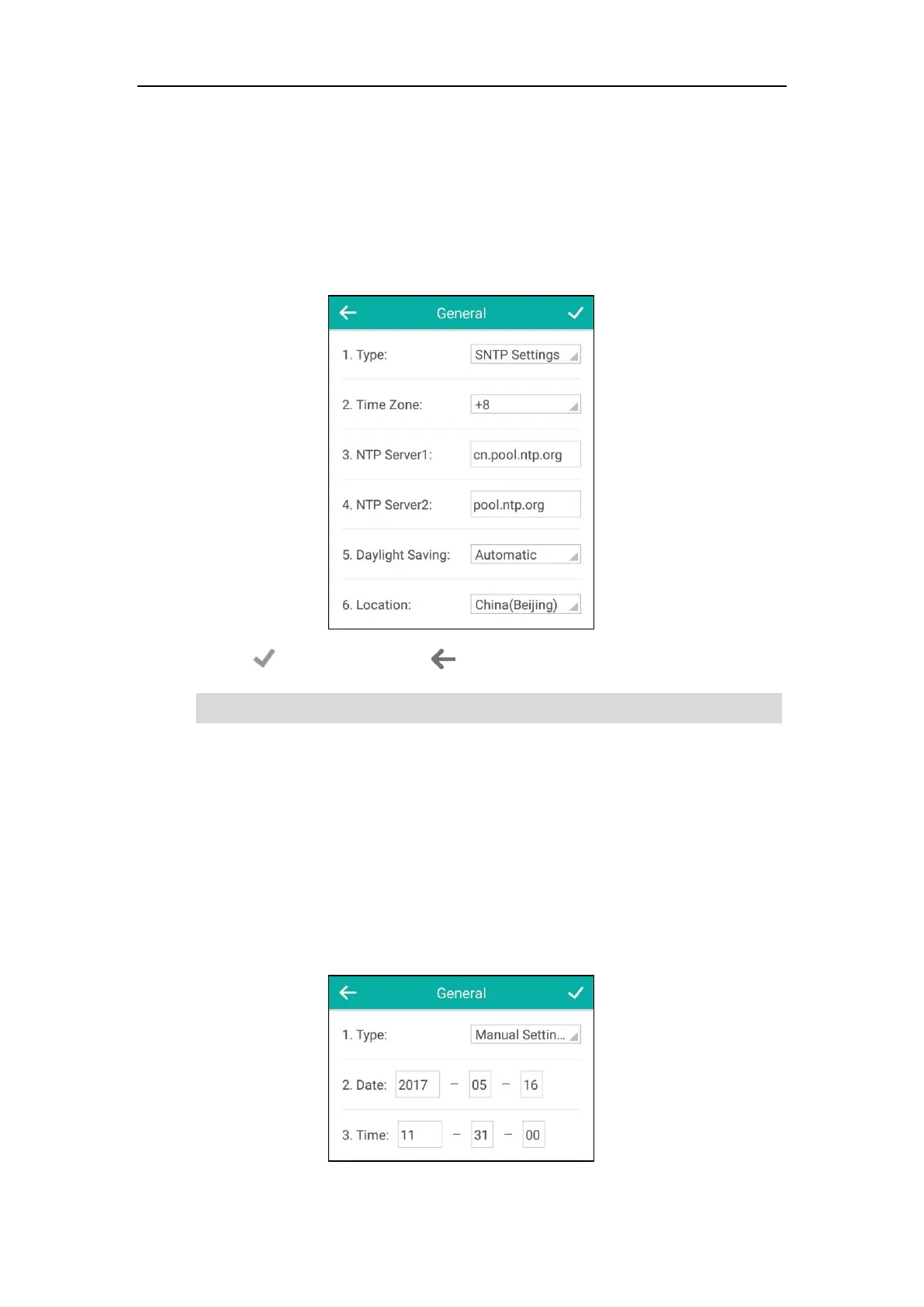User Guide for CP960 IP Phone
70
9. Tap the Daylight Saving field.
10. Tap the desired value in the pop-up dialog box.
11. Tap the Location field.
This field appears only if Daylight Saving field is selected to Automatic.
12. Tap the desired time zone name in the pop-up dialog box.
The default time zone name is “China(Beijing)”.
13. Tap to accept the change or to cancel.
Note
To configure the time and date manually via phone user interface:
1. Tap Settings from the Home screen.
2. Tap Time & Date from the Basic block.
3. Tap General.
4. Tap the Type field.
5. Tap Manual Settings in the pop-up dialog box.
6. Enter the specific date and time in the corresponding fields.
Please refer to Appendix A - Time Zones for the list of available time zones on the IP phone.
