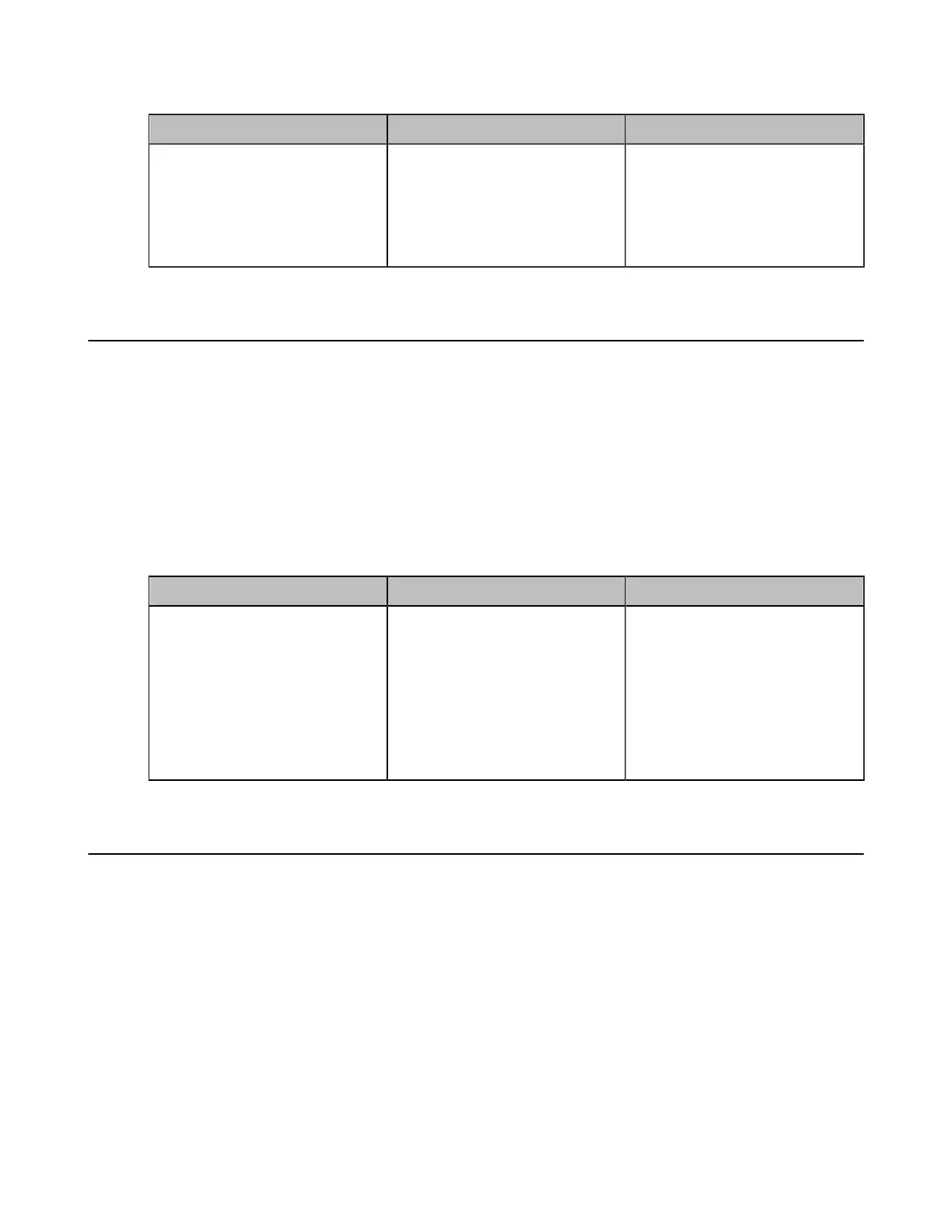| Basic Settings | 140
3. Configure and save the following settings:
Parameter Description Configuration Method
Wait Time
Configure the inactive time
(minutes) before the CP960
conference phone starts screen
saver.
Default: 10 minute.
CP960 Conference Phone
Configuring * Key for Default Input
When you tap or press the * key in the T9 keyboard, the default character is "*". You can configure the
default character that is displayed first when you tap or press the * key. This feature is not applicable to
third generation VCS devices.
About this task
When using T9 keyboard to quickly tap or press the * key, you can still switch between "*", "@" and ".".
Procedure
1. On your web user interface, go to Setting > Call Features > Outbound Call Settings.
2. Configure and save the following settings:
Parameter Description Configuration Method
* Key Default Input Customize the character that is
displayed first when you tap or
press the * key.
• *
• .
• @
Note: the default value is *.
Web user interface
Configuring Whiteboard Tools
The VCS endpoint allows you to use the whiteboard for collaboration during a conference. You can set the
default value for whiteboard tools on the web user interface. Note that CTP18 is not available for you to set
the whiteboard tools.
Procedure
1. On your web user interface, go to Setting > Collaboration Tools.
