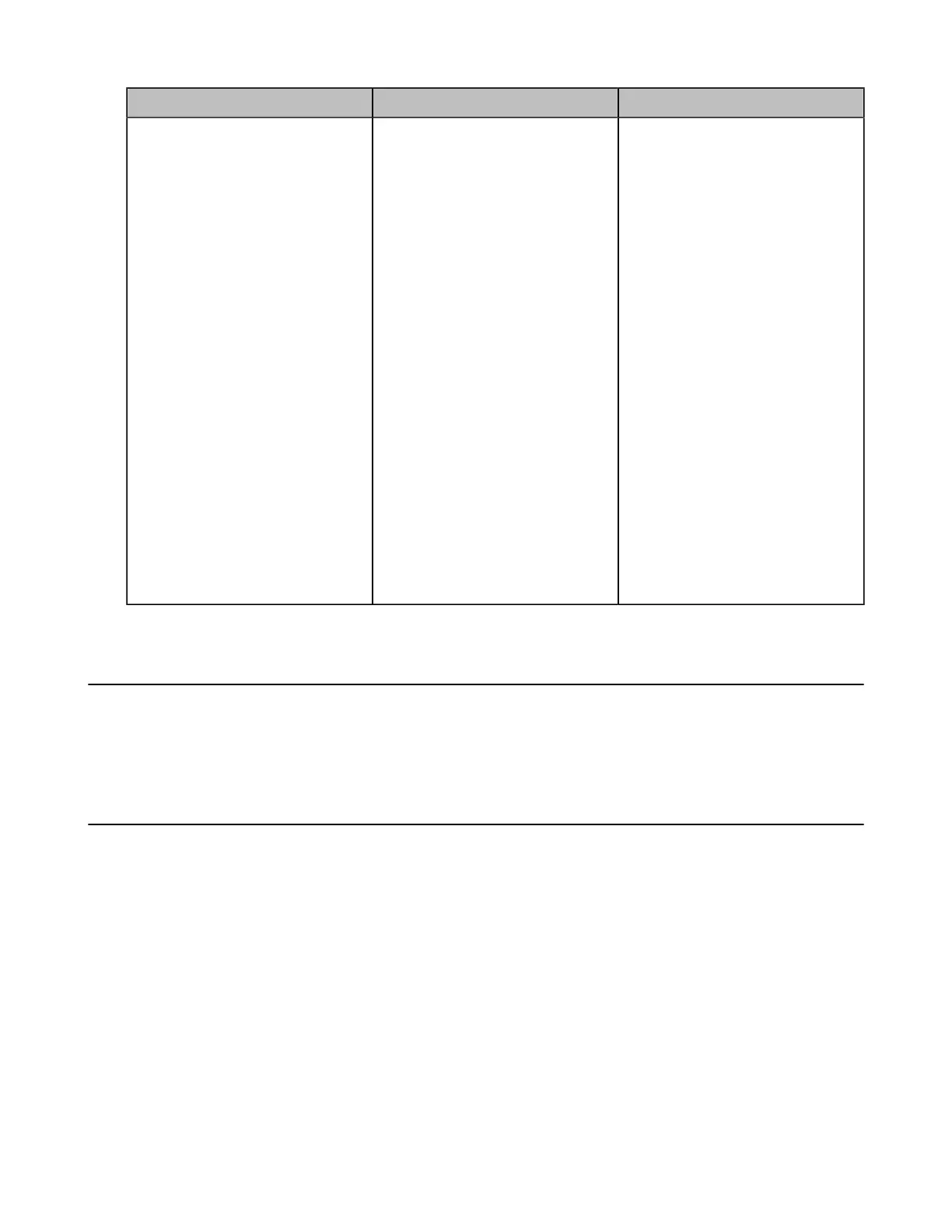| Troubleshooting | 275
Symptom Reason Solution
The far site displays black screen
when you share contents.
The reason may be that the
remote device is placed in the
private LAN and its negotiated
media address in the signaling
is different from its actual public
IP address. If you share contents
in this situation, the contents will
be sent to the negotiated media
address other than the actual
public IP address. This may lead
to failure.
You can configure network
address adapter to let the content
send to the actual public IP
address.
Procedure:
• On your web user interface, go
to Setting > Call Features >
Outbound Call Settings.
• Select the desired value
from the drop-down menu of
Network Address Adapter:
• Disabled- send contents
to the negotiated media
address.
• IP Adapter-send contents
to the actual public IP
address.
• Port Adapter- send
contents to the actual
public port.
• IP & Port Adapter- send
contents to the actual
public IP address and port.
Placing a Test Call
When you finish installing and deploying the video conferencing system, you can call the Yealink Demo site
(117.28.251.50 or 117.28.234.45) to test your setup. If you fail to establish a call with Yealink Demo site,
contact your network administrator to check whether or not the intranet works.
System Diagnostics
You can diagnose the audio, camera and network.
• Diagnosing the Audio
• Diagnosing the Camera
• Diagnosing the Network
