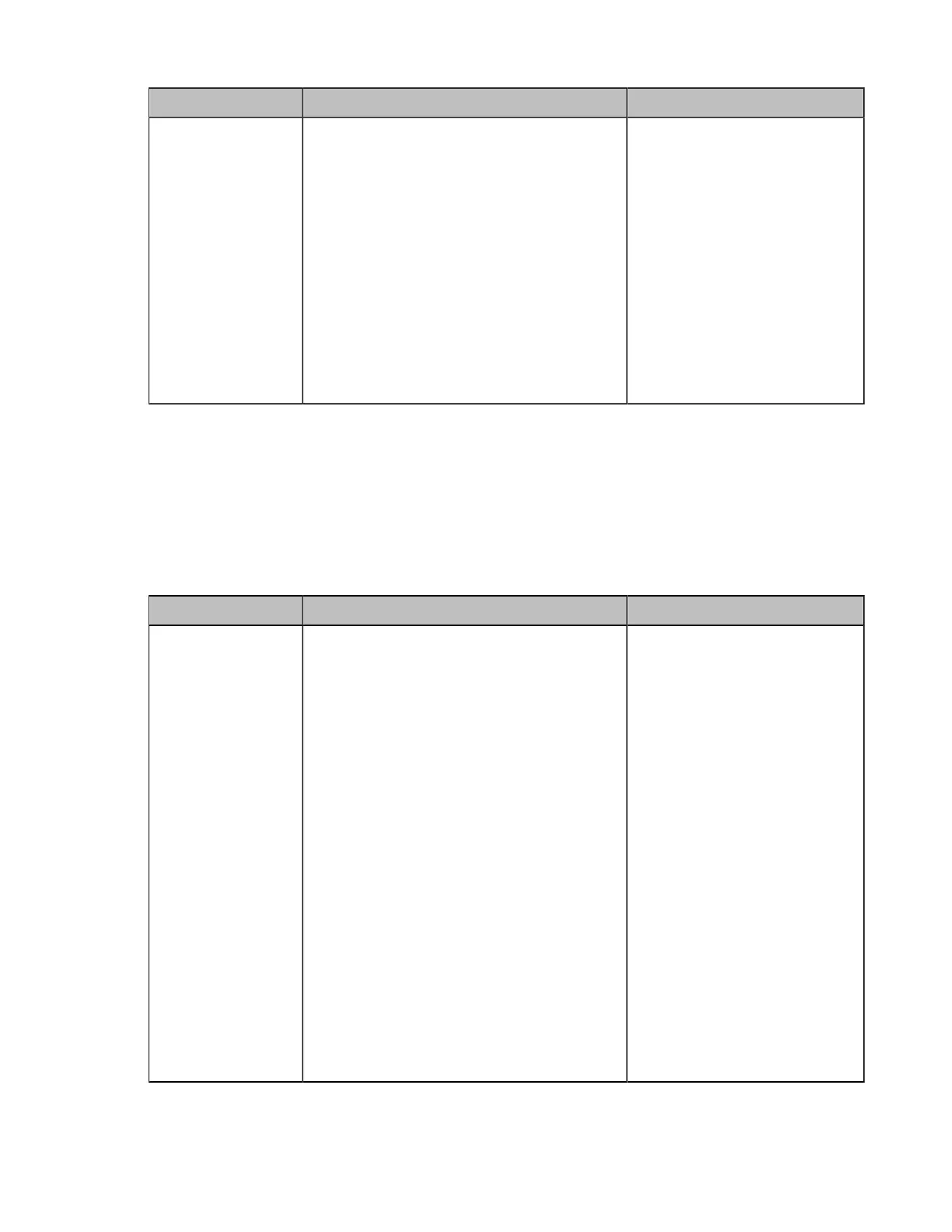| Configuring Video Settings | 163
Parameter Description Configuration Method
While Content
Sharing (only
applicable to third
generation VCS
devices)
Configure the default layout of a single
screen when a call is established and has
content sharing.
• 1+N—the selected video image is
displayed in the large window and other
video images are displayed in small
windows.
• Selected Speaker—the selected video
image is displayed in full screen.
• Equal NxN—the remote and the local
video images are displayed in the same
size.
Default: 1+N.
Web user interface
Setting the Default Layout for Dual Single Screen
When you connect two monitors to the system, you can configure the default layout for each monitor when
a call is established. This feature is only applicable to MeetingEye 600/PVT960.
Procedure
1. On your web user interface, go to Setting > Display > RemoteSession (AVC Mode) > Dual Display.
2. Configure and save the following settings:
Parameter Description Configuration Method
HDMI 1
Configure the default video layout for HDMI 1
when a call is established.
• 1+N—the remote video image is
displayed in the large window and the
local video image is displayed in a small
window at the screen bottom.
• Selected Speaker—the remote or the
local video image is displayed in full
screen.
• Equal NxN—the remote and the local
video images are displayed in the same
size.
• Picture in Picture—the remote video
image is displayed in a large window,
and the local video image is reduced to a
thumbnail in the bottom-right corner of the
large window.
Note: when no participant shares content,
the remote video image is displayed in full
screen; when a participant shares content,
the video layout is displayed in the PiP
(Picture-in-Picture) mode by default.
Web user interface
