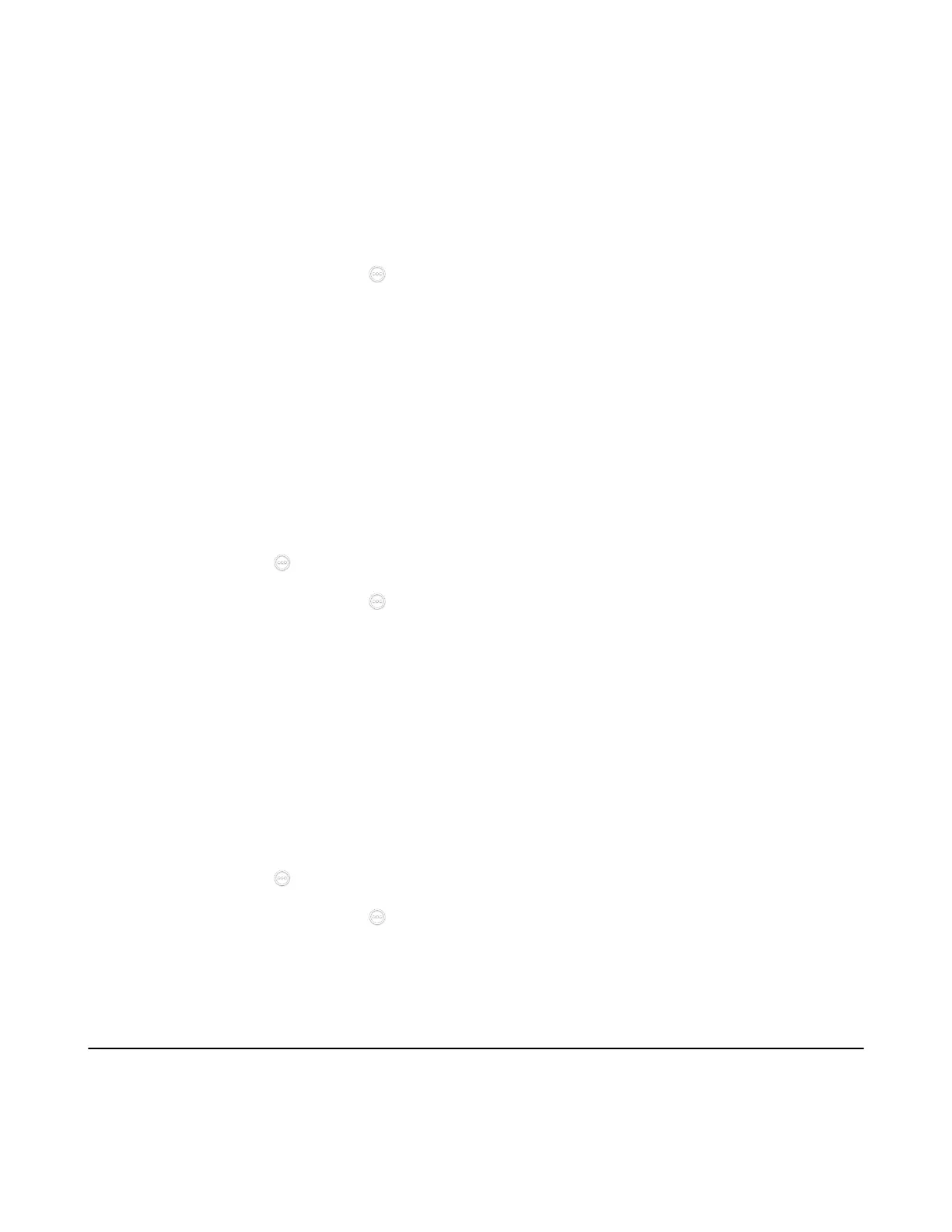| Configuring Network Settings | 75
Viewing the Wireless Network Status
You can view the wireless network status. This feature is not applicable to VP59.
Procedure
1. Do one of the following:
• On your web user interface, go to Network > Wi-Fi > Wi-Fi Status.
• On your VCS: go to More > Settings > Network Setting > Wi-Fi > Wireless Status.
•
On your CTP20/CTP18, tap > Settings > Network Setting > Host Network > Network >
Wireless Network.
2. View the detailed wireless network information (for example, SSID or the signal strength).
Forgetting a Wi-Fi
The device will automatically save the Wi-Fi that has been connected ever. To avoid the device connected
to a saved wireless network automatically, you can configure the device not to save a Wi-Fi. Next time you
need enter the Wi-Fi password to connect the Wi-Fi.
Procedure
1. Do one of the following:
• On your VCS: go to More > Settings > Network Setting > Wi-Fi.
For VP59, tap > Settings > Network Setting > Wireless Network.
•
On your CTP20/CTP18, tap > Settings > Network Setting > Host Network > Network >
Wireless Network.
2. Select the connected wireless network.
3. Select Forget the Network.
Disabling the Wi-Fi
Procedure
1. Do one of the following:
• On your web user interface, go to Network > Wi-Fi > Wi-Fi Config > Wi-Fi.
• On your VCS: go to More > Settings > Network Setting > Wi-Fi.
For VP59, tap > Settings > Network Setting > Wireless Network.
•
On your CTP20/CTP18, tap > Settings > Network Setting > Host Network > Network >
Wireless Network.
2. Disable the Wi-Fi.
Wireless Access Point
For VC880/VC800/VC500/PVT980/PVT950, you need to connect a WF50 Wi-Fi USB Dongle to the system
for providing the wireless AP. MeetingEye 600/MeetingeEye 400/PVT960/PVT940/VC200/VC200-E/VP59
can provide wireless AP directly.
• Enabling the Wireless Access Point
