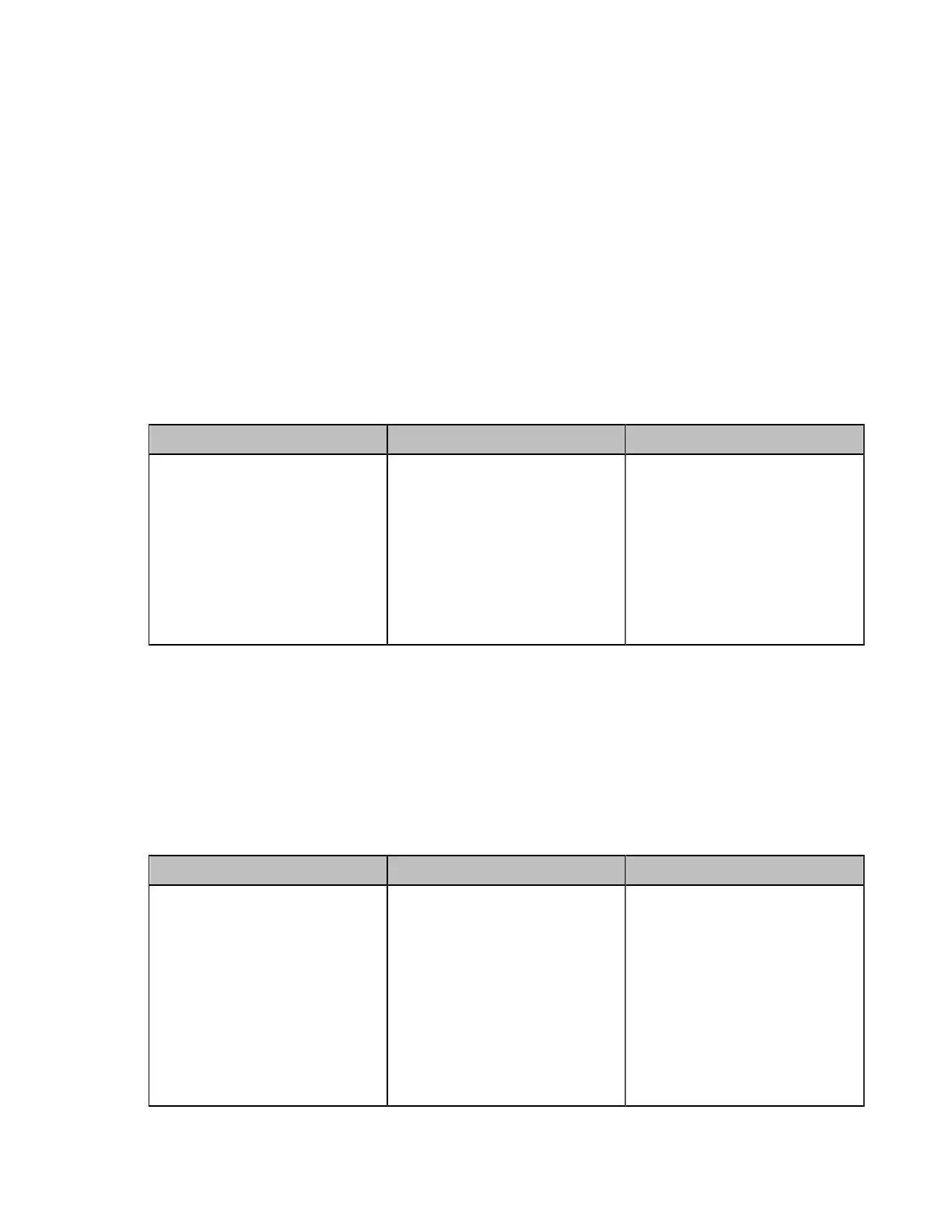| Configuring Video Settings | 166
Configuring Hide Local Video When PIP
In the PIP (Picture-in-Picture) mode, the local video image is always shown in the bottom-right corner of
the screen. If you enable hide local video when PIP, the local video image is automatically hidden within 5
minutes if there is no operation from the remote control/touch panel/CP960. This feature is not applicable
to VP59.
About this task
PIP mode only takes effect on the local layout. In a two-way video call, the video of one end is displayed in
a large window, and the video of the other end is reduced to a thumbnail in the bottom-right corner of the
large window. In the YMS/Cloud conference, the large window displays the conference layout and the small
window displays the local video.
Procedure
1. On your web user interface, go to Setting > Display > Layout.
2. Configure and save the following settings:
Parameter Description Configuration Method
Hide Local Video When PIP
Enable or disable the local
video image to hide in the PIP
(Picture-in-Picture).
• On—the local video image is
hidden in the PIP.
• Off—the local video image is
shown in the PIP.
Default: Disabled.
Web user interface
Configuring Multi-Camera Default Layout
During a call, if you connect VCC22, all the local video streams are synthesized to one video stream, and
sent to the far site. You can configure the default layout when you connect multiple cameras and set the
camera you want to highlight. This feature is only available to PVT980/VC880/VC800.
Procedure
1. On your web user interface, go to Setting > Camera > Camera.
2. Configure and save the following settings:
Parameter Description Configuration Method
Multi-camera Default Layout
Configure the default camera
layout when you use multiple
cameras.
The supported layouts are
described as below:
• 1+N
• Selected Speaker
• Average
Note: the default value is 1+N.
Web user interface
