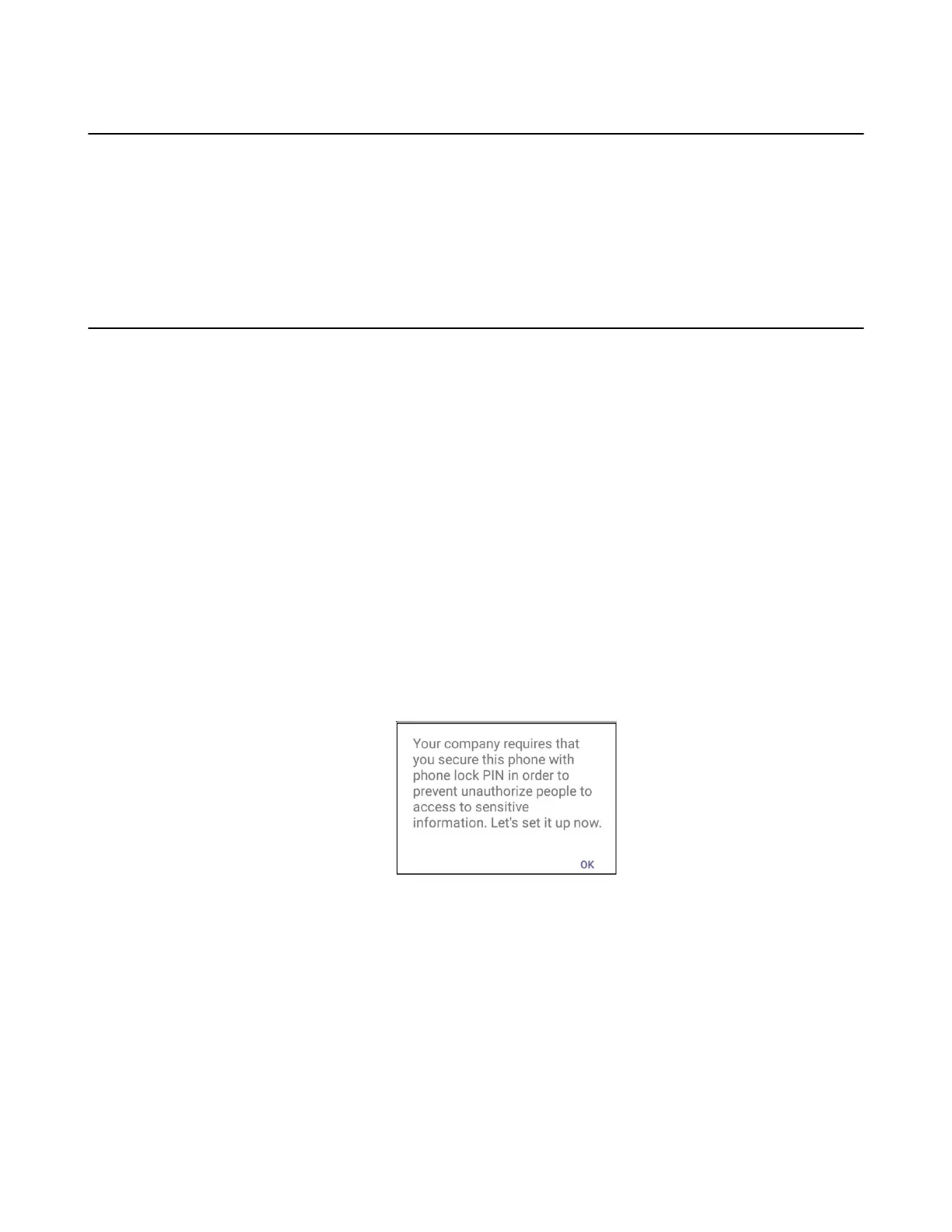| Signing into Microsoft Teams and Locking Your Phone | 19
Signing out of Your Device
After you sign out of your account, you can only use the phone settings feature.
Procedure
1. Tap the avatar in the top-right corner of the screen, and go to Settings > Sign out.
2. Select OK.
Phone Lock
When the phone is not used, you can enable the phone lock to prevent unauthorized users from viewing
or modifying phone information, such as your scheduled meetings. When the phone is locked, you can
still answer the incoming call. If the administrator forcibly enables the phone lock feature on the Microsoft
Teams & Skype for Business Admin Center, you cannot disable it on the phone. For more information,
contact your system administrator.
• Creating a Lock PIN
• Enabling Phone Lock
• Setting the Idle Timeout for Phone Lock
• Unlocking Your Phone
• Changing Your Lock PIN
• Disabling Phone Lock
Creating a Lock PIN
If your administrator sets security restrictions and enables the phone lock for you, you are prompted to set
up a lock PIN used for unlocking your phone.
Procedure
1. Tap OK to create a lock PIN on the pop-up menu.
2. Enter the lock PIN in the New PIN field.
3. Enter the lock PIN again in the Confirm PIN field.
4. Tap OK.
Enabling Phone Lock
Procedure
1. Tap the avatar in the top-right corner of the screen, and go to Settings > Device settings > Phone
Lock.
2. Enable Lock Enable.
3. Enter the lock PIN in the New PIN field.
