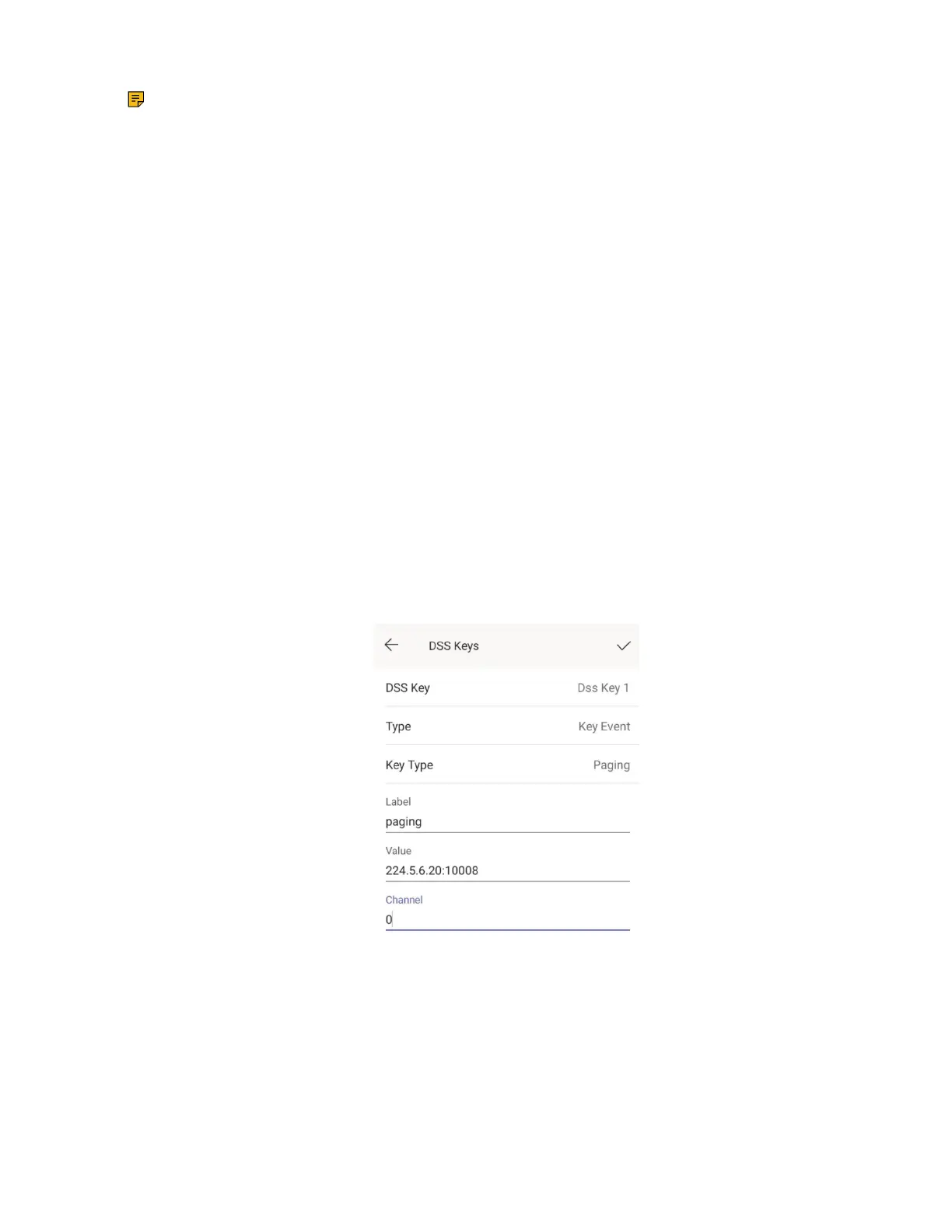| Hybrid Mode Settings | 67
Note: It is available only when the hybrid mode is enabled.
• Setting a Paging Key
• Sending a Paging by a Paging Key
• Setting a Paging List Key
• Setting a Paging Group
• Editing a Paging Group
• Sending a Paging by a Paging List Key
• Deleting a Paging Group
Related information
Hybrid Mode
Setting a Paging Key
You can set a Paging key for a paging group, which allows you to send announcements quickly on the idle
screen.
Procedure
1. Tap the avatar in the top-right corner of the screen, and go to Settings > Device Settings > DSS Keys.
2. Select the desired line key.
3. Select Key Event from the Type field.
4. Select Paging from the Key Type field.
5. Enter the paging group name in the Label field.
6. Enter the multicast IP address and port number (for example, 224.5.6.20:10008) in the Value field.
7. Enter the desired channel between 0 and 30 in the Channel field.
8. Save the change.
