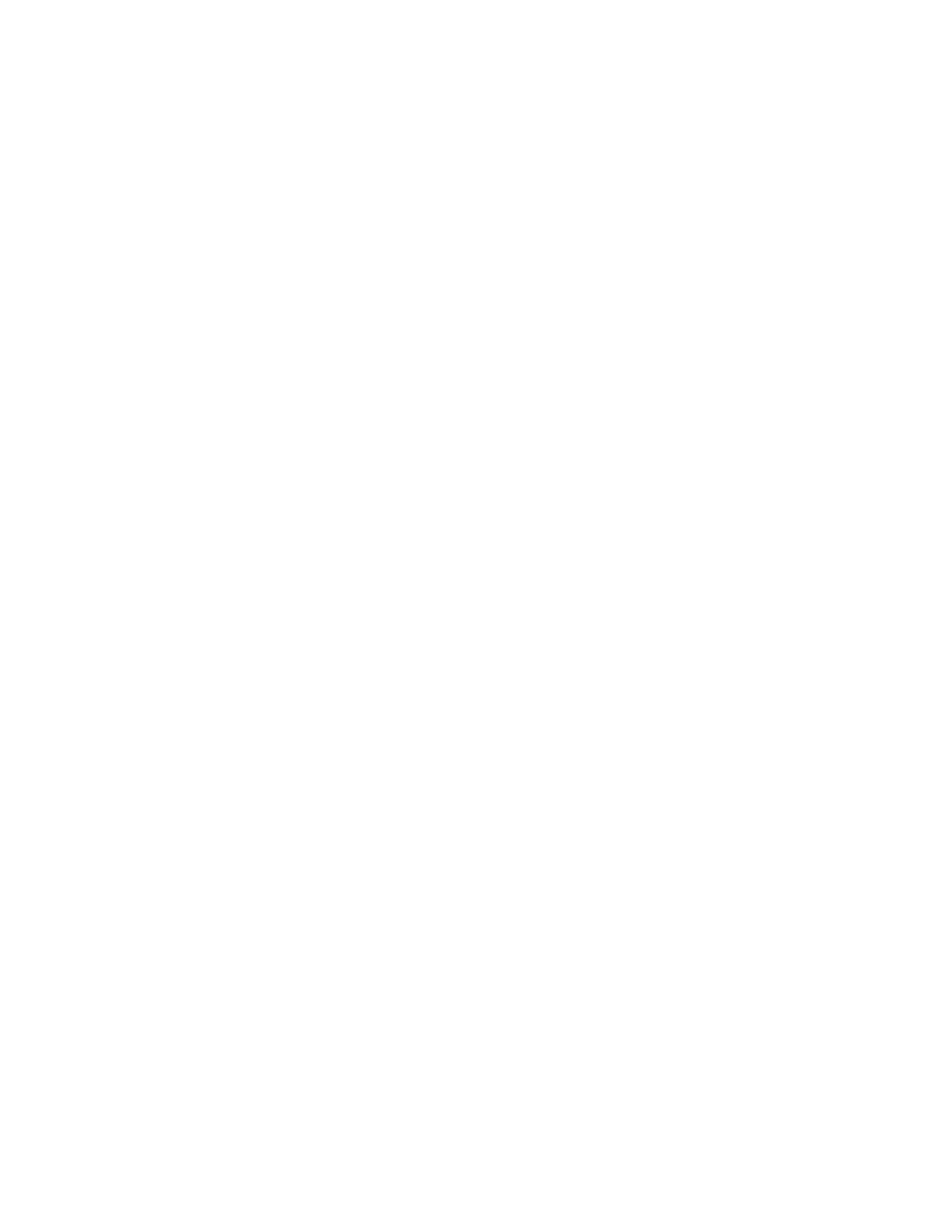| Teams Device Settings | 58
Disabling Your Device Discovery
After the Bluetooth is turned on, your phone is visible to other Bluetooth-enabled devices by default. You
can disable this feature not to allow your phone to be discovered by other Bluetooth devices.
Procedure
1. Tap the avatar in the top-right corner of the screen, and go to Settings > Device settings > Bluetooth.
2. Turn off Open Discover.
Renaming the Paired Bluetooth Devices
You can rename the paired Bluetooth devices for better recognition.
Procedure
1. Tap the avatar in the top-right corner of the screen, and go to Settings > Device settings > Bluetooth.
2. Long tap the paired device and then select Details.
3. Enter the desired name in the Rename field.
4. Tap OK.
Disconnecting the Bluetooth Device
You can disconnect the Bluetooth device from your phone. After the Bluetooth device is disconnected, it
stays in the paired devices list so that you can easily connect it to your phone next time.
Procedure
1. Tap the avatar in the top-right corner of the screen, and go to Settings > Device settings > Bluetooth.
2. Select the connected Bluetooth device.
It prompts if you are sure to disconnect.
3. Tap OK.
Un-pairing the Bluetooth Devices
You can unpair your Bluetooth devices with your Teams phone. After unpaired, the Bluetooth devices
disappear from the paired devices list.
Procedure
1. Tap the avatar in the top-right corner of the screen, and go to Settings > Device settings > Bluetooth.
2. Long tap the paired device and then select Unpaired.
It prompts if you are sure to unpair.
3. Tap OK.
Deactivating the Bluetooth Mode
You can deactivate the Bluetooth mode when you no longer use a Bluetooth device.
Procedure
1. Tap the avatar in the top-right corner of the screen, and go to Settings > Device settings > Bluetooth.
2. Turn off Bluetooth.
