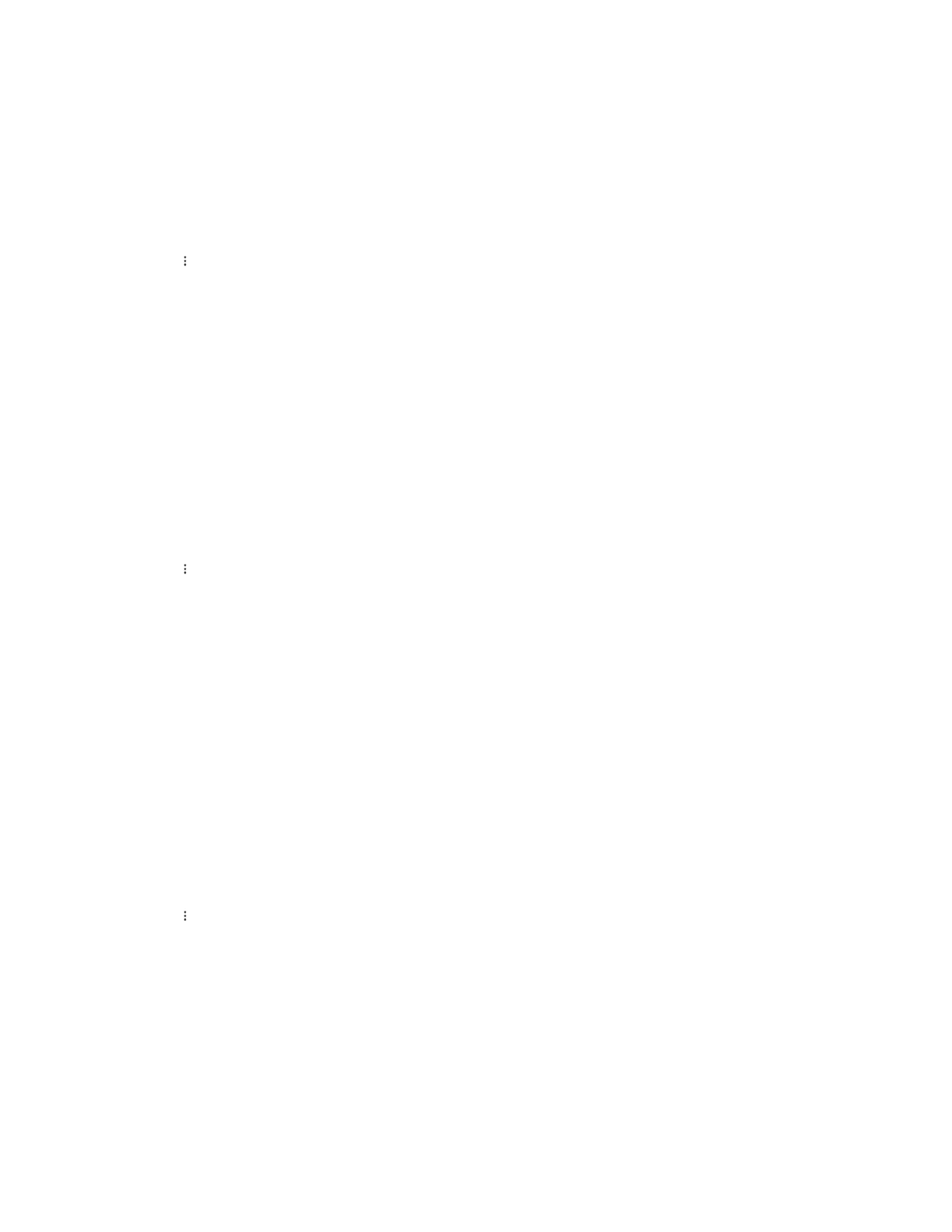| Wireless Network | 62
Connecting to the Wireless Network Using PBC
Before you begin
Make sure Wi-Fi Mode is activated.
Procedure
1. Tap the avatar in the top-right corner of the screen, and go to Settings > Device settings > Wi-Fi.
2.
Tap > WPS.
The phone screen prompts that you need to press the Wi-Fi Protected Setup button on your router.
3. Long press the WPS key on your gateway/router.
Once the WPS setup has been completed successfully, the touch screen will prompt connect
successfully.
Connecting to the Wireless Network Using PIN
Before you begin
Make sure that the Wi-Fi mode is activated.
Procedure
1. Tap the avatar in the top-right corner of the screen, and go to Settings > Device settings > Wi-Fi.
2.
Tap > WPS-PIN to search the available wireless network.
The phone screen prompts that you need to enter the PIN xxx on your WLAN router.
3. Log into your gateway/router’s web interface, and configure it to search the clients.
Once the WPS-PIN setup completes successfully, the web interface of the gateway/router will prompt
success.
Adding a Wireless Network manually
If your gateway/router has SSID broadcast disabled, it might not appear in the scanning results. In that
case, you must manually add a wireless network.
Before you begin
Make sure Wi-Fi Mode is activated.
Procedure
1. Tap the avatar in the top-right corner of the screen, and go to Settings > Device settings > Wi-Fi.
2.
Tap > Add.
3. Enter the SSID and then select a security mode from the Security drop-down menu:
• If you select None, tap Save.
• If you select WEP or WPA/WPA2-PSK, enter the password and then tap Save.
• If you select 802.1×EAP, select the desired EAP method and Phase-2 authentication, enter the
desired values in the Identity, Anonymous identity, and Password fields and then tap Save.
If you enable Show advanced options, select a desired value in the Proxy field; and if you select
Manual, enter the information about the proxy server in the corresponding fields.
Related tasks
Activating or Deactivating the Wi-Fi Mode
