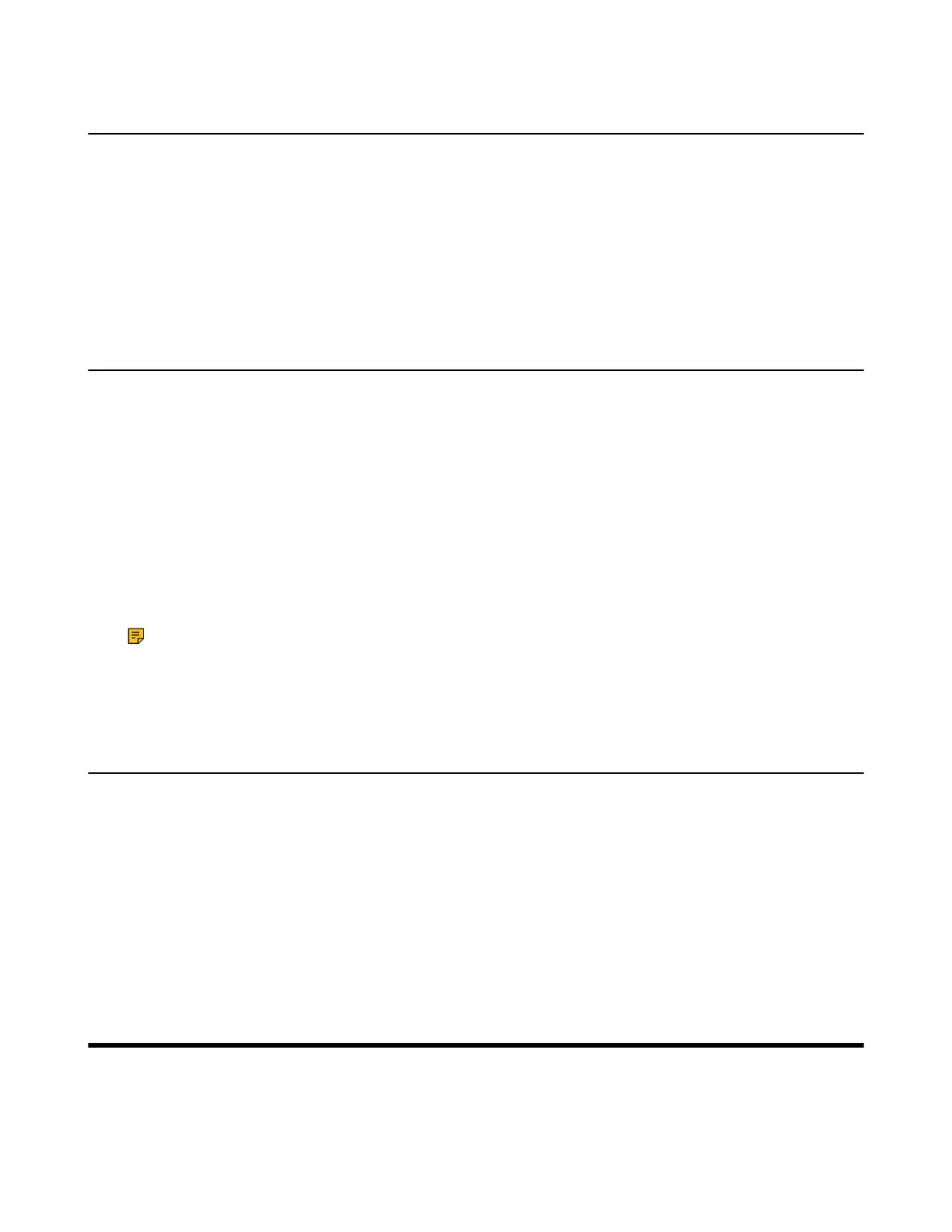| Maintaining Teams Devices | 72
Viewing More Information About Microsoft Teams
You can view more information about Microsoft Teams, such as the version, calling version, and the details
of Privacy& Cookies, Microsoft Software License Terms, and Third-party Notices.
Procedure
Tap the avatar in the top-right corner of the screen, and go to Settings > About.
You can select Privacy& Cookies, Terms of Use, or Third Party Software Notices and Information to
view the details.
Company Portal
Microsoft Intune helps organizations manage access to corporate apps, data, and resources. Company
Portal is the app that lets you, as an employee of your company, securely access those resources. Before
you can use this app, make sure your IT admin has set up your work account and have a subscription to
Microsoft Intune.
Company Portal helps simplify the tasks you need to do for work:
• Enroll your device to access corporate resources, including Office, email, and OneDrive for Business
• Sign into corporate resources with company-issued certificates
• Reduce the number of times you need to sign into corporate resources with single sign-on
• Browse and install approved business apps from your IT department or the Microsoft Store for Business
• View and manage your enrolled devices and wipe them if they get lost or stolen
• Get help directly from your IT department through the available contact information
Note: Every organization has different access requirements and will use Intune in ways that they
determine will best manage their information. Some functionality might be unavailable in certain
countries. If you have questions about how this app is being used within your organization, contact
your company’s IT administrator.
Sending Feedback
If you encounter problems while using the Teams device, please feel free to send feedback to let us know.
Procedure
1. Tap the avatar in the top-right corner of the screen, and go to Settings > Report an issue.
2. Select a desired report type in the Type field.
3. Enter the alias (your email address).
4. Select a desired type of issue and then enter the issue title.
5. Tap SEND.
Maintaining Teams Devices
When the device cannot be operated properly, you can investigate or troubleshoot issues along with any
other tasks your administrator may ask you to perform.
• Rebooting Your Device
