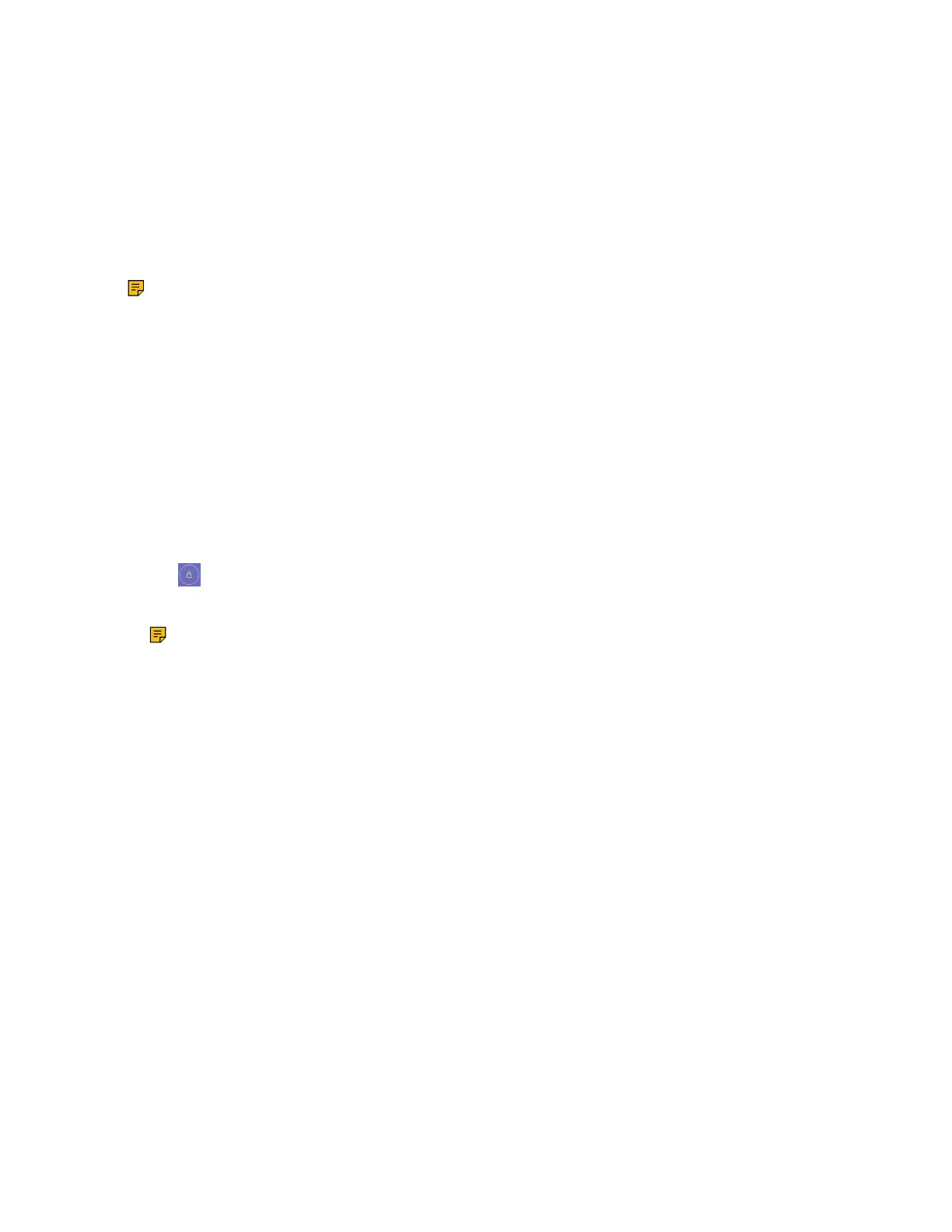| Signing into Microsoft Teams and Locking Your Phone | 20
4. Enter the lock PIN again in the Confirm PIN field.
You can use your lock PIN to unlock your phone.
5. Save the change.
Setting the Idle Timeout for Phone Lock
You can configure the idle timeout, after which the phone will be locked automatically.
About this task
Note: You can long press the # key 3 seconds to lock the phone.
Procedure
1. Tap the avatar in the top-right corner of the screen, and go to Settings > Device settings > Phone
Lock.
2. Enter the unlock PIN and tap Unlock.
3. Tap the Idle time-out field and then select the desired value.
4. Save the change.
Unlocking Your Phone
Procedure
1.
Tap on the touch screen.
2. Enter the unlock PIN.
Note: After five unsuccessful unlock attempts, the system will automatically sign your account
out.
Changing Your Lock PIN
You can change your lock PIN at any time.
Procedure
1. Tap the avatar in the top-right corner of the screen, and go to Settings > Device settings > Phone
Lock.
2. Enter the unlock PIN and tap Unlock.
3. Enter the new lock PIN in the New PIN field.
4. Enter the lock PIN again in the Confirm PIN field.
5. Save the change.
Disabling Phone Lock
If your system administrator sets security restrictions and enables the phone lock, you are restricted from
disabling it.
Procedure
1. Tap the avatar in the top-right corner of the screen, and go to Settings > Device settings > Phone
Lock.
2. Enter the unlock PIN and tap Unlock.
3. Disable Lock Enable.
