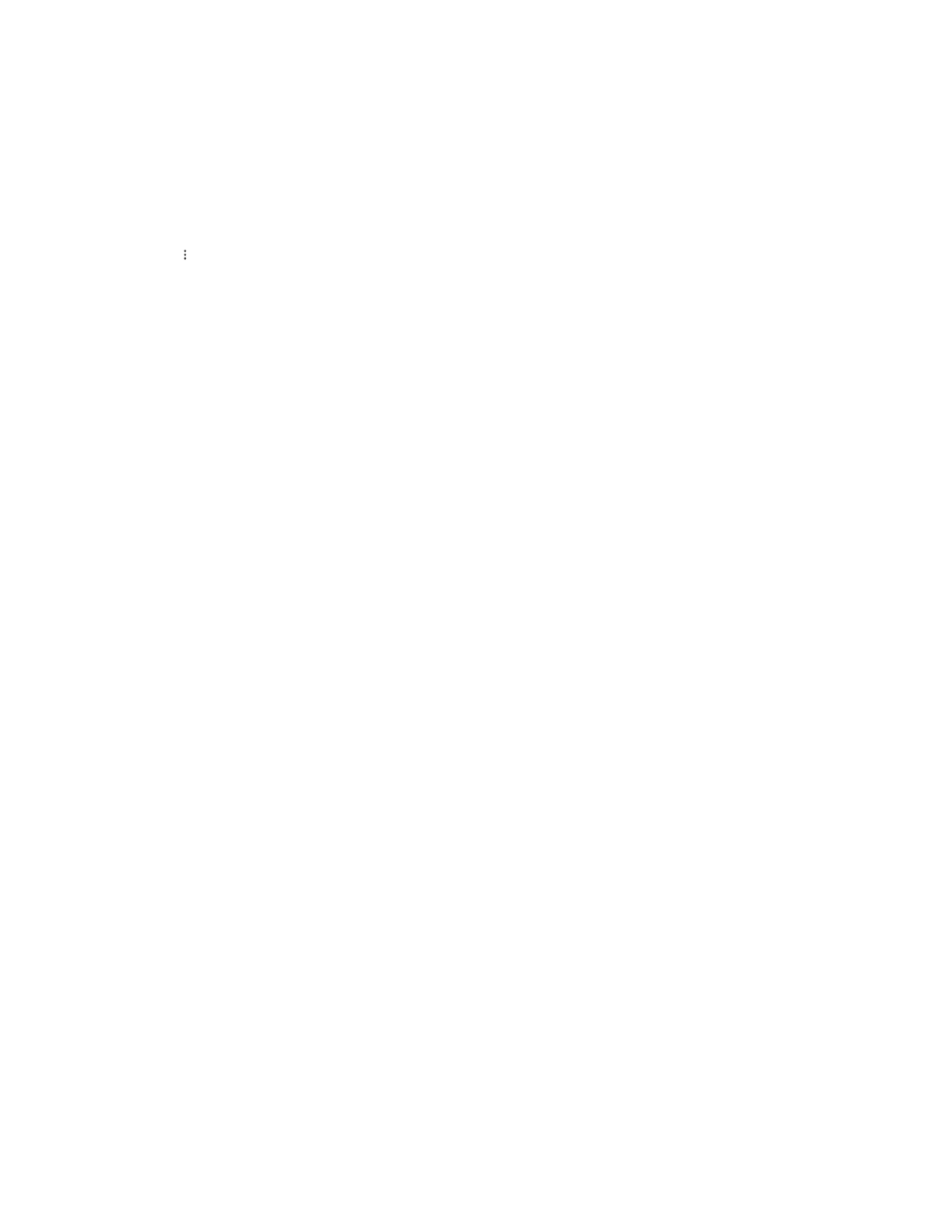| Teams Device Settings | 57
Pairing and Connecting the Bluetooth Device
Before you begin
Make sure that you have activated the Bluetooth mode and the Bluetooth device is discoverable.
Procedure
1. Tap the avatar in the top-right corner of the screen, and go to Settings > Device settings > Bluetooth.
2.
Tap > Scan to search for the Bluetooth devices.
3. Tap your Bluetooth device in the AVAILABLE DEVICES list.
The Bluetooth device is paired and connected successfully.
Related tasks
Activating the Bluetooth Mode
Editing Your Device Name
You can change the Bluetooth device name for your phone.
Before you begin
Make sure you have activated the Bluetooth mode.
Procedure
1. Tap the avatar in the top-right corner of the screen, and go to Settings > Device settings > Bluetooth.
2. Enter the desired name in the Device Name field.
Related tasks
Activating the Bluetooth Mode
Enabling the Media Audio
You can enable the media audio feature to use the phone as a Bluetooth speaker for your mobile phone or
PC.
Procedure
1. Tap the avatar in the top-right corner of the screen, and go to Settings > Device settings > Bluetooth.
2. Long tap the connected mobile phone/PC and select Details.
3. Enable Media audio.
4. Tap OK.
Disabling the Phone Audio
By default, the phone audio is enabled, so the phone can act as a speaker and microphone for your
connected mobile phone. The call is made through your mobile phone, but the audio is present on the
phone. You can disable it.
Procedure
1. Tap the avatar in the top-right corner of the screen, and go to Settings > Device settings > Bluetooth.
2. Long tap the connected mobile phone and select Details.
3. Disable Phone audio.
4. Tap OK.
