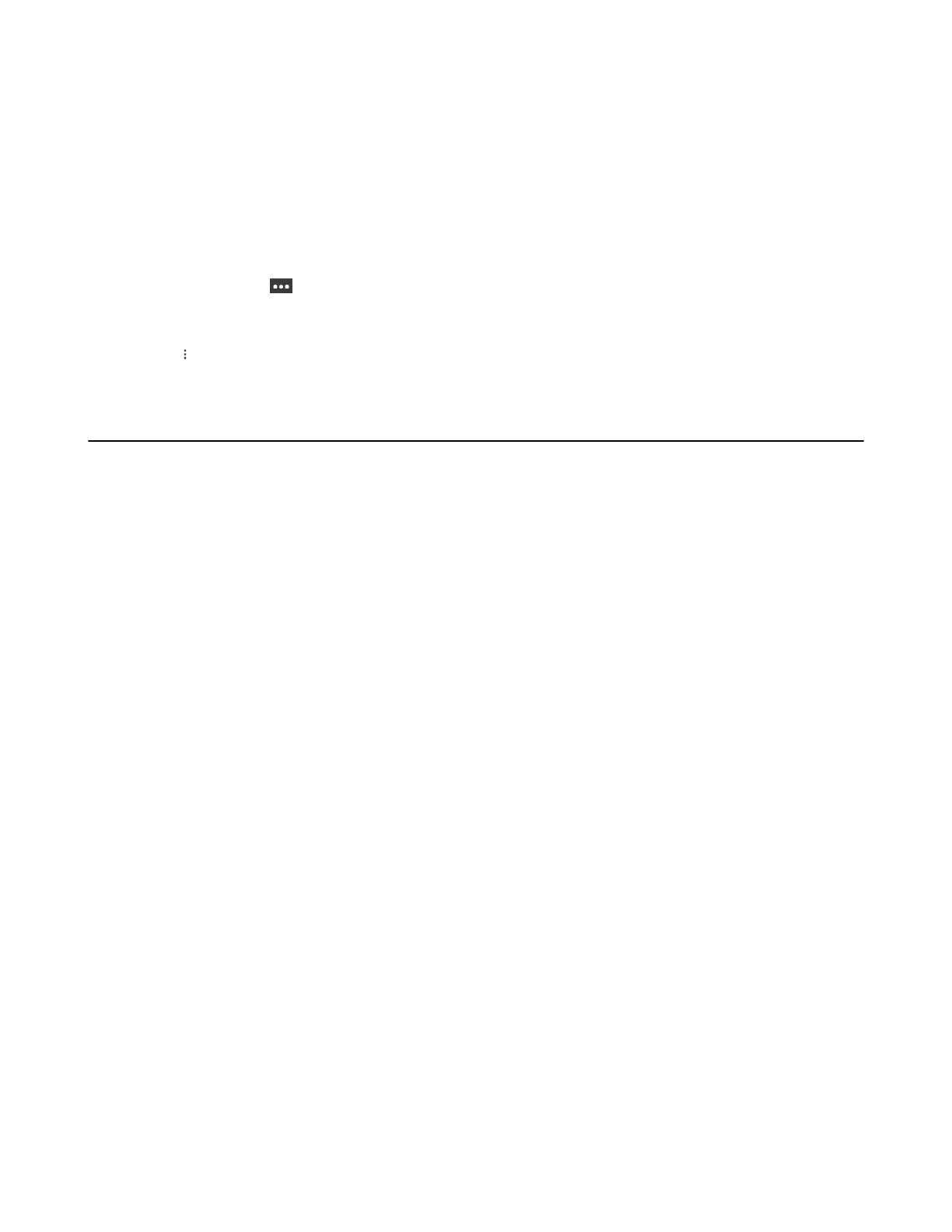| Operating Calls | 40
3. Tap OK to complete the transfer.
After the transferred party answers the call, the call is transferred successfully.
Transferring a Call to Work Voicemail
You can directly transfer a call into someone’s work voicemail without ringing the far-end user. This allows
them to leave voicemails for users without interrupting them discreetly.
Procedure
1.
During a call, tap > Transfer > Transfer now.
The call is placed on hold.
2. Select the desired contact or search for a contact.
3.
Tap > Work voicemail.
Forwarding All Incoming Calls
You can set up your phone to forward all incoming calls to a specified destination.
• Forwarding Calls to Voicemail
• Forwarding Calls to a Contact or Number
• Forwarding All Incoming Calls to Delegates
Forwarding Calls to Voicemail
You can forward all incoming calls to your voicemail.
Procedure
1. Tap the avatar in the top-right corner of the screen, then go to Settings > Calling.
2. Enable Call forwarding.
3. Tap the Forward to field and then select Voicemail.
Forwarding Calls to a Contact or Number
You can forward all incoming calls to a contact or number.
Procedure
1. Tap the avatar in the top-right corner of the screen, then go to Settings > Calling.
2. Enable Call forwarding.
3. Tap the Forward to field and then select Contact or number.
4. Add the desired number.
The incoming calls are automatically forwarded to the contact or number.
Forwarding All Incoming Calls to Delegates
You can forward all incoming calls directly to your delegates.
Procedure
1. Tap the avatar in the top-right corner of the screen, and go to Settings > Calling.
2. Enable Call forwarding.
3. Tap the Forward to filed and then select My delegates.
