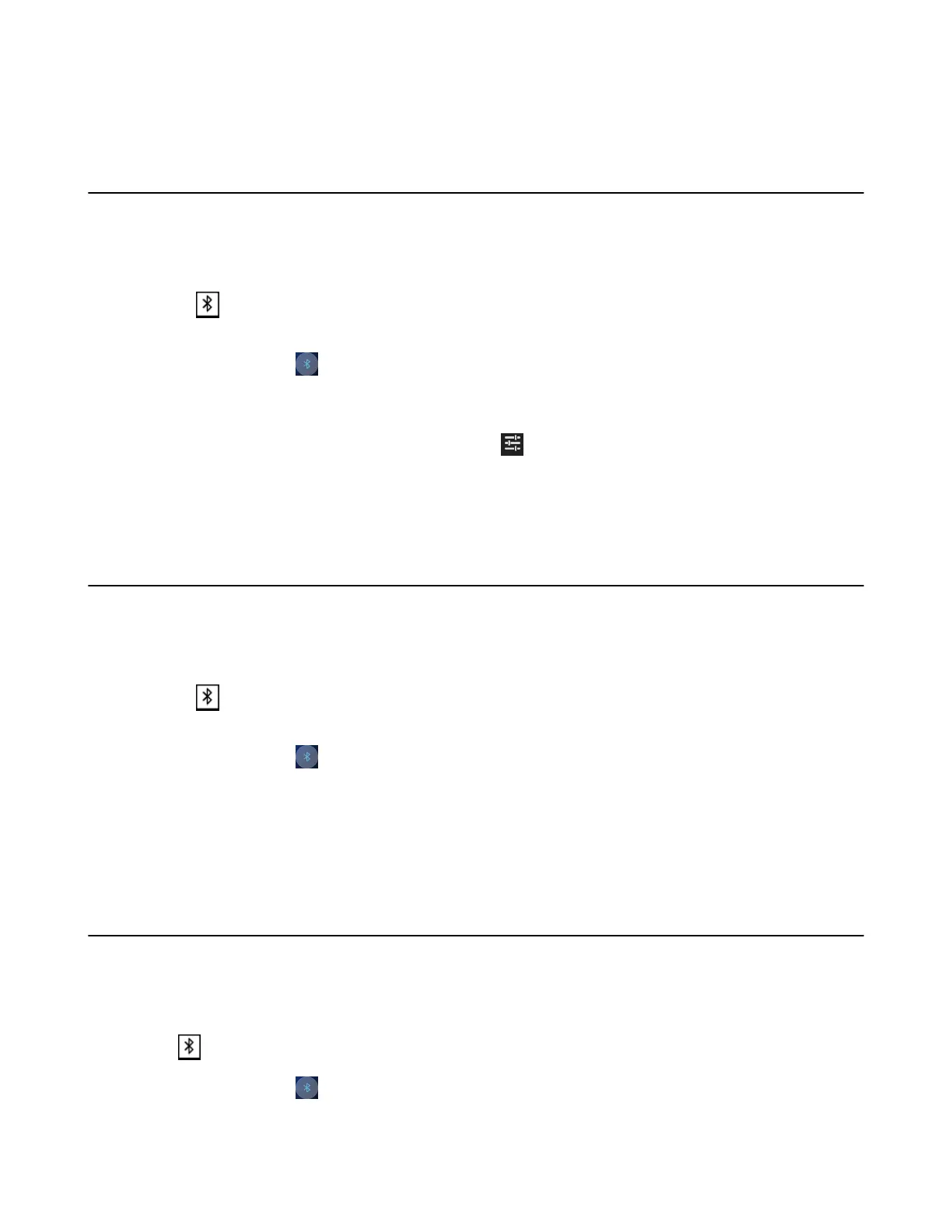| Connecting a Mobile Phone to your CP930W/CP935W via Bluetooth | 105
Related tasks
Activating the Bluetooth Mode
Deleting the Paired Bluetooth Device
You can delete the Bluetooth device paired from your phone, the next time you activate the Bluetooth
mode, the phone will not automatically connect to this device.
Procedure
1.
Select > Paired Bluetooth Device or go to Menu > Settings > Basic Settings > Bluetooth >
Paired Bluetooth Device.
On the CP935W, tap > Paired Bluetooth Device or go to More > Basic > Bluetooth > Paired
Bluetooth Device.
2. Select Options > Delete.
On the CP935W, select the desired device and tap > Unpair.
The phone prompts you whether to delete the device.
3. Confirm the action.
Disconnecting the Bluetooth Device
You can disconnect your Bluetooth device from your phone. When you disconnect a Bluetooth device, it
remains paired and you can reconnect it to your phone.
Procedure
1.
Select > Paired Bluetooth Device or go to Menu > Settings > Basic Settings > Bluetooth >
Paired Bluetooth Device.
On the CP935W, tap > Paired Bluetooth Device or go to More > Basic > Bluetooth > Paired
Bluetooth Device.
2. Highlight the connected Bluetooth device and select Disconnect.
On the CP935W, tap the device you want to disconnect and the phone prompts you whether to
disconnect the device, and then tap OK to confirm the action.
Deactivating the Bluetooth Mode
After you deactivate the Bluetooth mode, the Bluetooth device will disconnect from your phone, but it
remains paired and you can reconnect it to your phone.
Procedure
1.
Tap or go to Menu > Settings > Basic Settings > Bluetooth.
On the CP935W, tap or go to More > Basic > Bluetooth.