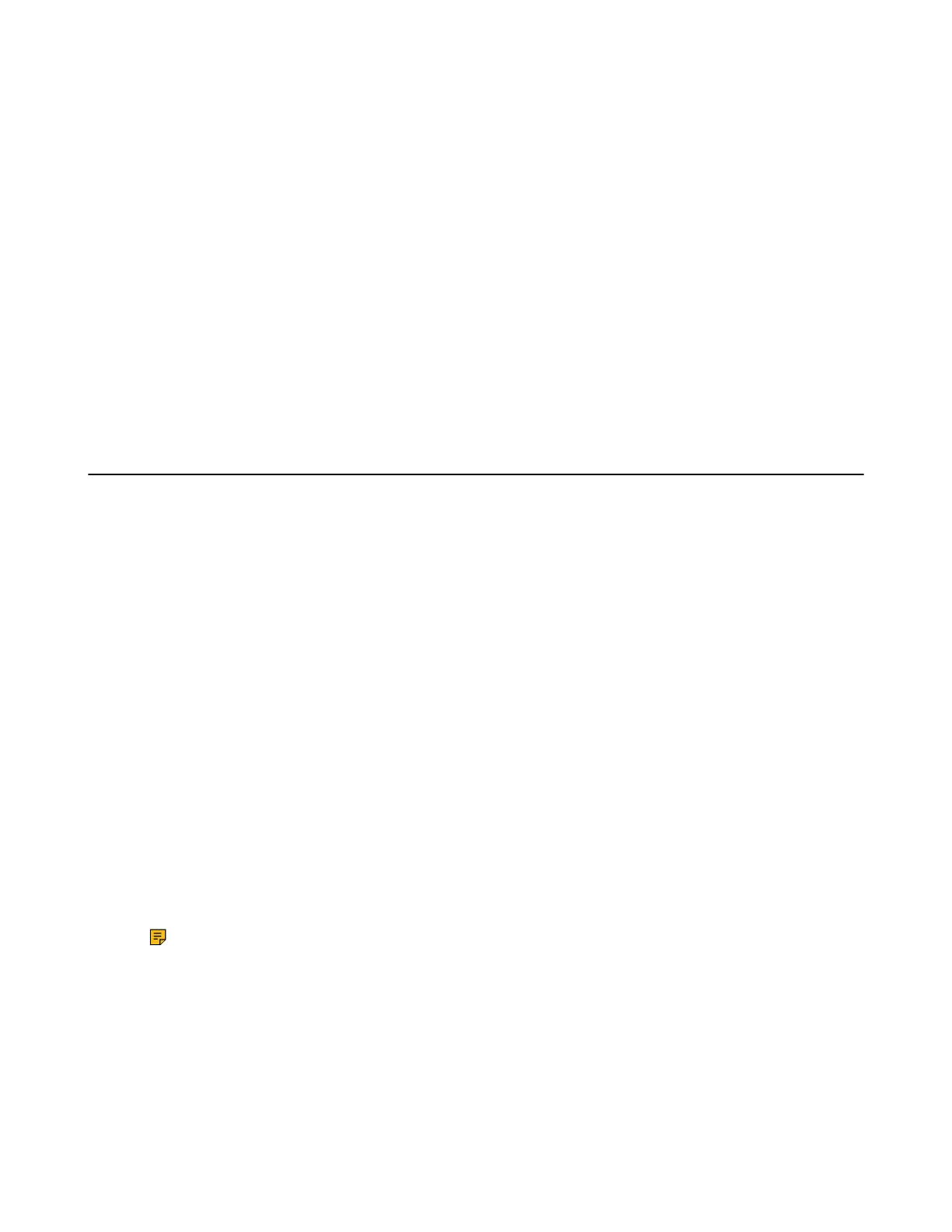| Customizing Your Phone | 94
Locking Handset Keypad
When you temporarily do not use your handset, you can lock it manually.
Procedure
Long press the # key when the handset is idle until the phone prompts you the handset is locked.
The lock icon appears in the status bar.
Unlocking Your Handset
When you need to use the locked handset, you can unlock it manually.
Procedure
Long press the # key when the locked handset is idle until the phone prompts you the handset is unlocked.
The lock icon disappears from the status bar.
Locking Your DD Phone
Phone lock helps you protect your phone from unauthorized use.
• Setting the Phone Lock
• Locking Your Phone Manually
• Unlocking Your Phone
• Changing Your Phone Unlock PIN
Setting the Phone Lock
You can manually lock the phone or wait a specified time to automatically lock the phone.
About this task
What unauthorized users can do depends on the settings of the phone lock type.
The phone supports the following phone lock types:
• Menu key: it prevents unauthorized users from accessing the menu, changing the personal settings for
your phone.
• Function key: it only allows users to use the keypad for placing a call, answering or rejecting an
incoming call and ending a call, and it prevents unauthorized users from other operations.
• All keys: it only allows users to use the keypad for dialing an emergency number or authorized
numbers that set up by your system administrator, answering or rejecting an incoming call and ending a
call, and it prevents unauthorized users from other operations. The phones only support All Keys type of
phone lock.
Note: The Volume key always available when you lock the phone.
Procedure
1. Go to Menu > Basic Settings > Phone Lock.
2. Enter the desired PIN (default PIN: 123) in the Unlock PIN field and confirm the action.
3. Select Enabled from the Lock Enable field.
4. Select the desired type from the Lock type field.
5. Enter the desired interval (0 - 3600 seconds) in the Auto Lock field.
If the value is set to 0, the phone will not be automatically locked.
