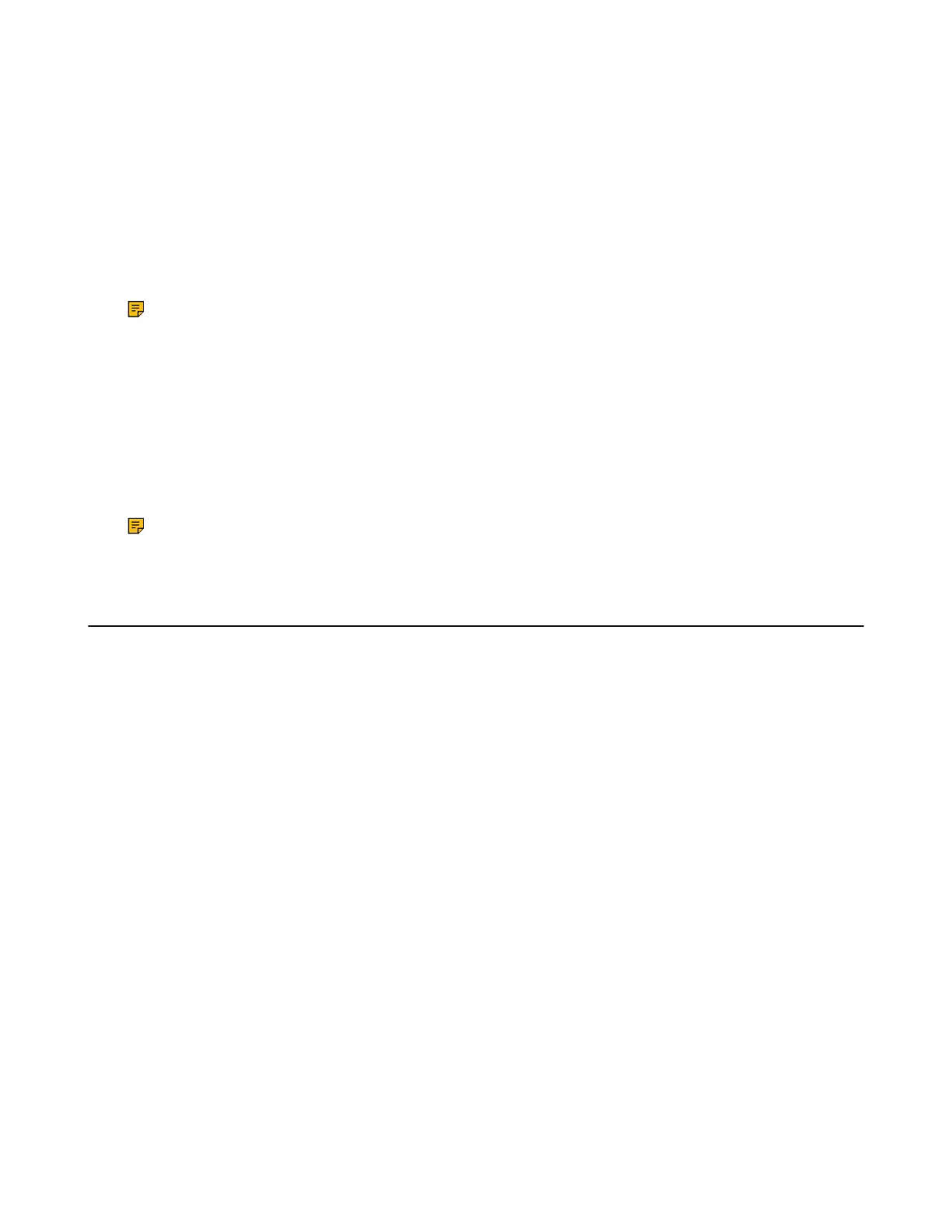| Call Features | 56
• Holding a Call
• Resuming a Held Call
Holding a Call
You can place an active call on hold on your phone.
Procedure
During a call, select Options > Hold.
On the CP930W/DD phone/CP935W, select Hold.
Note: When you have multiple calls on the phone and the current call is held, you can press the up
or down navigation key to swap to the active call.
Resuming a Held Call
You can view and resume a held call on the phone.
Procedure
Select Resume.
If multiple calls are placed on hold, select the desired call first.
Note: When you have multiple calls on the phone and the current call is active, you can press the
up or down navigation key to swap to the held call.
Call Forward
The handset will forward incoming calls to another party according to the forwarding type.
There are three forwarding types:
• Always Forward: Incoming calls are immediately forwarded. There is no prompt on the phone screen
when the line receives an incoming call.
• Busy Forward: Incoming calls are forwarded when the line is busy.
• No Answer Forward: Incoming calls are forwarded if not answered after a period of time.
• Forwarding Incoming Calls
Forwarding Incoming Calls
When you are not available to handle calls, you can forward incoming calls to a specific contact.
Procedure
1. Go to OK > Call Features > Call Forward.
On the CP930W/DD phone, go to Menu > Features > Call Forward.
On the CP935W, go to More > Features > Call Forward.
2. Select the desired line.
3. Select the desired forwarding type and enable it.
4. Enter the destination number in the Target or Forward to field.
5. If you select the No Answer (No Answer Forward), select the desired ring time to wait before
forwarding from the After Ring Time field.
6. Confirm the action.
