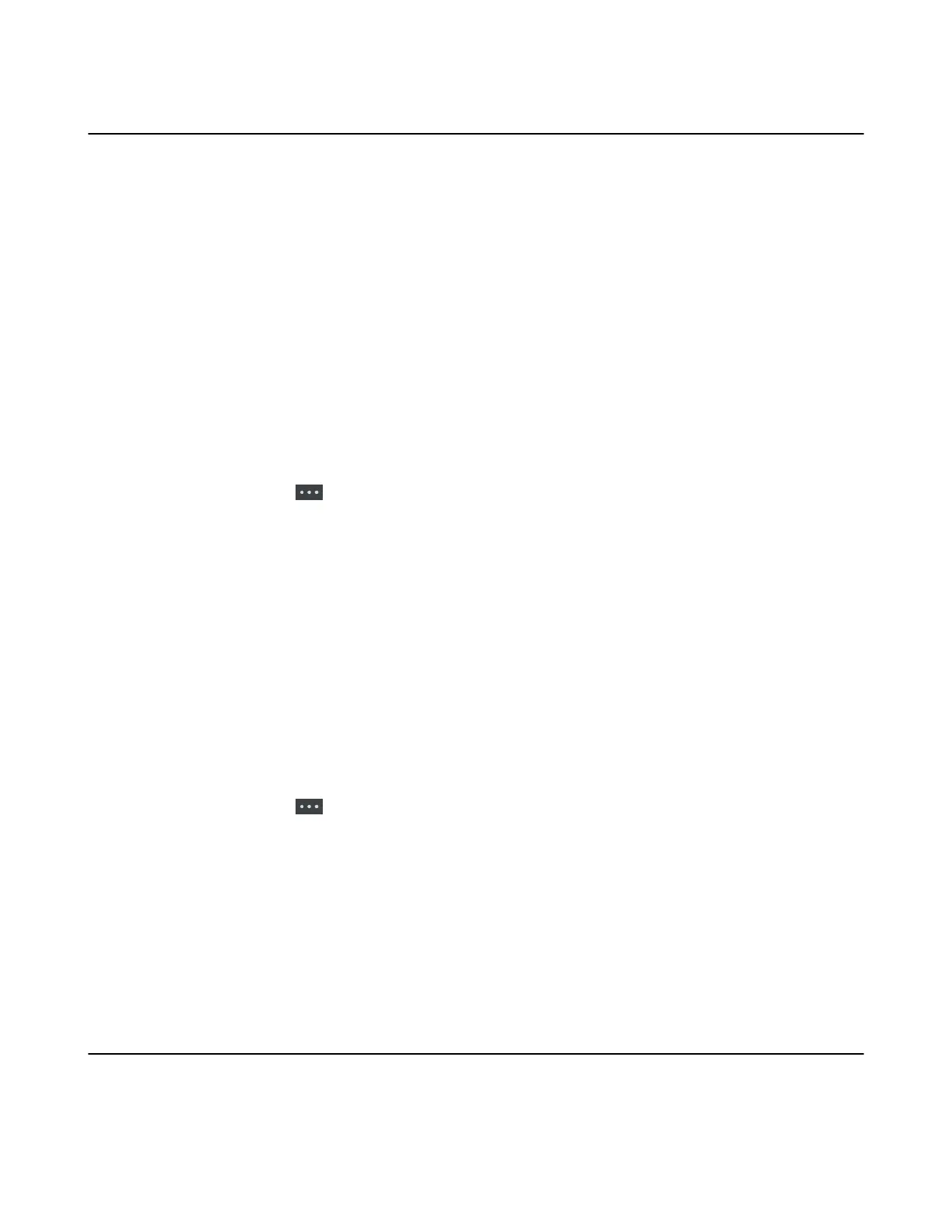| Call Features | 57
Transferring Calls
During a call, you can transfer the call to another contact.
You can use one of three ways:
• Blind Transfer: Transfer a call directly to the third party without consulting.
• Semi-Attended Transfer: Transfer a call when receiving ringback.
• Attended Transfer (Consultative Transfer): Transfer a call with prior consulting.
• Performing a Blind Transfer
• Performing a Semi-Attended/Attended Transfer
Performing a Blind Transfer
You can transfer a call to another contact immediately without consulting with her/him first.
Procedure
1. Select Options > (Call) Transfer, or press the TRAN key during a call.
On the CP930W/DD phone, select Transfer.
On the CP935W, tap and select Transfer.
2. Enter the number you want to transfer the call to or select Directory > Directory/History to choose a
contact.
3. Press TRAN or Transfer to complete the transfer.
On the DD phone, select B Transfer.
Performing a Semi-Attended/Attended Transfer
You can transfer a call to another contact immediately when receiving ringback or after consulting with her/
him first.
Procedure
1. Select Options > (Call) Transfer, or press the TRAN key during a call.
On the CP930W/DD phone, select Transfer.
On the CP935W, tap and select Transfer.
2. Enter the number you want to transfer to and dial out.
On the CP935W, enter the number you want to transfer to and select Transfer > Call.
3. Do one of the following:
• When you hear the ringback tone, press the TRAN key or Transfer to finish a semi-attended
transfer.
• After the contact answers the call, press the TRAN key or Transfer to finish an attended transfer
(consultative transfer).
Conference Calls
The phone supports creating a conference with other two external parties and multi-way network
conference. The CP930W/CP935W supports creating local conference, a seven-way hybrid UC meeting
(the CP935W supports creating a five-way hybrid meeting) and network conference.