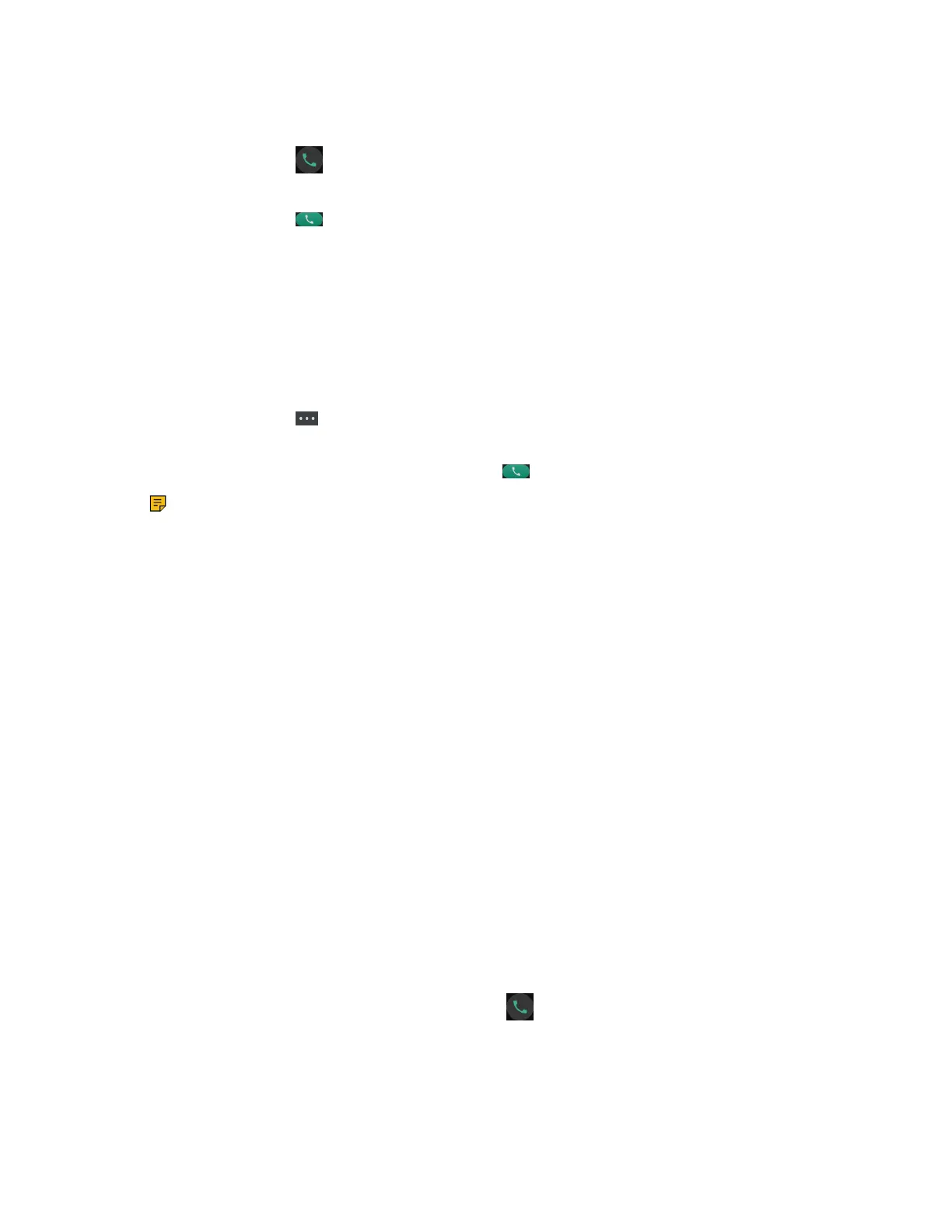| Call Features | 47
Procedure
1. Enter the desired number using the keypad.
On the CP935W, tap and enter the desired number using the dailpad.
2. Press the OK key or Off-hook Key to dial out.
On the CP935W, tap to dial out.
Placing Multiple External Calls
When you are in a call, you can hold your current call and place a new call.
Procedure
1. Select New Call.
On the DD phone, select Hold > New Call.
On the CP935W, tap > New Call.
2. Enter the contact number and press the OK key.
On the CP935W, enter the contact number and tap .
Note: You can select Options > Directory to select a contact from the directory to dial out. On
the CP930W/DD phone/CP935W, select Hold > New Call > Directory.
Placing a Call from the Call History
You can place calls to contacts from the History list, which contains the calls that were recently placed,
answered, or missed.
Procedure
1. Press History or go to OK > History.
2. Select the desired call list.
3. Highlight a contact and press the Off-hook or Send key.
On the CP935W, select the desired contact directly to dial out.
Placing a Call from the Directory
You can place a call to a contact directly from your directory.
Procedure
1. Go to OK > Directory.
On the CP930W/DD phone/CP935W, select Directory or Menu > Directory.
2. Select the desired directory.
3. Highlight the desired contact and press the Off-hook key or Send.
On the CP935W, select the desired contact and tap .
If the selected contact has multiple numbers, highlight the desired number, and select OK.
Placing a Call from the Shared Directory
You can place a call to a contact directly from your shared directory.