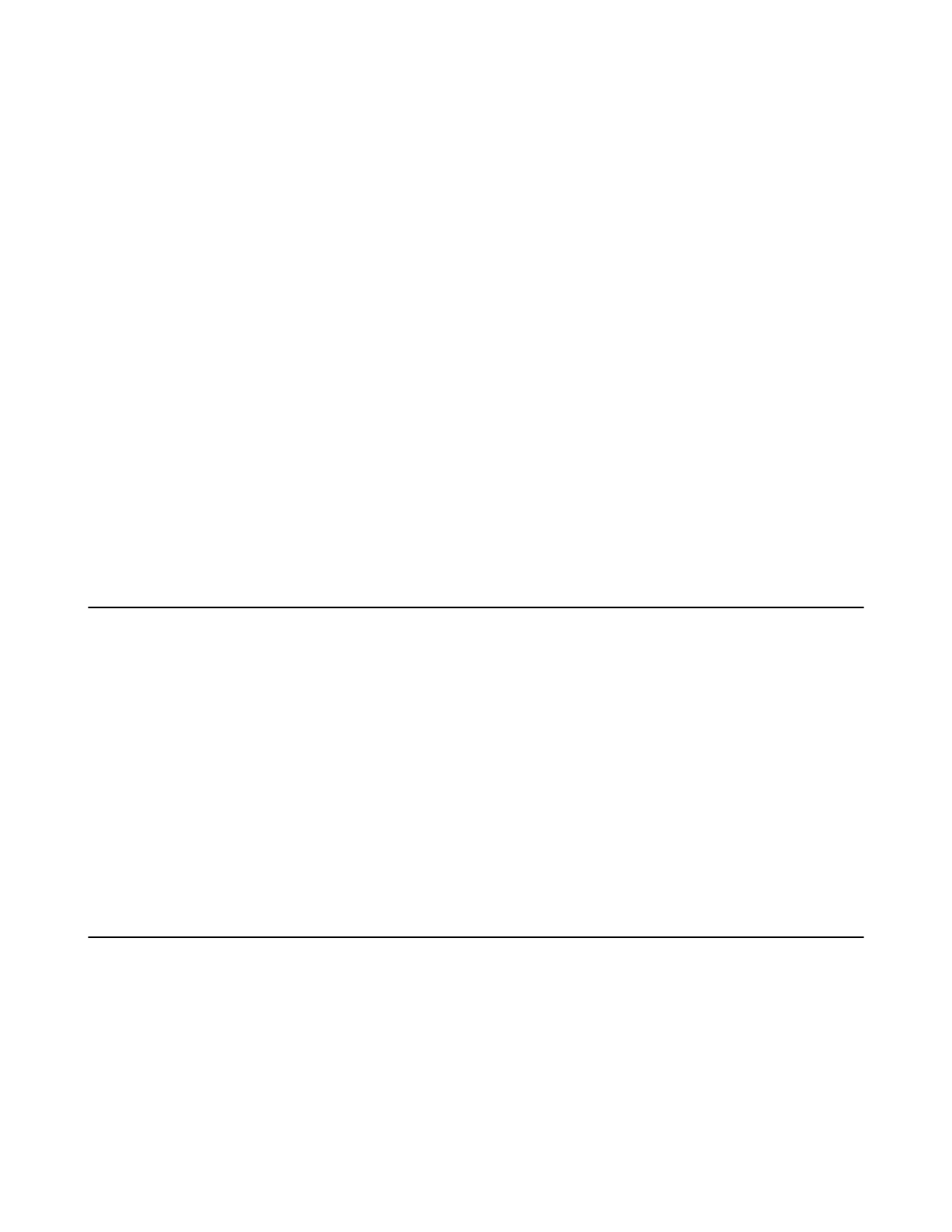| Using Your CP930W/CP935W with PC | 109
Procedure
1. In the top-left corner of the window, click the avatar icon to enter the settings window.
2. Click Device.
3. Select your phone from the Speaker drop-down menu.
4. Select your phone from the Microphone drop-down menu.
5. Optional: Click Test to test the microphone or the speaker.
Setting the Phone as PC Audio Device via PC
When your PC is connected to the phone, you can set the phone as the PC default audio device via PC.
Procedure
1. Click Start > Control Panel > Sound.
2. Click Echo Cancelling Speakerphone (Yealink CP930W Speakerphone) and click Set as Default
Device.
On the CP935W, click Echo Cancelling Speakerphone(Yealink CP935W) and click Set as Default
Device.
3. Click Microphone (Yealink CP930W Speakerphone) and click Set as Default Device.
On the CP935W, click Click Microphone (Yealink CP935W) and click Set as Default Device.
4. Confirm the action.
Placing Calls via PC
If you have installed a softphone (for example, Yealink VC Desktop) on PC, you can place calls and the
phone acts as a microphone and a speaker.
Before you begin
Make sure you have set your phone as the PC audio device.
Procedure
1. Make the call (or answer an incoming call) using the installed softphone on PC.
The microphone is automatically activated on your phone.
2. End the call on the softphone.
The phone now only functions as a speaker for the PC.
Holding/Resuming the PC Audio
When you place the PC audio on hold, you cannot hear any audio on your phone.
Procedure
1. Select Hold to hold the call.
2. Select Resume to resume the call.
